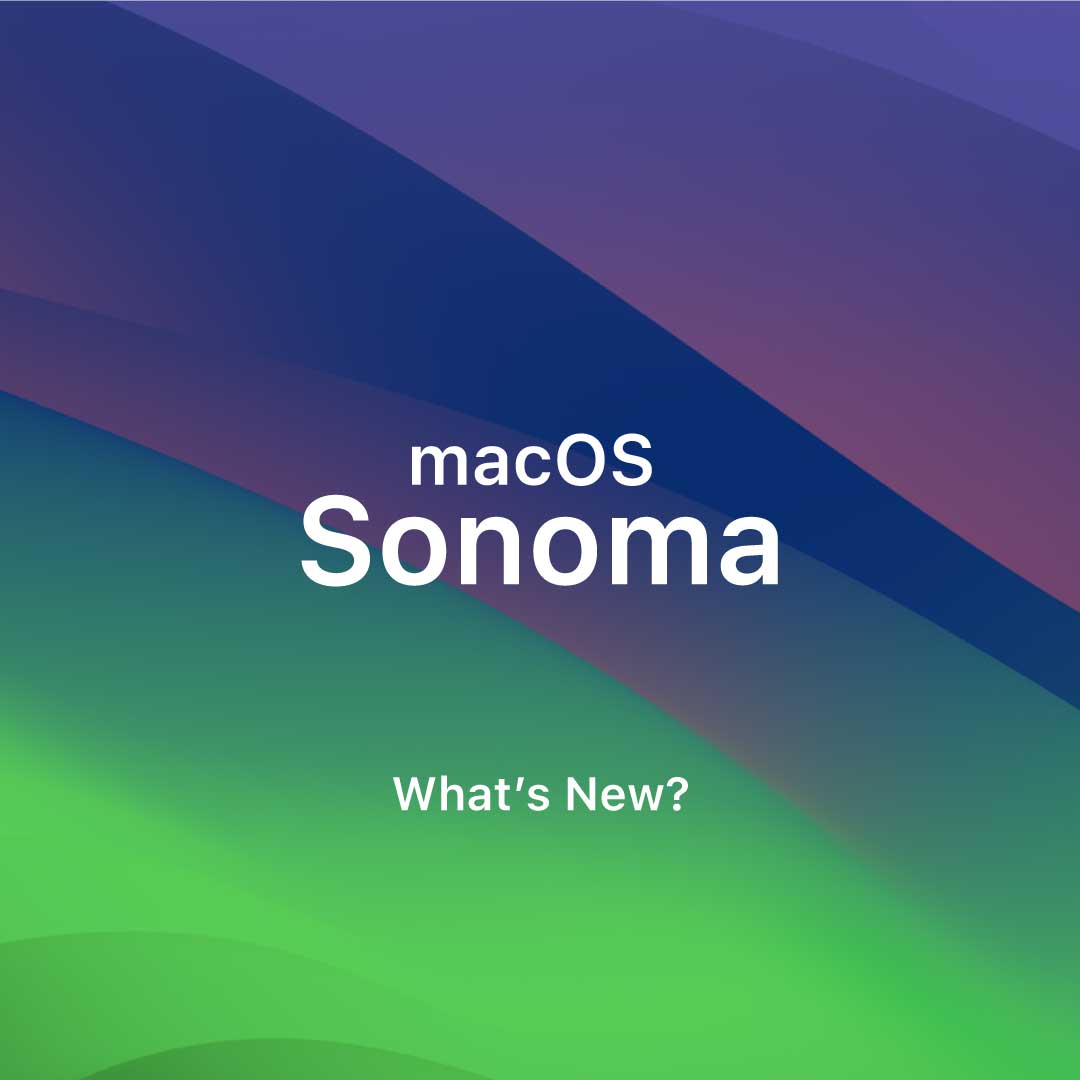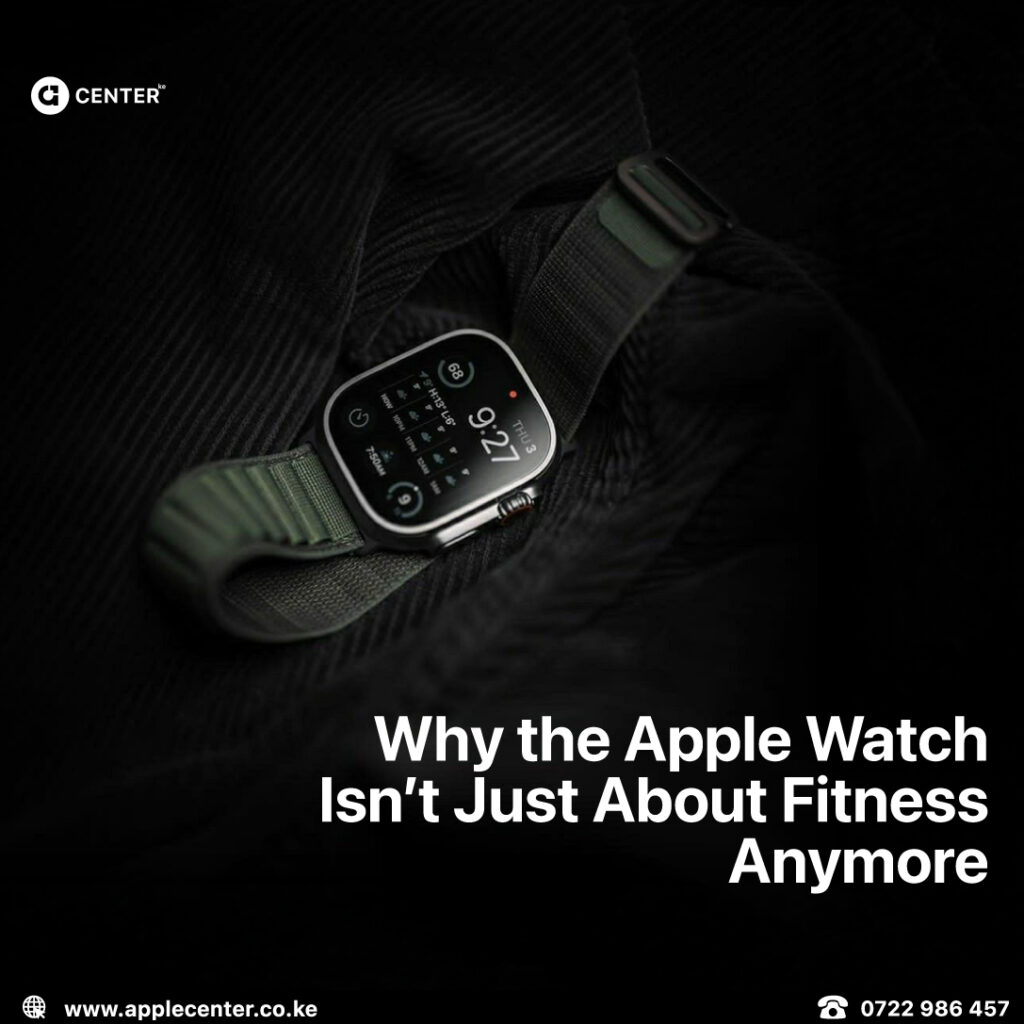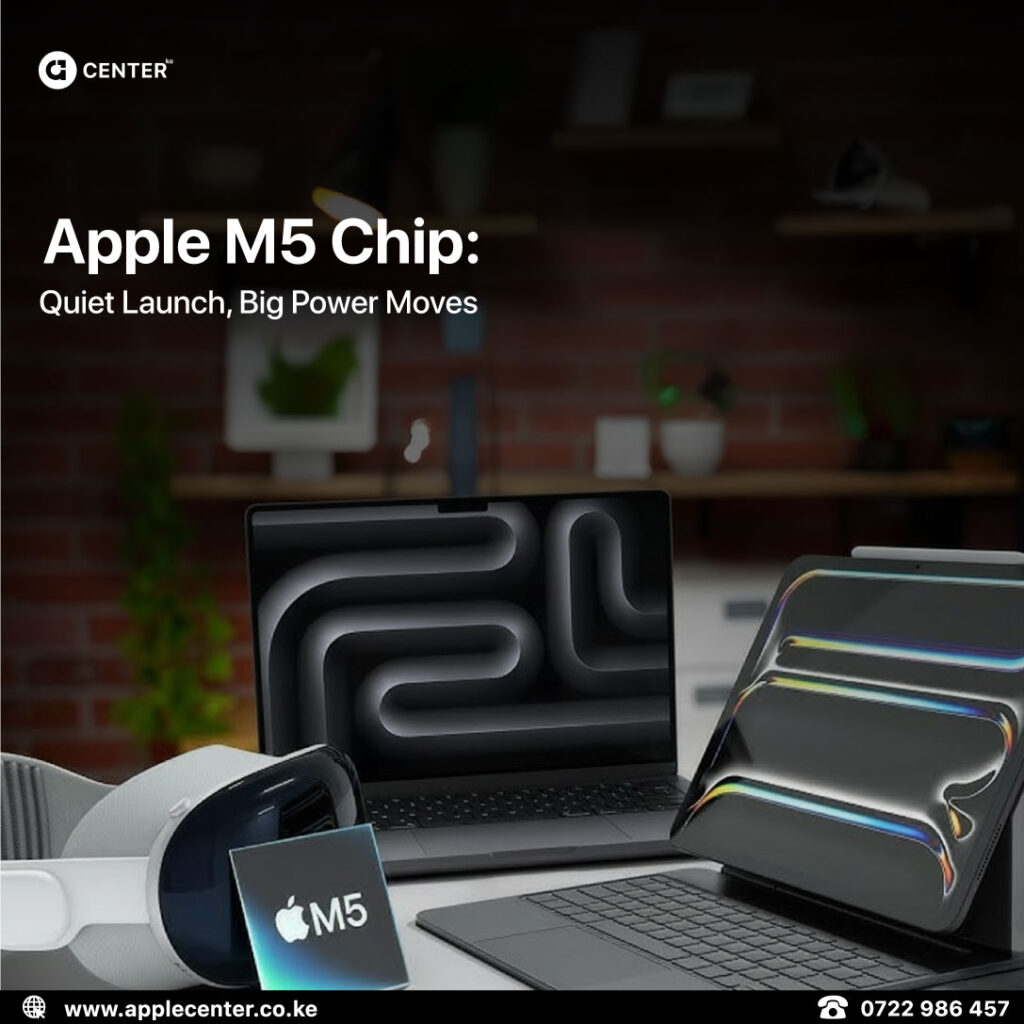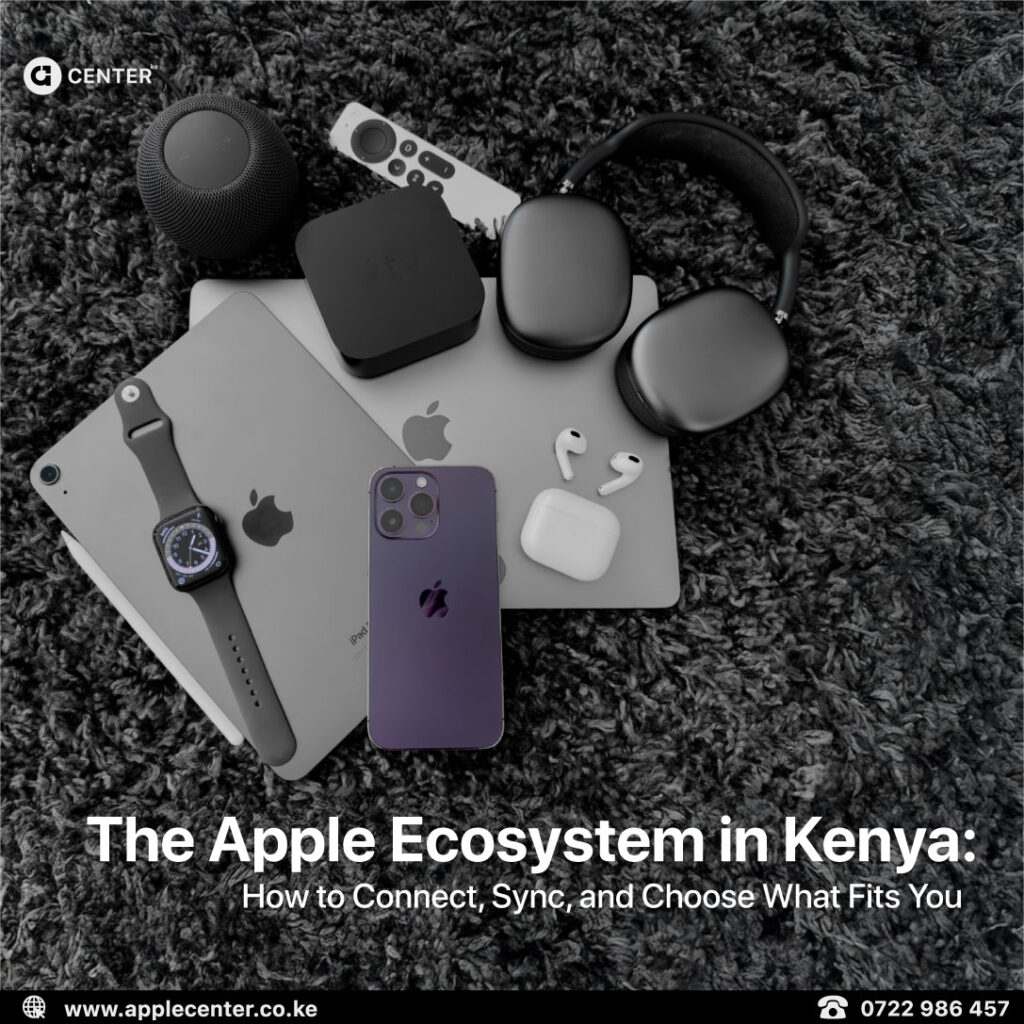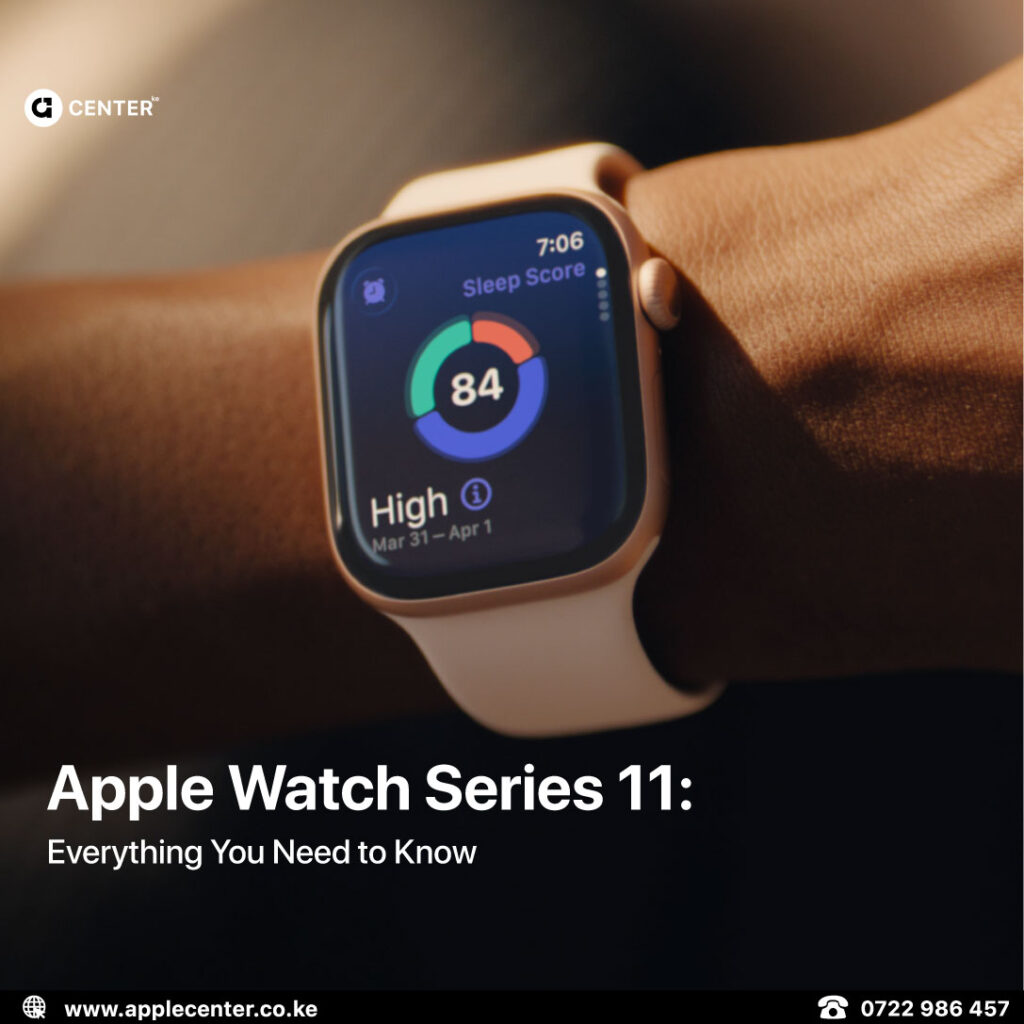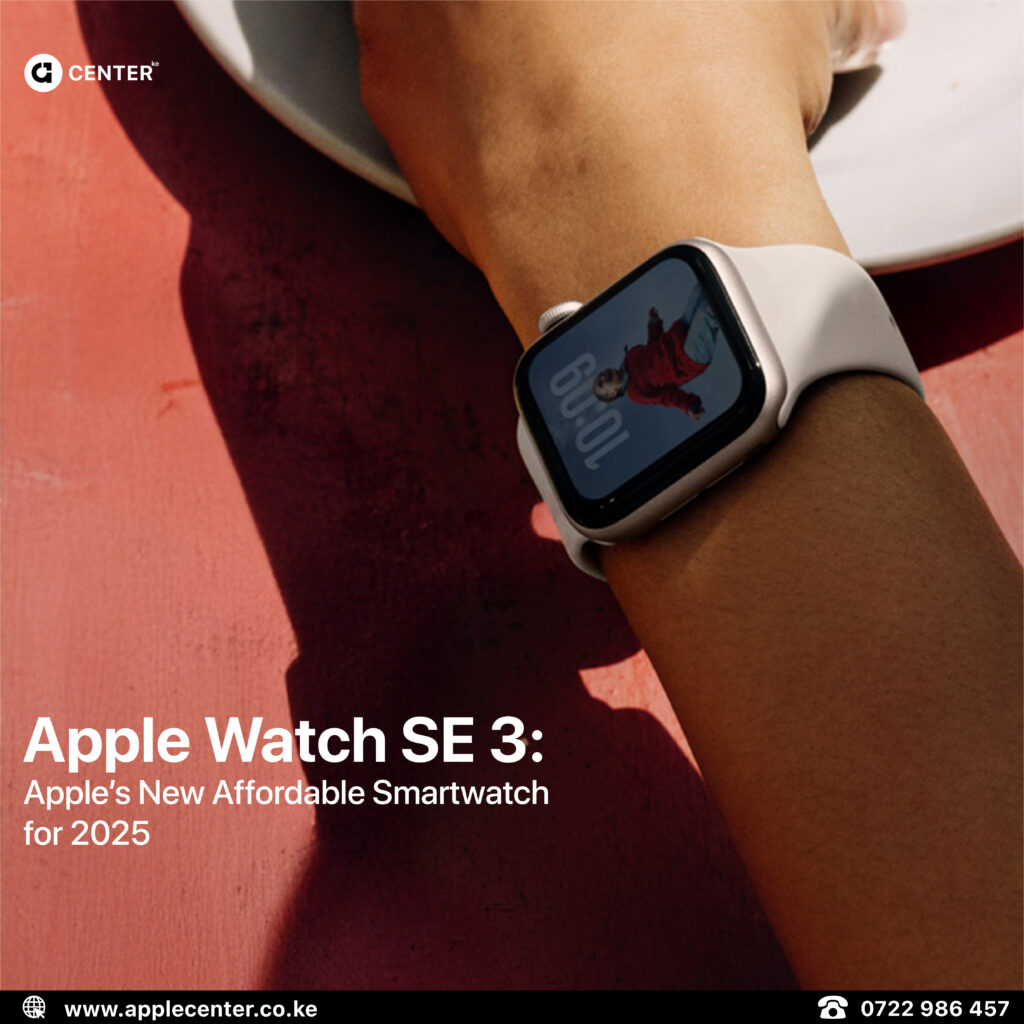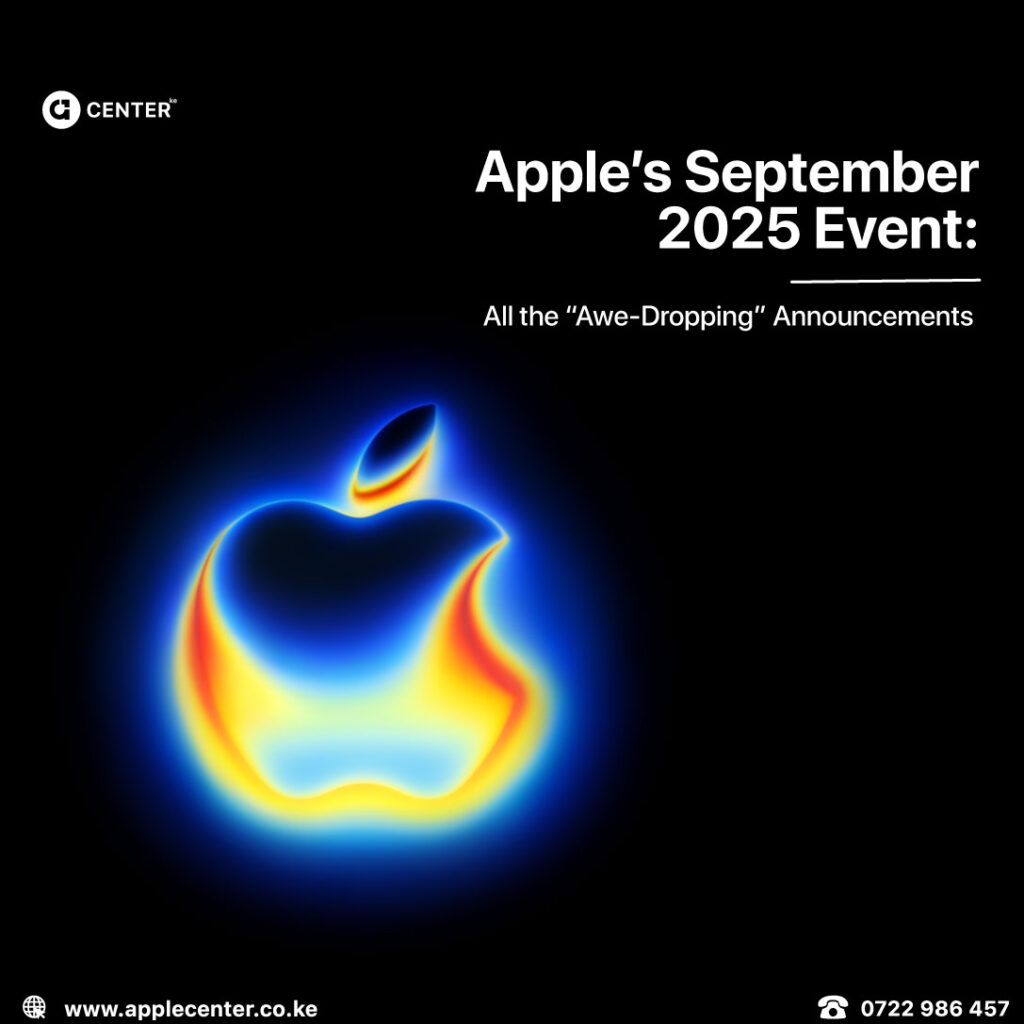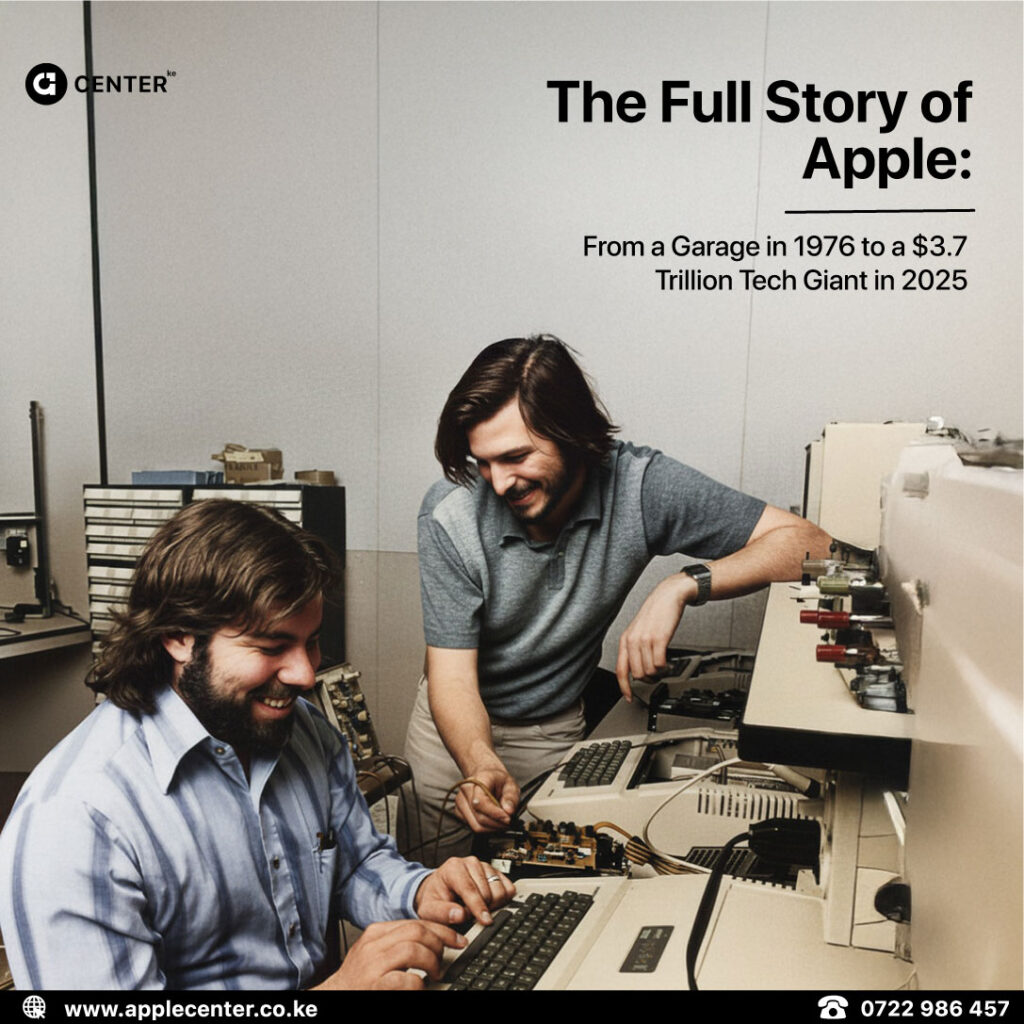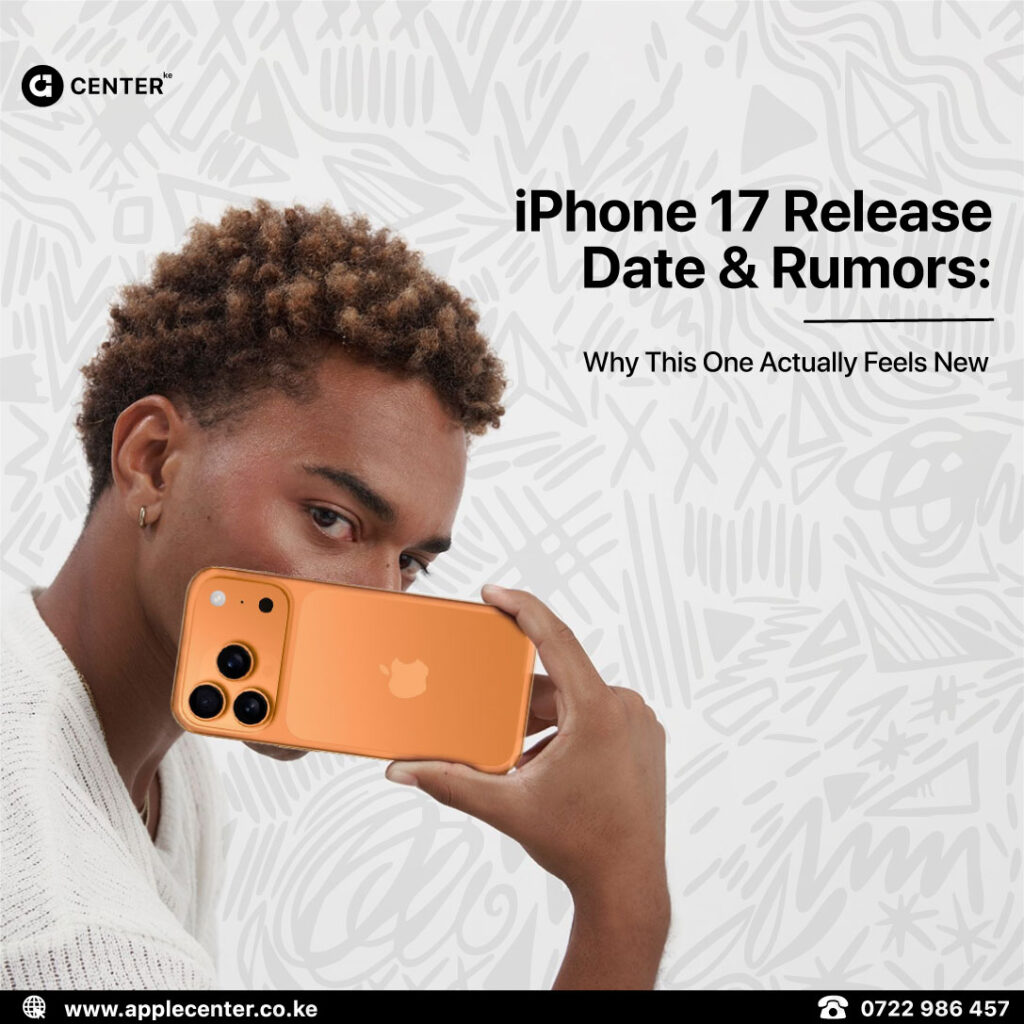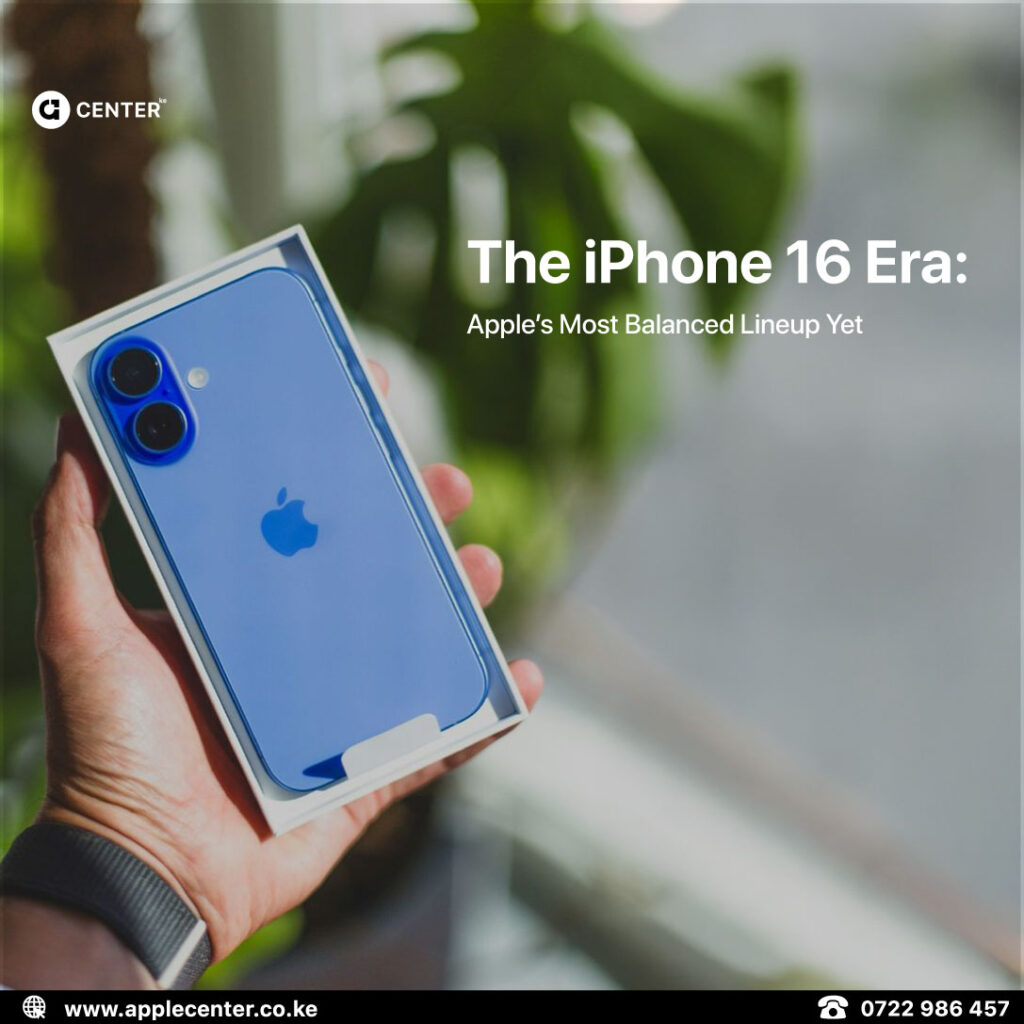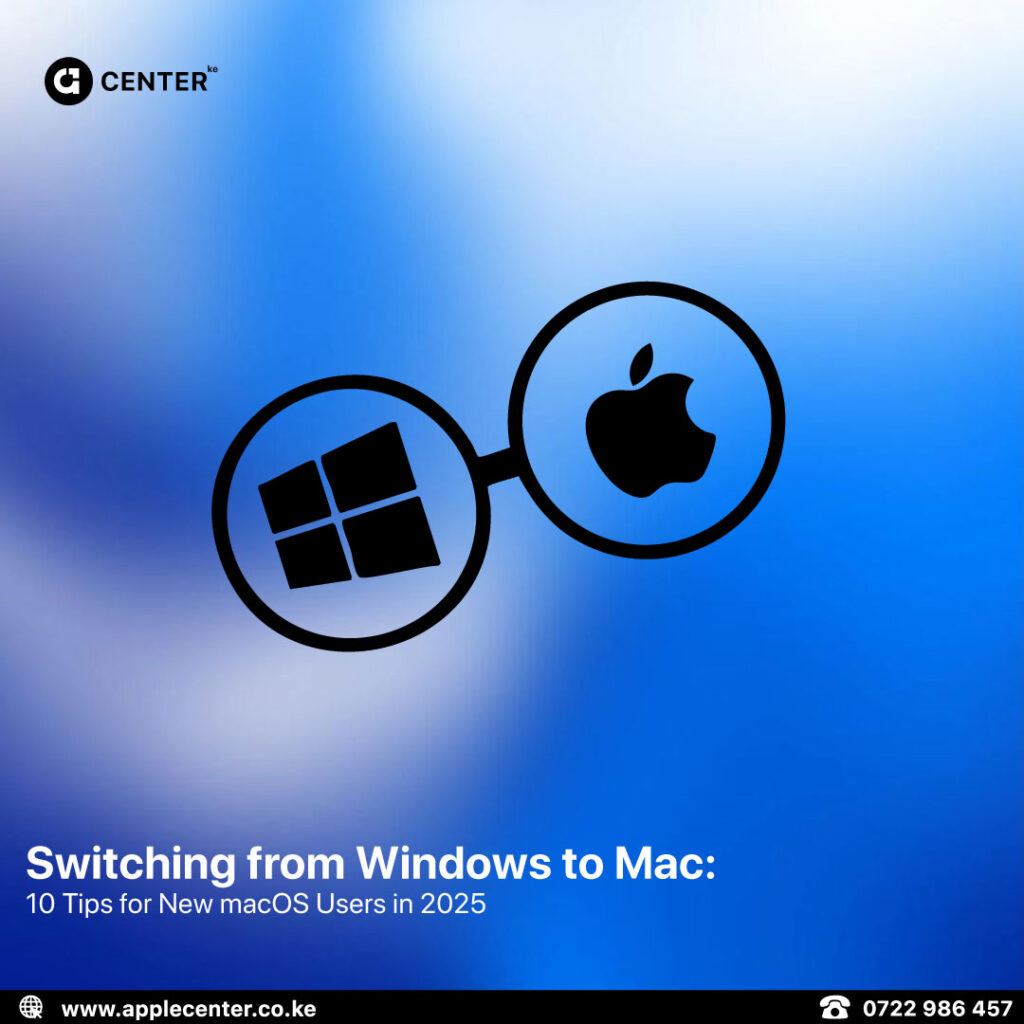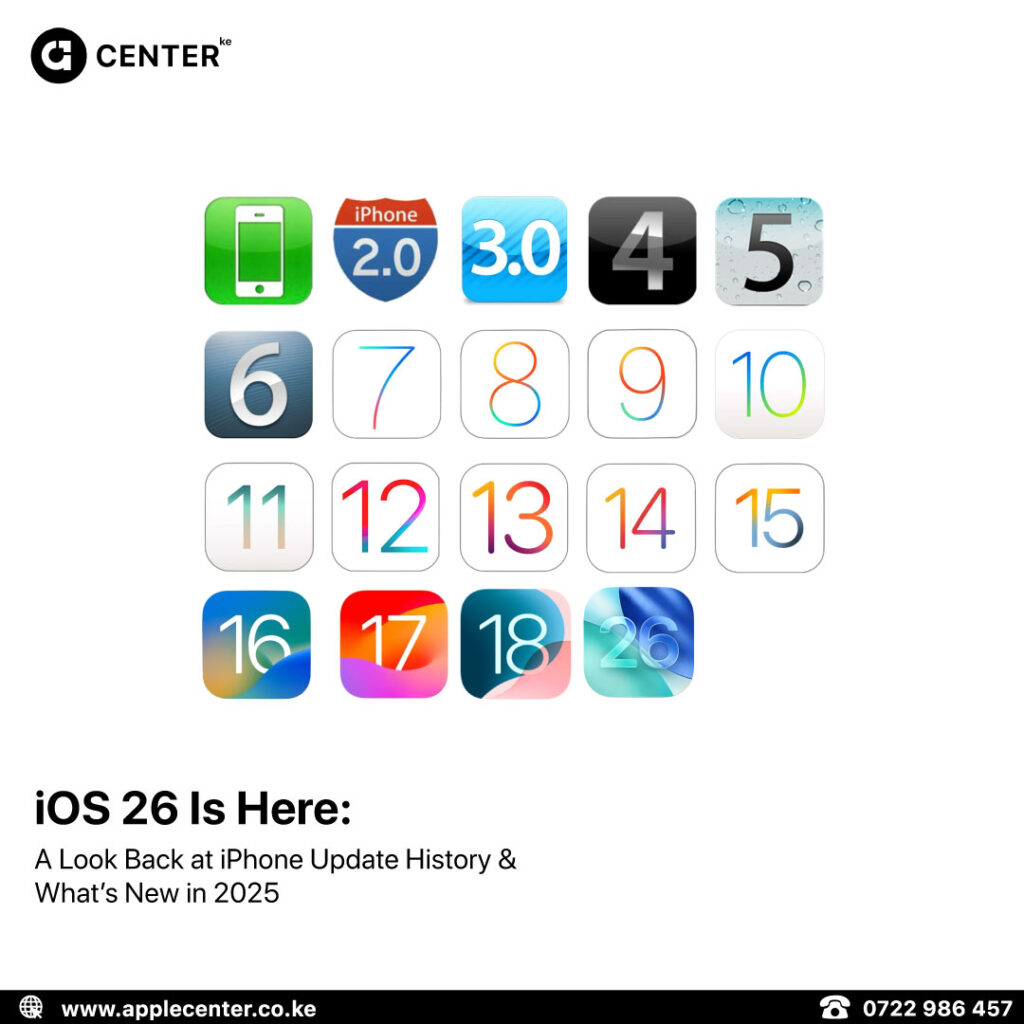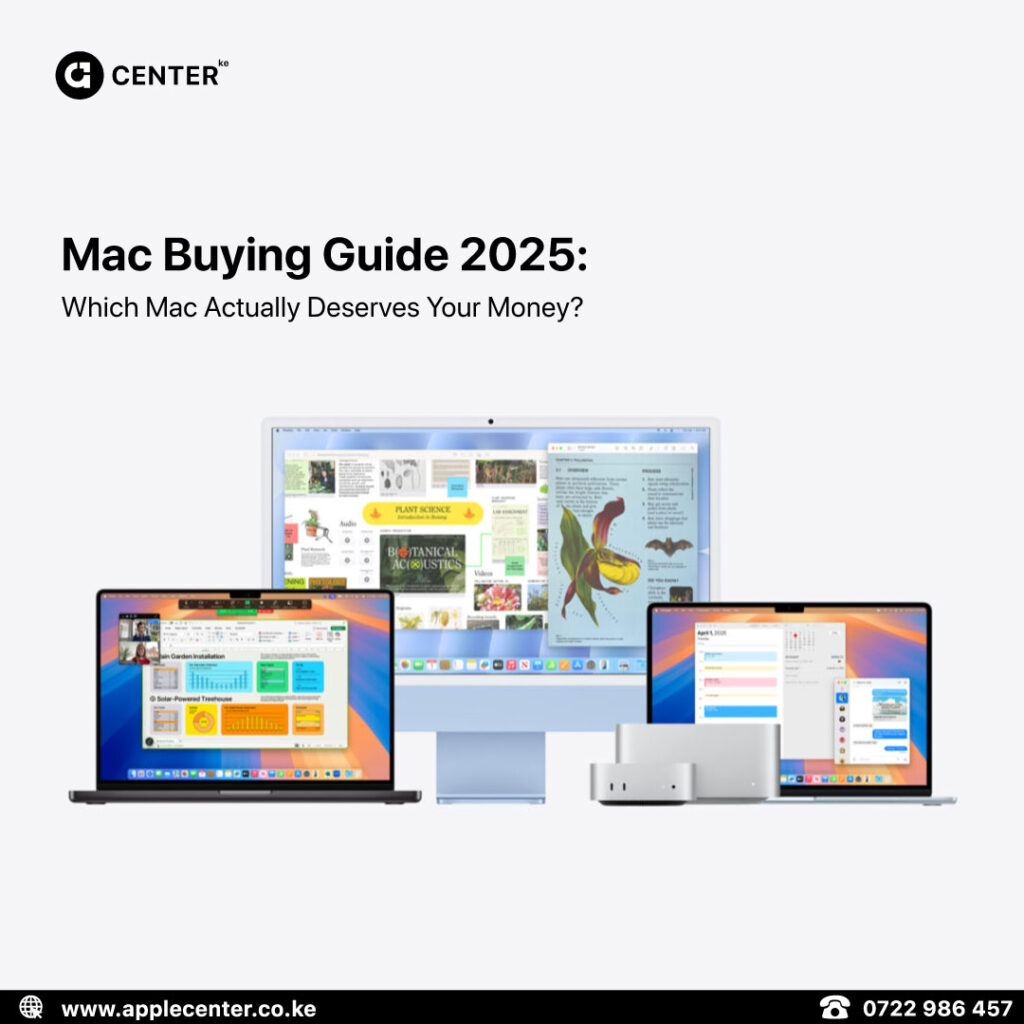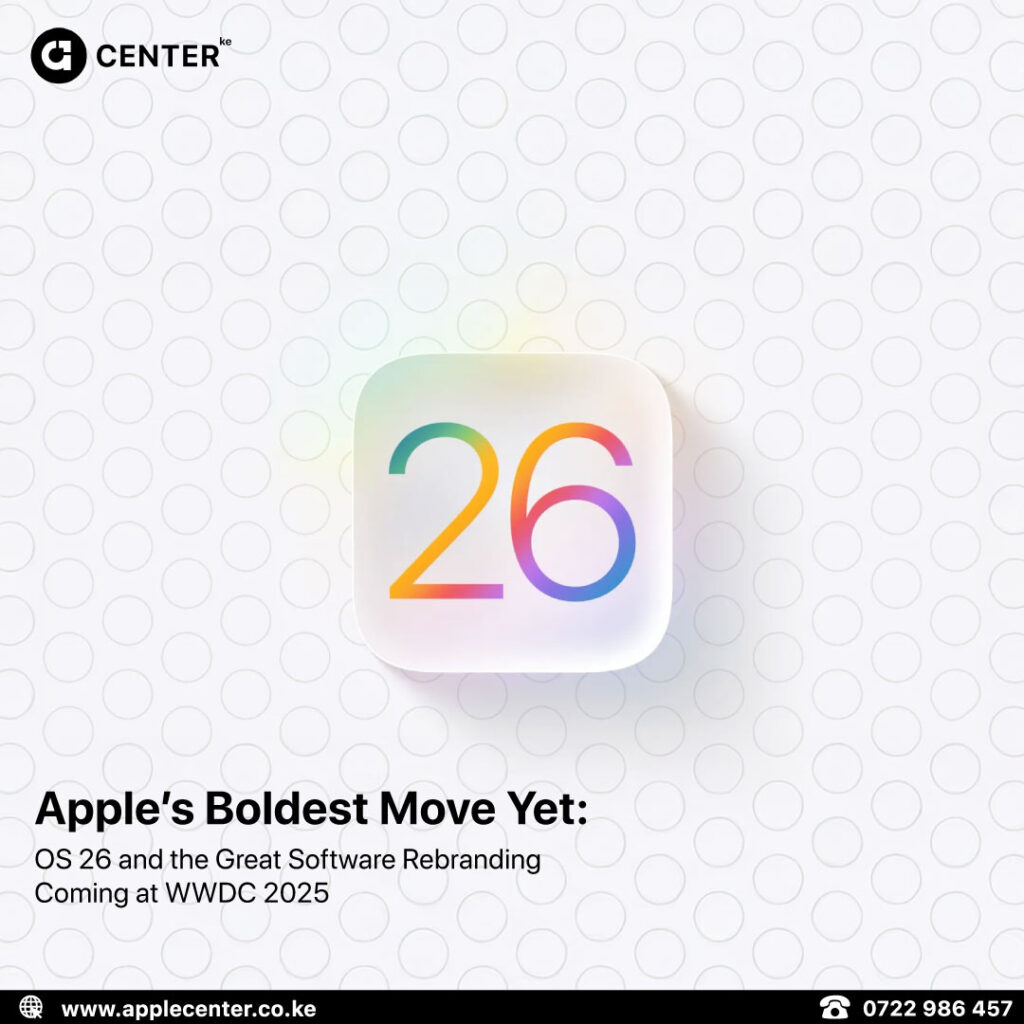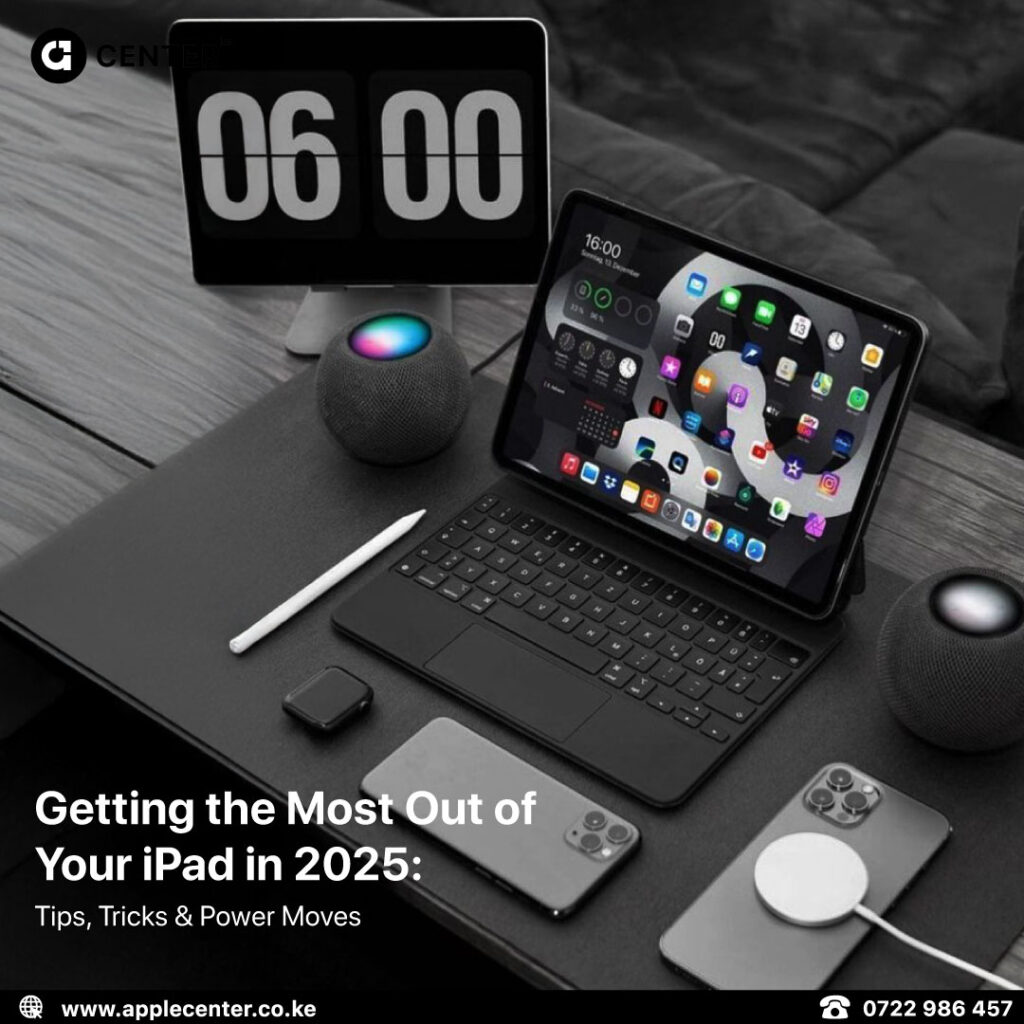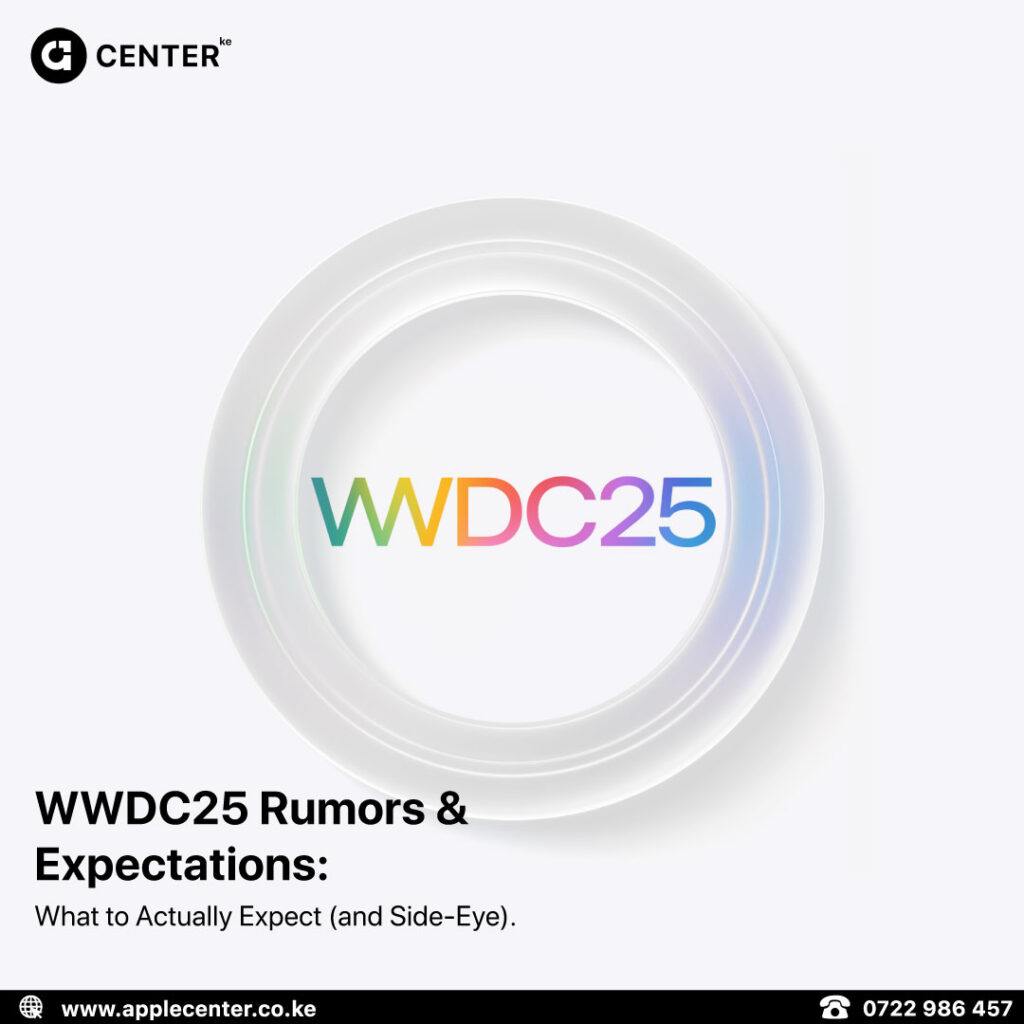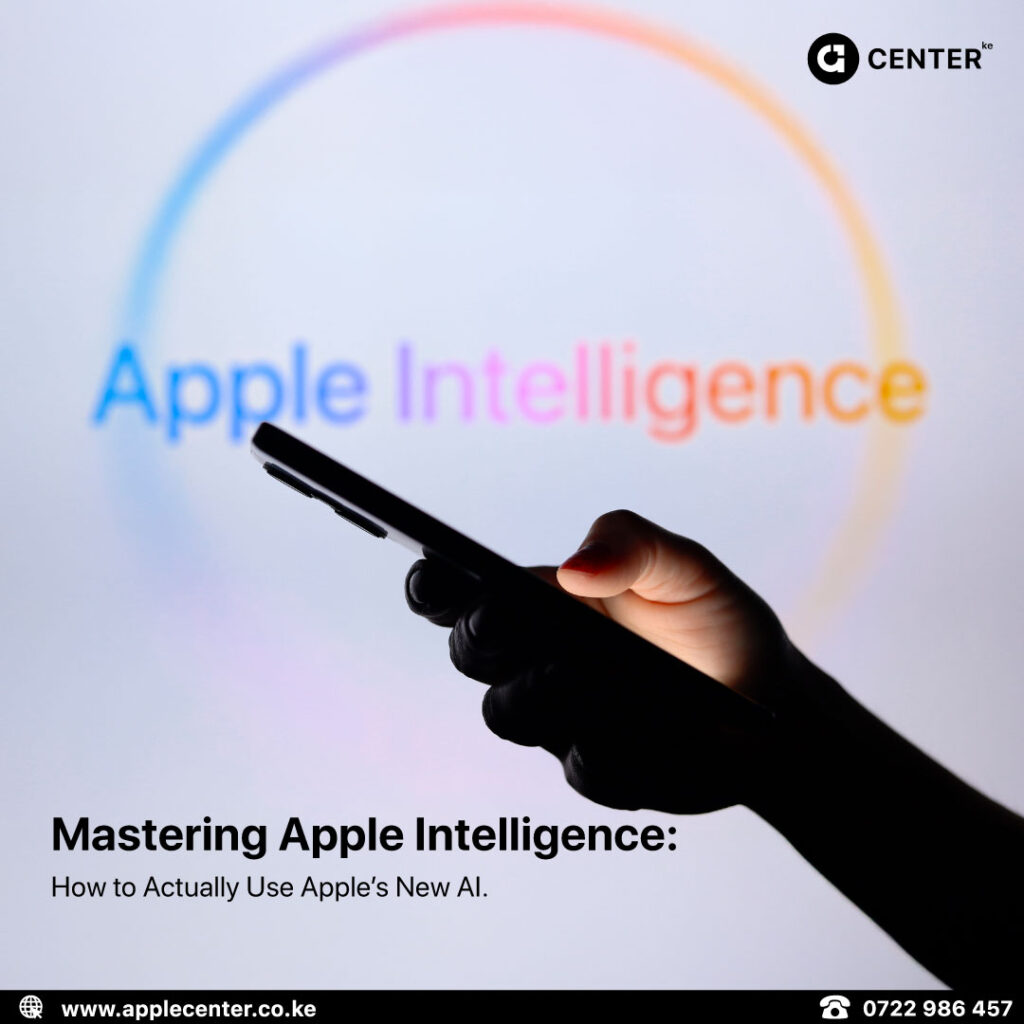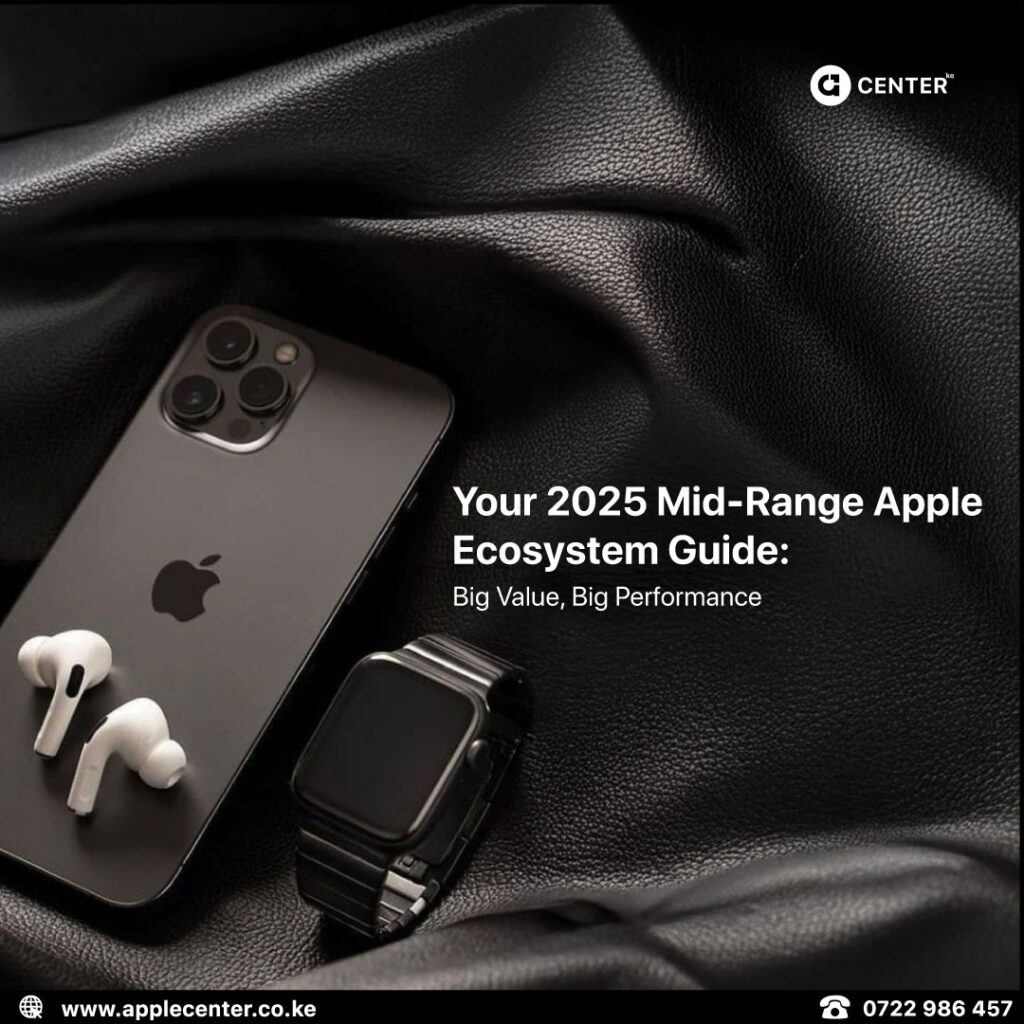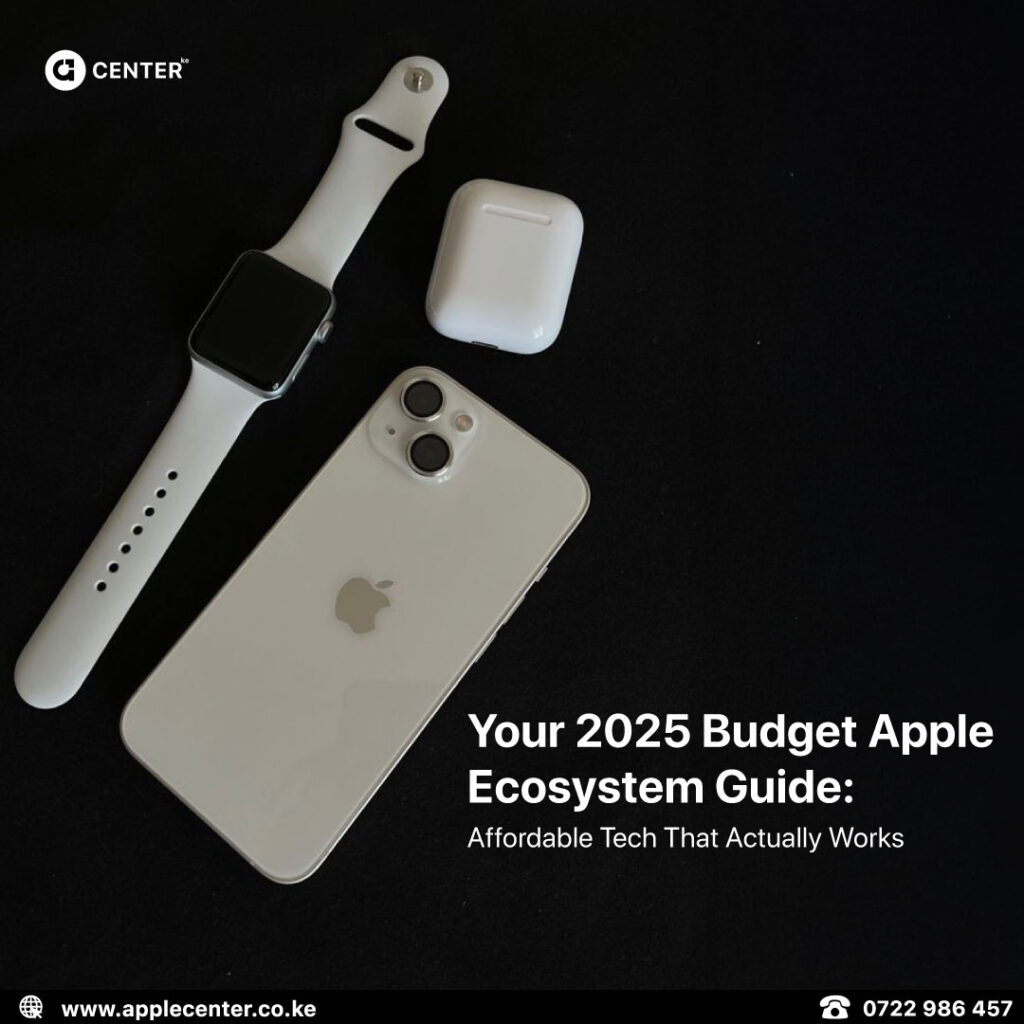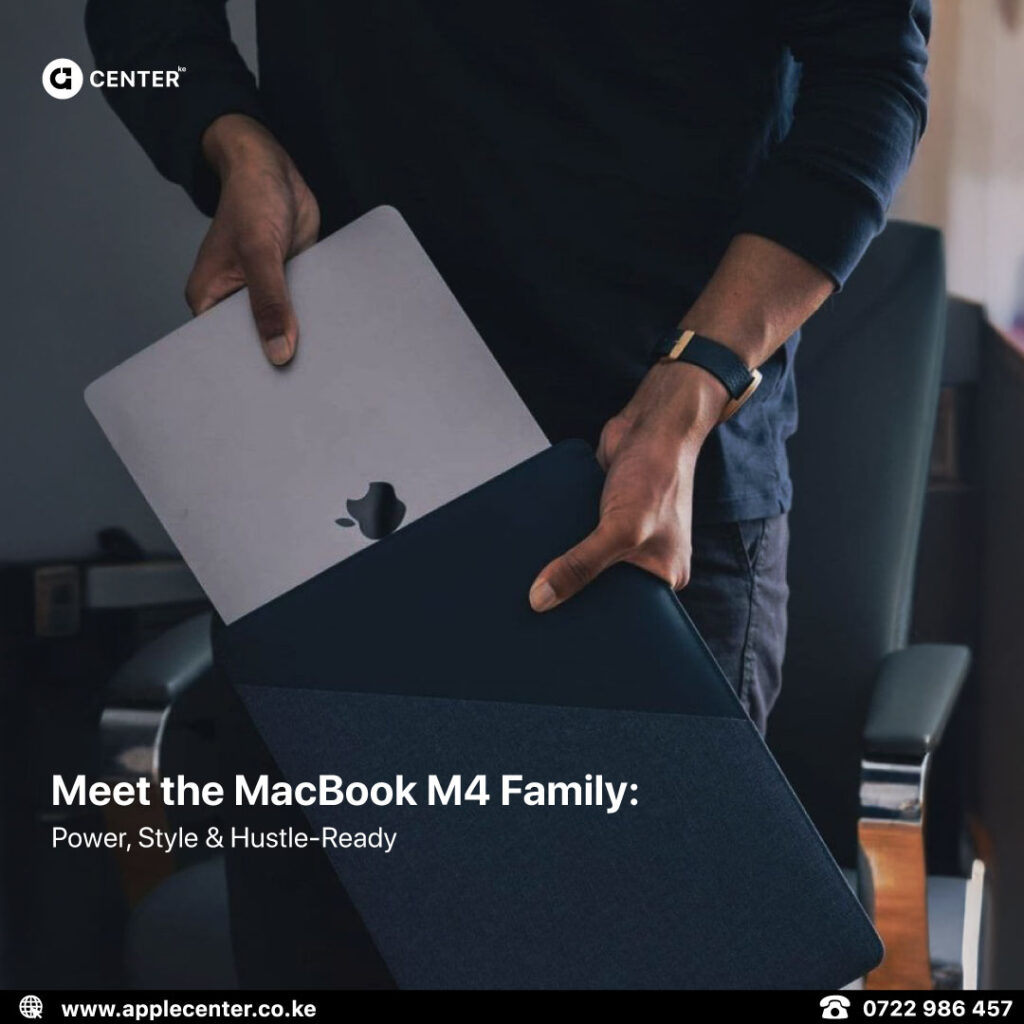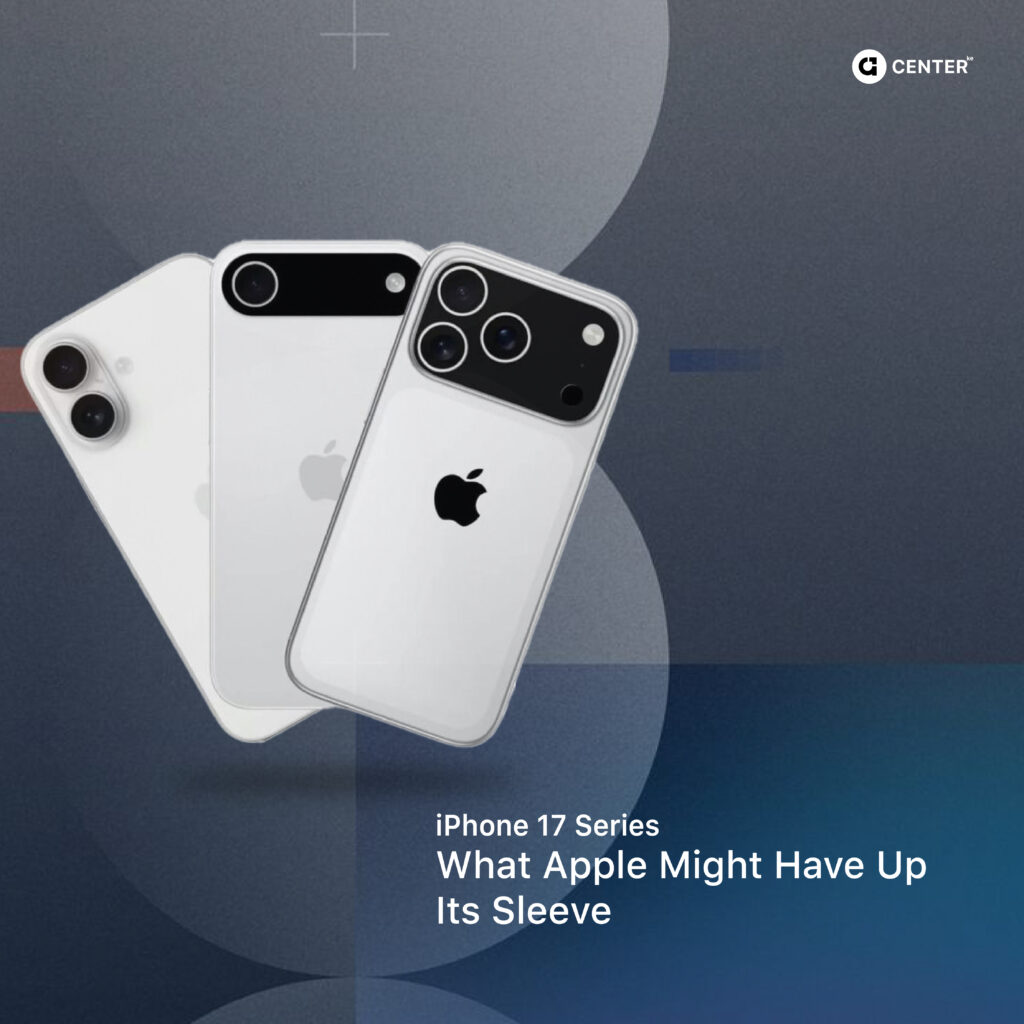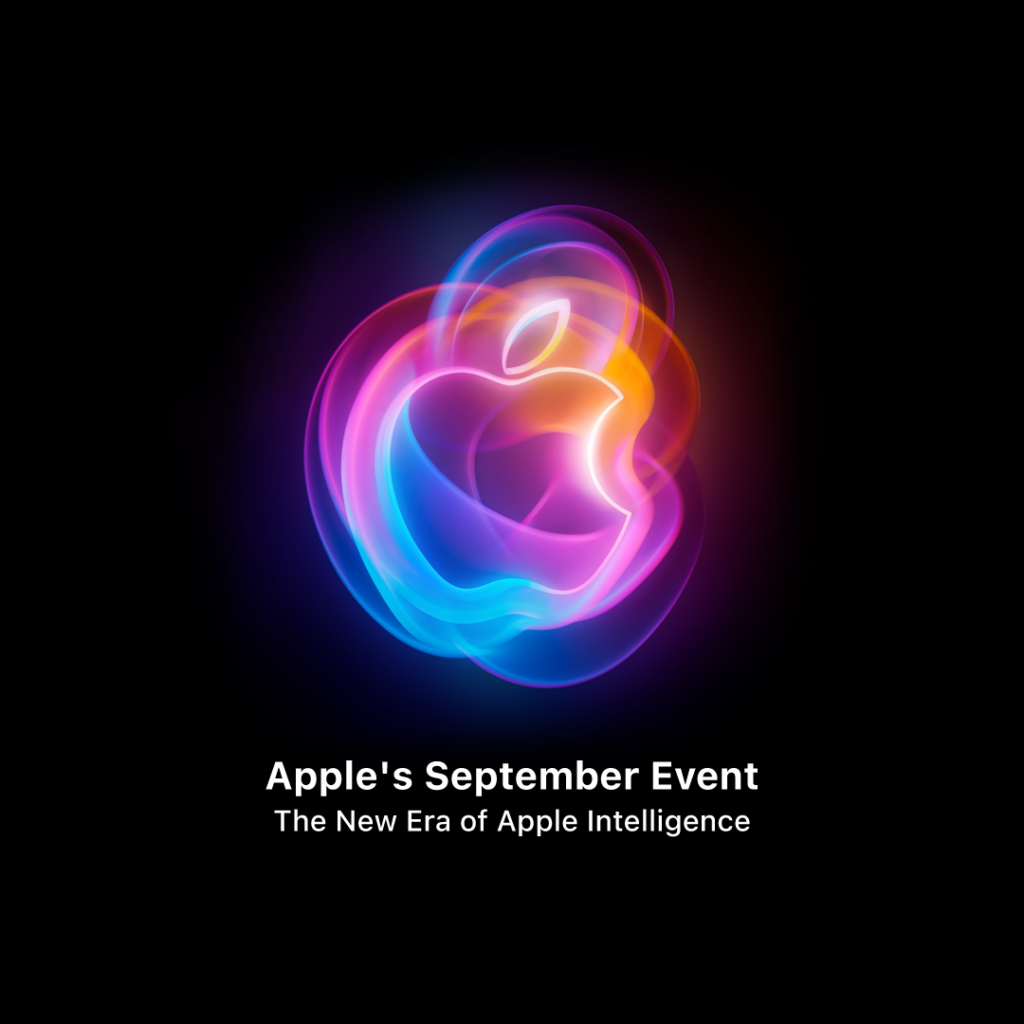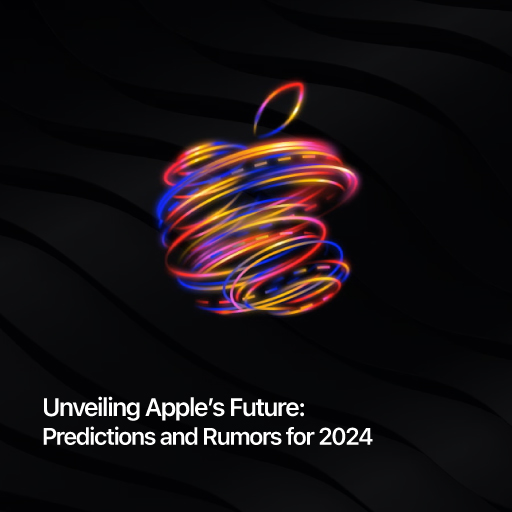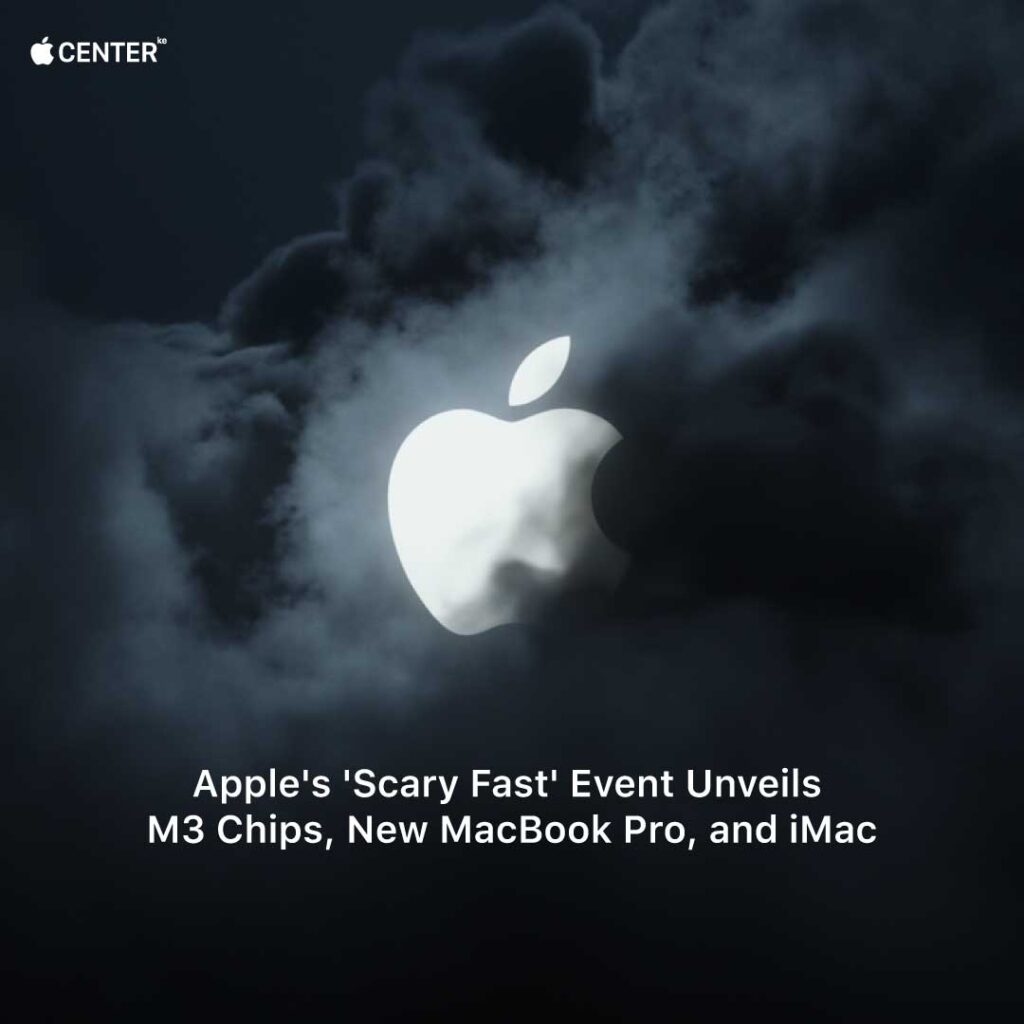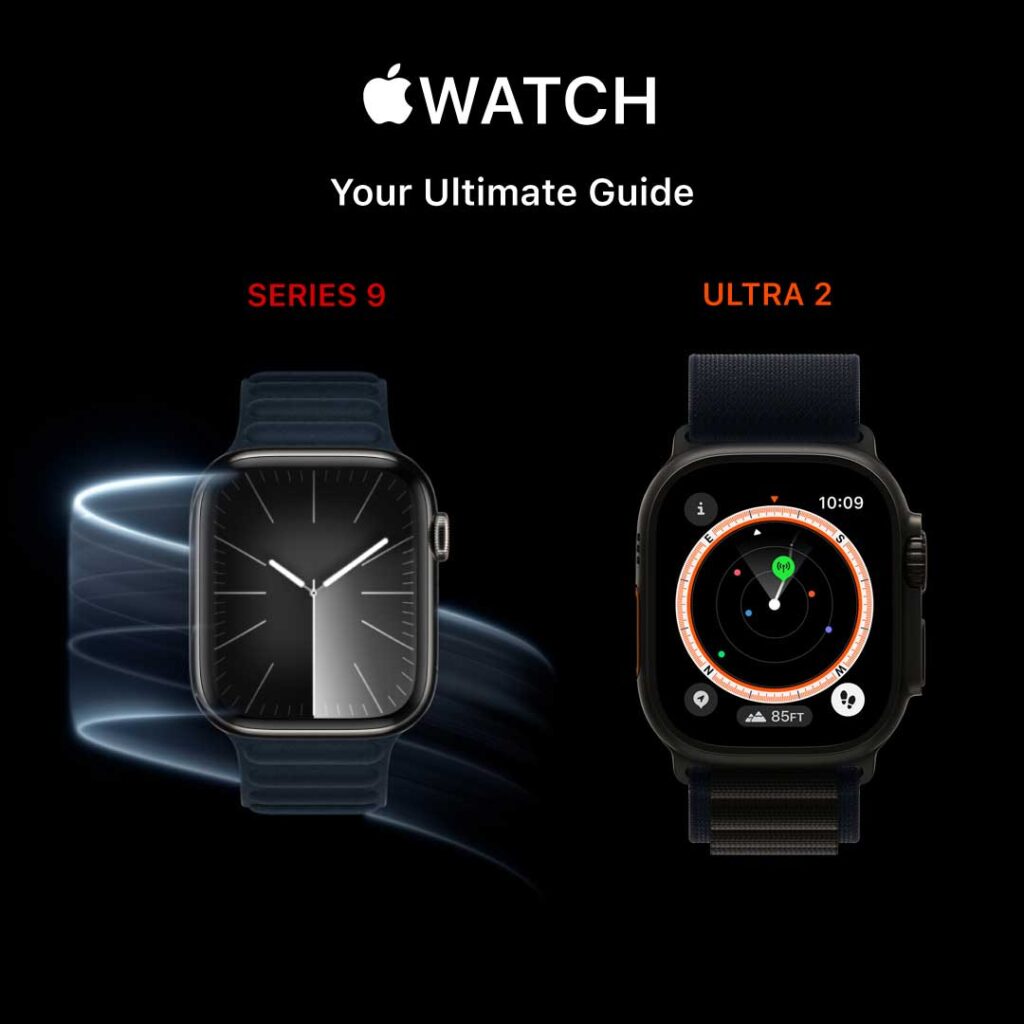Apple released macOS Sonoma, the latest version of the company’s Mac operating system. macOS Sonoma introduces interactive desktop widgets, web apps, new video conferencing features, and updated capabilities across the platform.
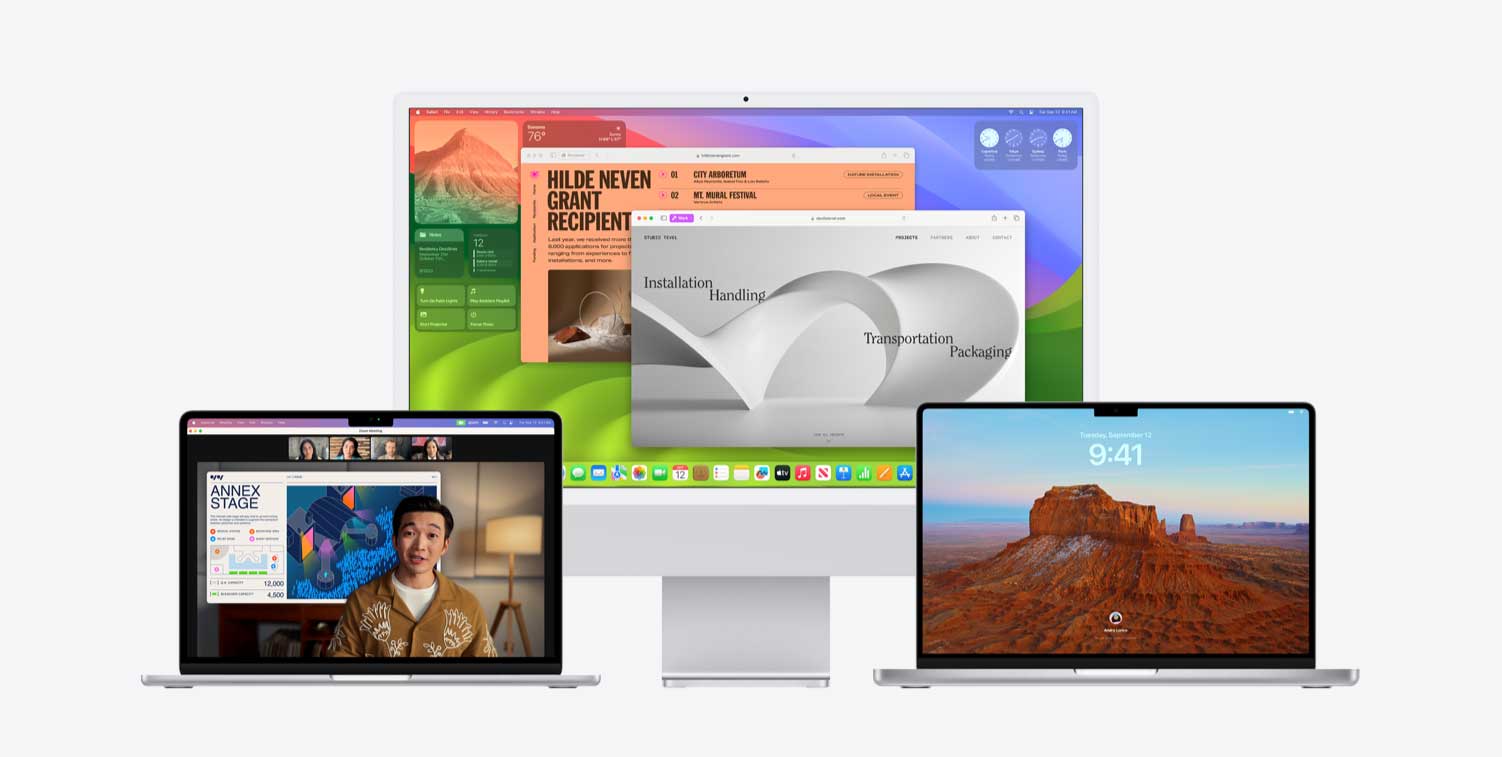
Apple continues its migration away from Intel architecture with macOS Sonoma dropping support for another year’s worth of hardware. Last year, Ventura dropped support for models earlier than 2017. This year, with the exception of the iMac 2017, Sonoma requires a Mac manufactured in or after 2018.
Let’s delve into the key highlights of this upcoming release so you can prepare when it drops. Here at Apple Center Kenya, we keep you updated on all Apple inventions through our weekly newsletter.
Revolutionary Widgets
One of the standout features in macOS Sonoma is the introduction of widgets, similar to those found in iOS. With this update, you can now customize your macOS desktop by adding interactive widgets.
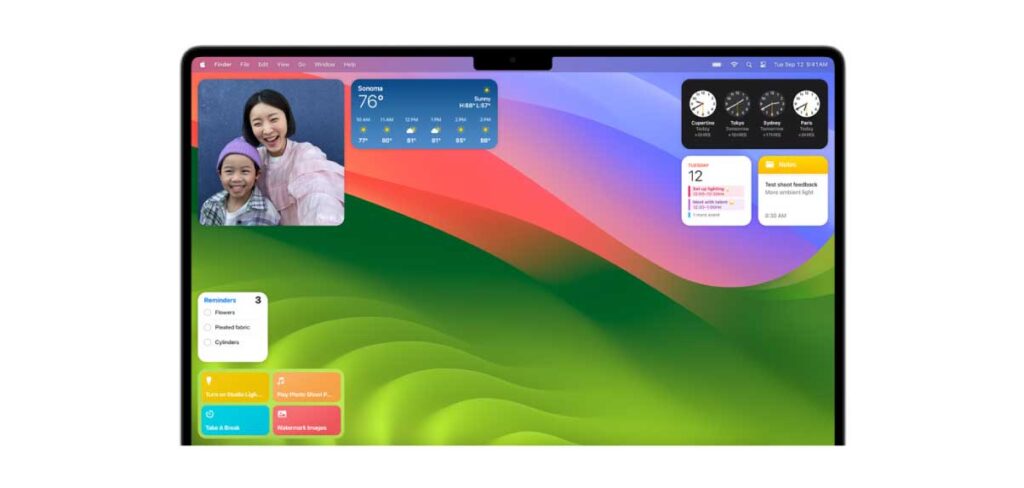
These widgets, available in a gallery of options, range from podcast players to light/home controllers, making your desktop both efficient and fun. Some widgets, like calendars and to-do lists, also provide valuable information.
When you add a widget, it seamlessly integrates into your desktop layout, adapting to the background color and maintaining readability
Safari Profiles for Enhanced Browsing
Safari users, macOS Sonoma introduces the ability to create browsing profiles for specific topics, such as work or personal use. These profiles operate independently, keeping your bookmarks, history, extensions, tab groups, cookies, and favorites separate. Switching between profiles is effortless, ensuring your work and personal browsing activities remain isolated.
macOS Sonoma also boosts Safari’s speed and user-friendliness, making web app integration into your macOS dock a breeze. In Private Browsing mode, enhanced security measures are in place to protect your privacy, blocking known trackers and removing tracking information from URLs.
Passwords and Passkeys | Making Theft Harder, Sharing Simpler
Apple had previously announced passkeys in Ventura as a long-term solution and replacement for passwords, but in Sonoma there’s a new emphasis on using passkeys in the workplace to help protect against cyber-attacks from vectors such as phishing, credential theft and 2FA bypasses.
With Sonoma, passkeys are now supported across Managed Apple IDs. Moreover, admins can now control which devices users can sign in with and ensure that passkeys stay on work devices only. Users can also create groups for passwords and passkeys such that they can be shared securely with others in the group. While this is touted primarily as a “family and friends” feature, it also has obvious benefits for small teams that need to share credentials for some common resources
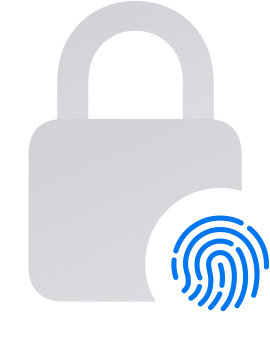
Videoconferencing
Presenter Overlay. Remain a part of the conversation when you’re sharing your screen on a video call by placing yourself on top of your presentation. Use a small overlay to place yourself in a moveable bubble or use a large overlay to keep yourself prominent while your shared screen is framed beautifully next to you.
Reactions and Gestures:
Layer screen effects like balloons, confetti, stormy rain, fireworks, or laser beams directly into your camera feed.
Trigger them with a click or go hands-free and trigger reactions using your gestures alone.
Video Menu Bar Item:
A new menu bar item makes it easy to manage your camera feed and video effects.
Screen Sharing Picker:
It’s easier and more consistent to share your screen with a systemwide screen sharing picker that works in any video conferencing app.
Web Apps
A website like https://applecenter.co.ke/ can now be added to the macOS dock as a web app, so you can get to your favorite websites right from the dock. Web apps saved to the dock feature a simplified toolbar and support notifications.
Messaging Reimagined
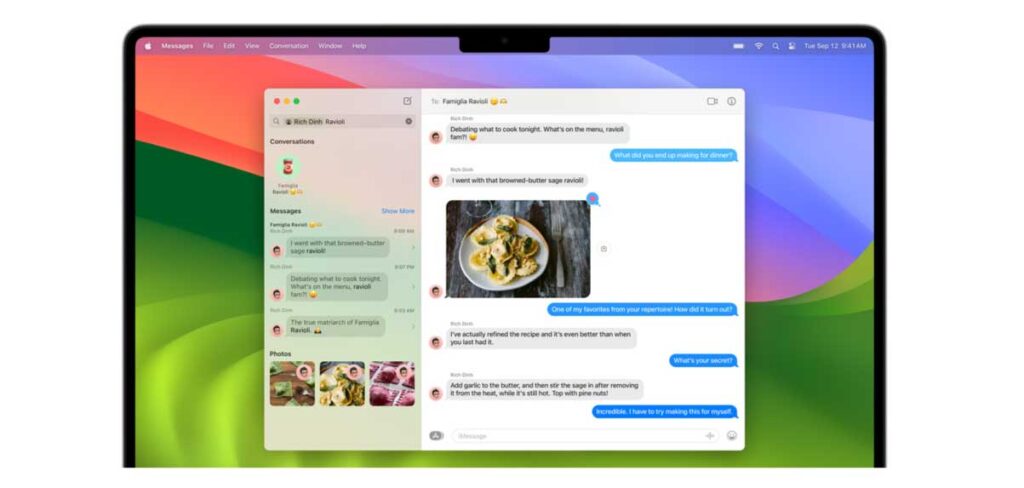
macOS Sonoma’s Message app receives an overhaul, making it easier than ever to find messages. Combine search filters to narrow down your search parameters, particularly helpful for those with extensive message histories. A convenient catch-up arrow quickly takes you to the first unread message in a conversation, while swiping right on a message allows for swift replies.
Additionally, sharing your location is more intuitive, and you can view shared locations directly within the conversation.
Hey Siri
![]()
In macOS on machines with Apple silicon, you can just say “Siri” to activate Siri, dropping the “Hey” that’s been used as a wake word for years. Siri will activate when you say the Siri word, so you can speak more naturally.
If the change is causing you to unintentionally wake Siri, you can revert it by going to System Settings -> Siri & Spotlight, then select Listen for -> Hey Siri.
Notes & PDFs:
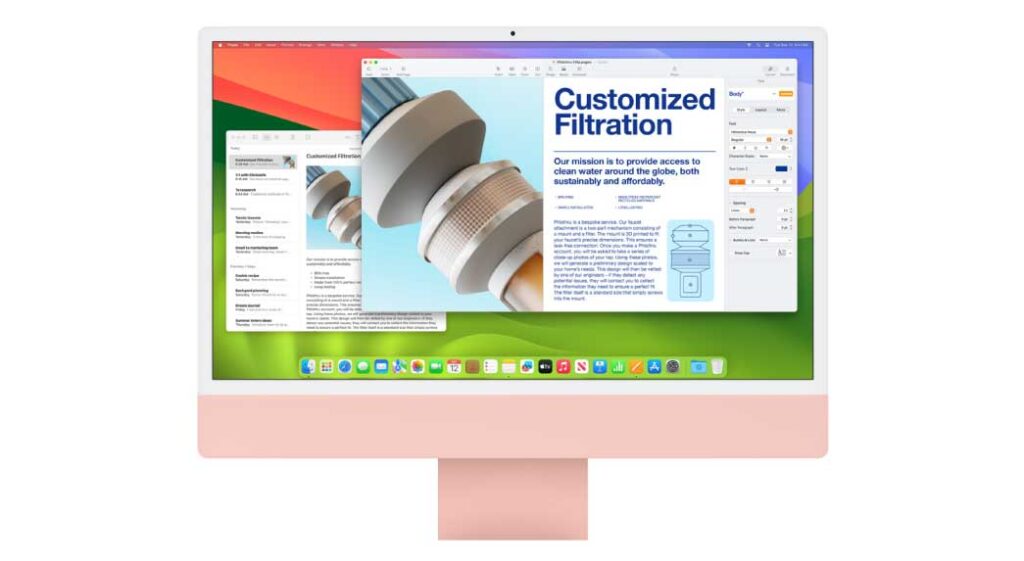
PDFs Intelligent Form Detection: Fillable documents and forms can now be automatically identified across the system, like in Files, Mail, or scanned documents.
Enhanced AutoFill: Populate information such as names and addresses on forms even faster, as powerful on-device language models identify fillable fields and enable AutoFill.
Notes Inline PDFs and Document Scans: PDFs and document scans are presented full-width in your note, making it easy to view and interact with them. It’s quick to flip to a page of a document you’re reviewing, and great for previewing multiple PDFs in the same note.
Linked Notes: Create links to other notes to connect ideas, content, or any information. It’s perfect to link together research notes or recipes, or even to create a lightweight wiki for your team. Type “>>” for a shortcut to add links while writing in your note.
Block Quote: Block Quote formatting makes it easy to visually offset a section of writing with a quote bar.
Monostyled Text: Monospaced formatting has been updated to Monostyled, with inset text and a distinct background.
Open in Pages: Create a Pages document from your note with a quick selection from the Share menu.
Conclusion | “So That’s Sonoma”
Integration has been a theme of macOS development for some years now – making Macs work more seamlessly with iOS and other elements of Apple’s ecosystem – and much of that focus has been related to the idea of Macs being used in the home and for entertainment purposes. While Apple has a long history of marketing its line of computers to both enterprise and educational audiences, support for features that such users typically need hasn’t always been top of mind.
With Sonoma, Apple has put some much needed attention onto the fact that Macs are widely used in workplace and educational settings as well as for personal use. If Sonoma doesn’t bring any headline-grabbing changes to “wow” new users, it nevertheless does a lot of good work around the edges and between the cracks to firm up the operating system as fit for use in professional settings.