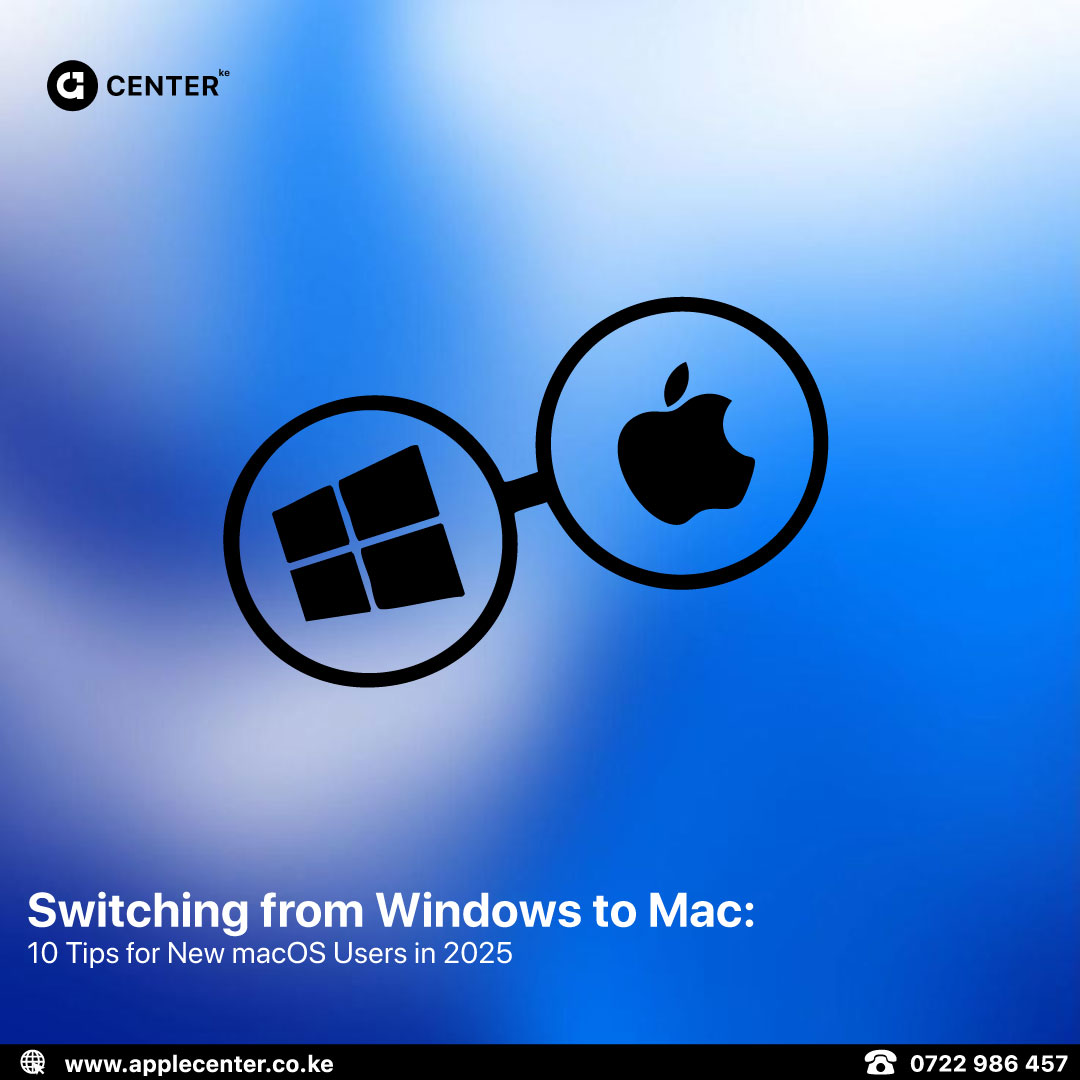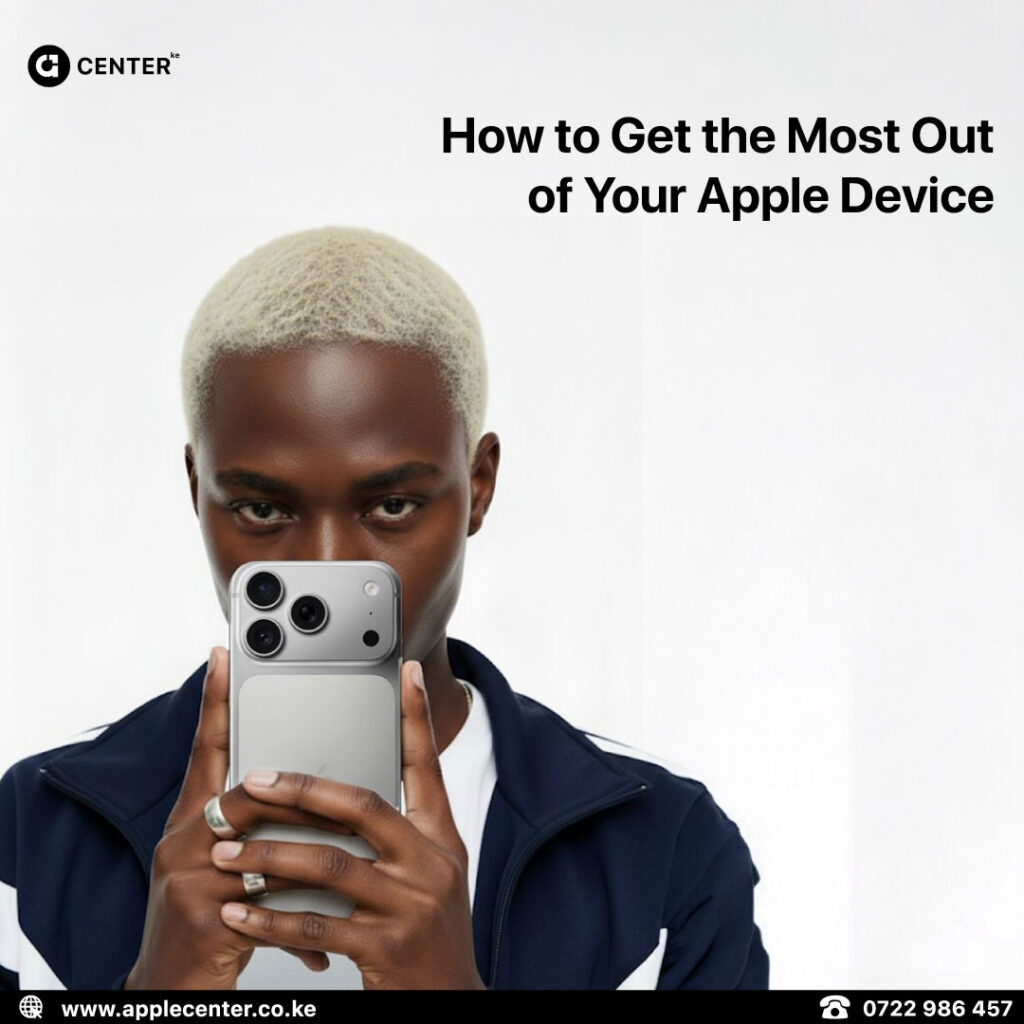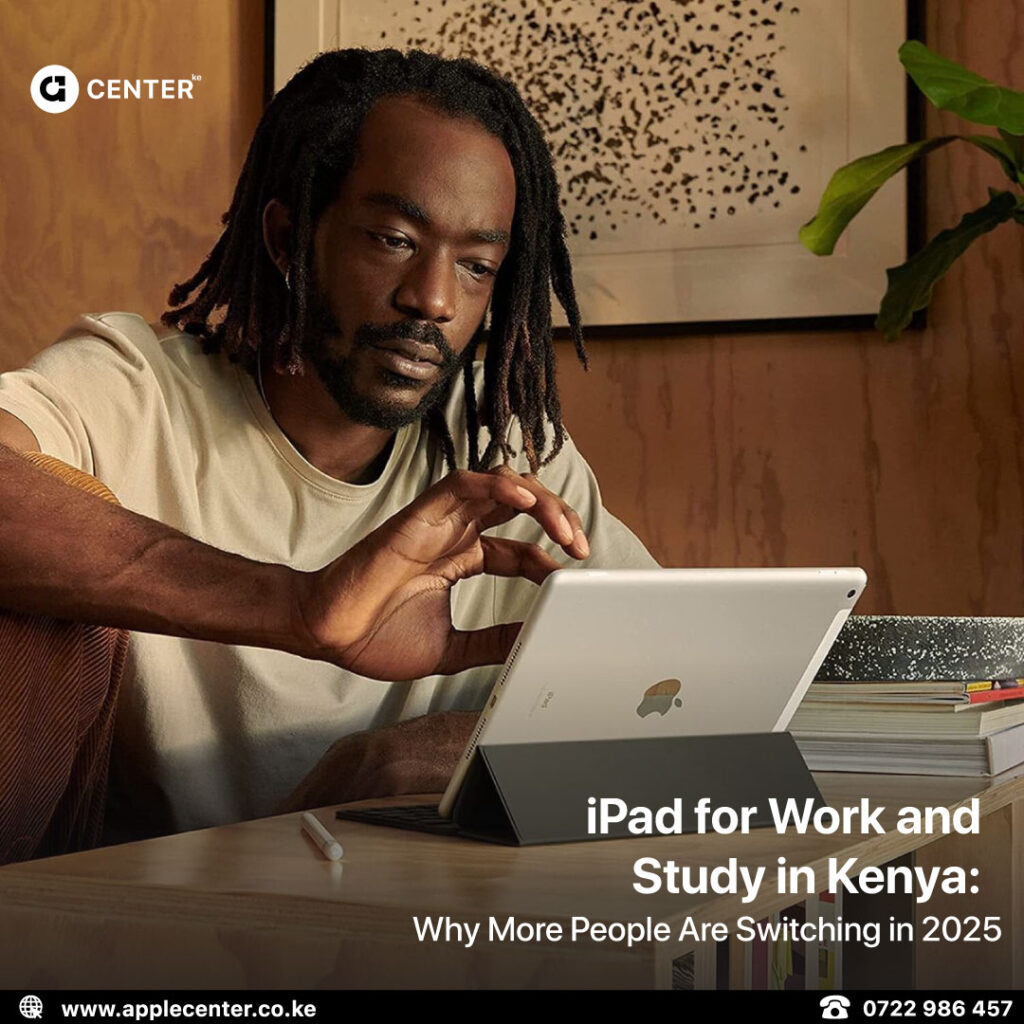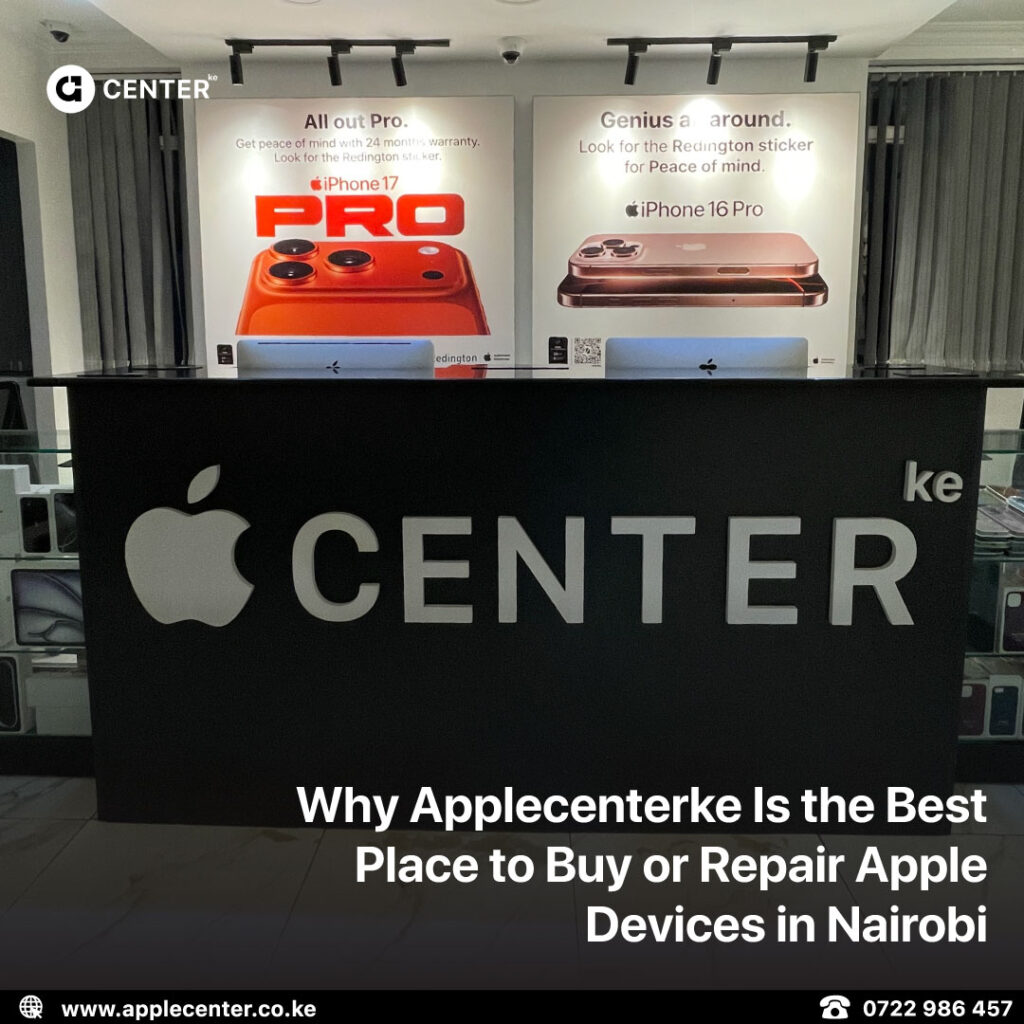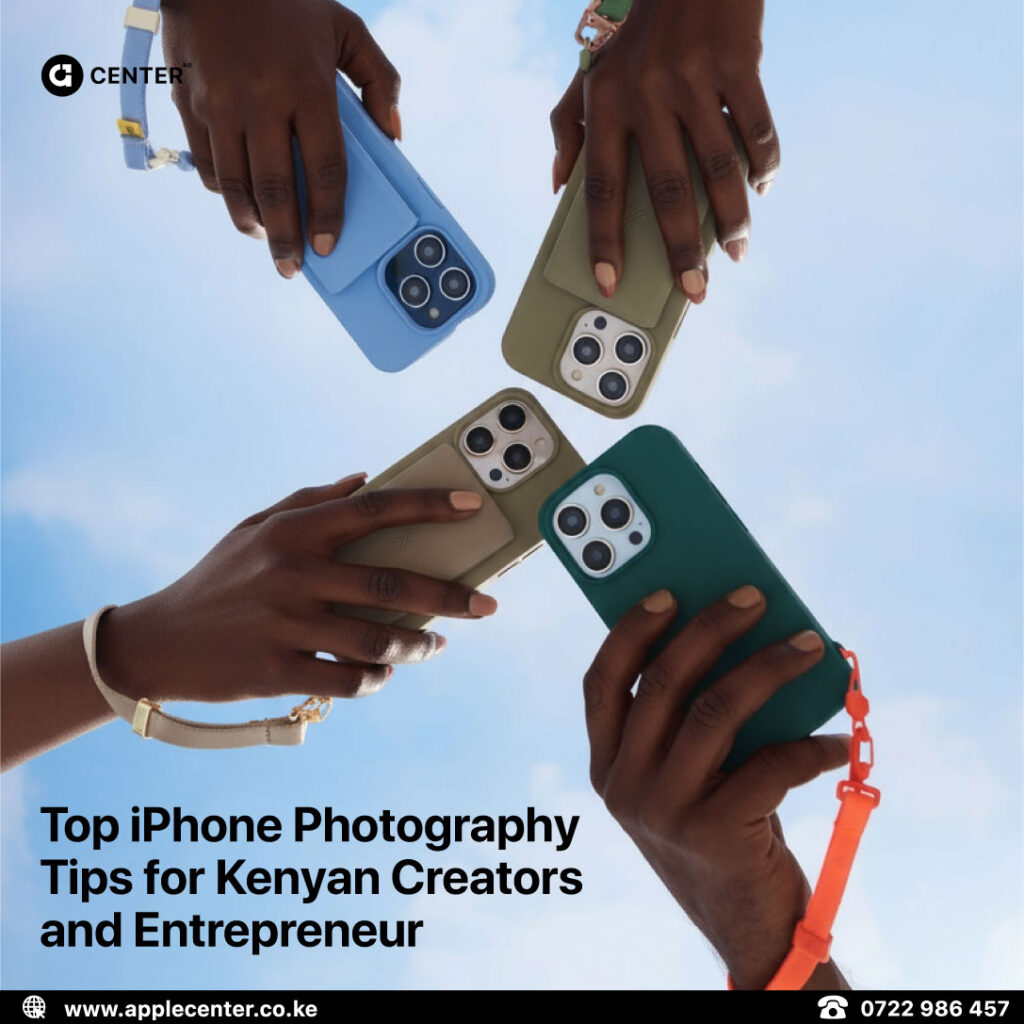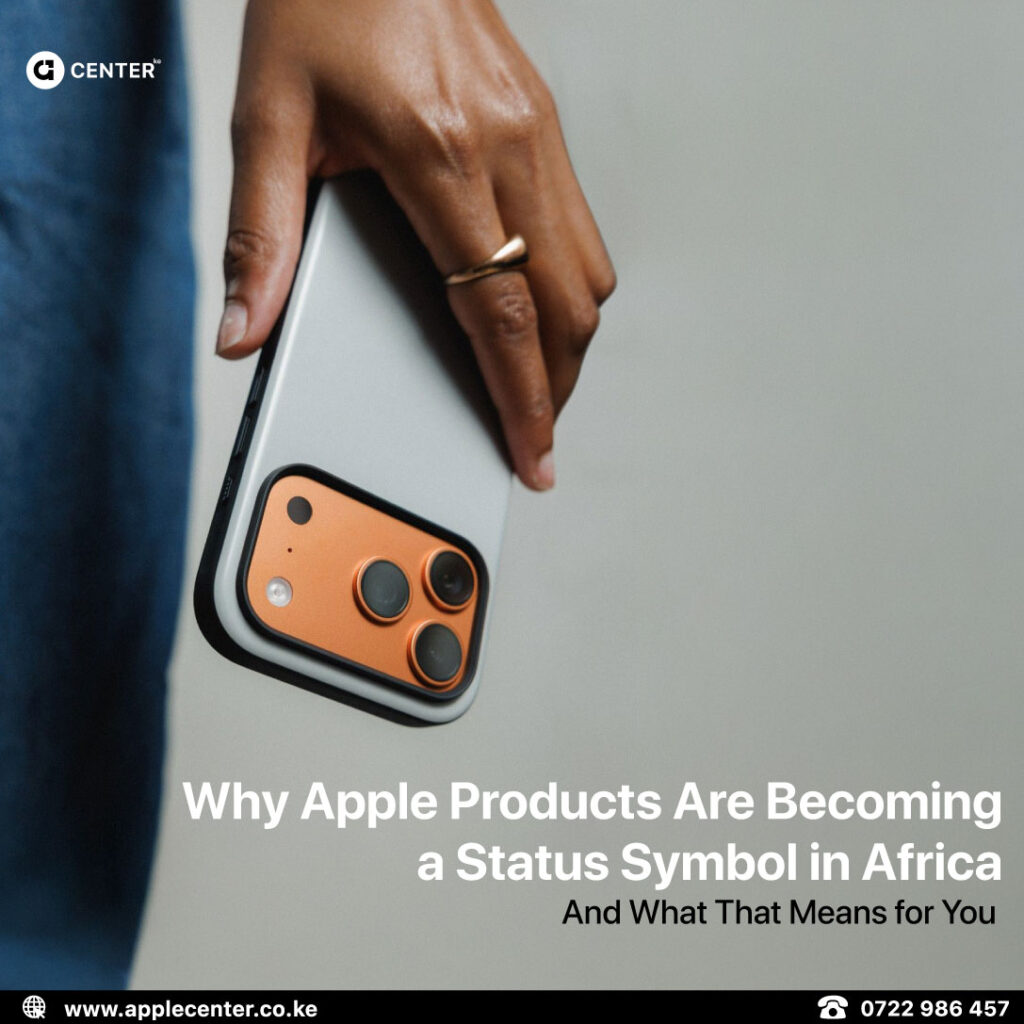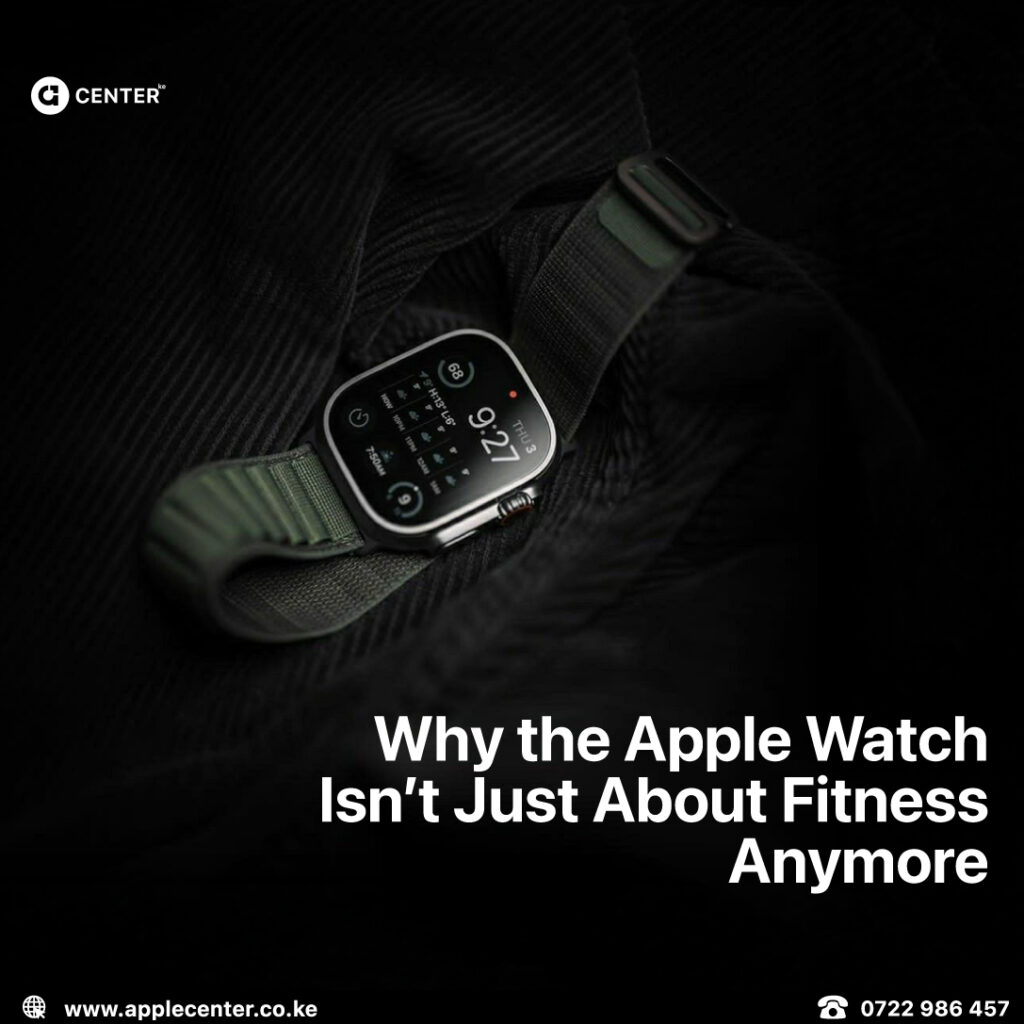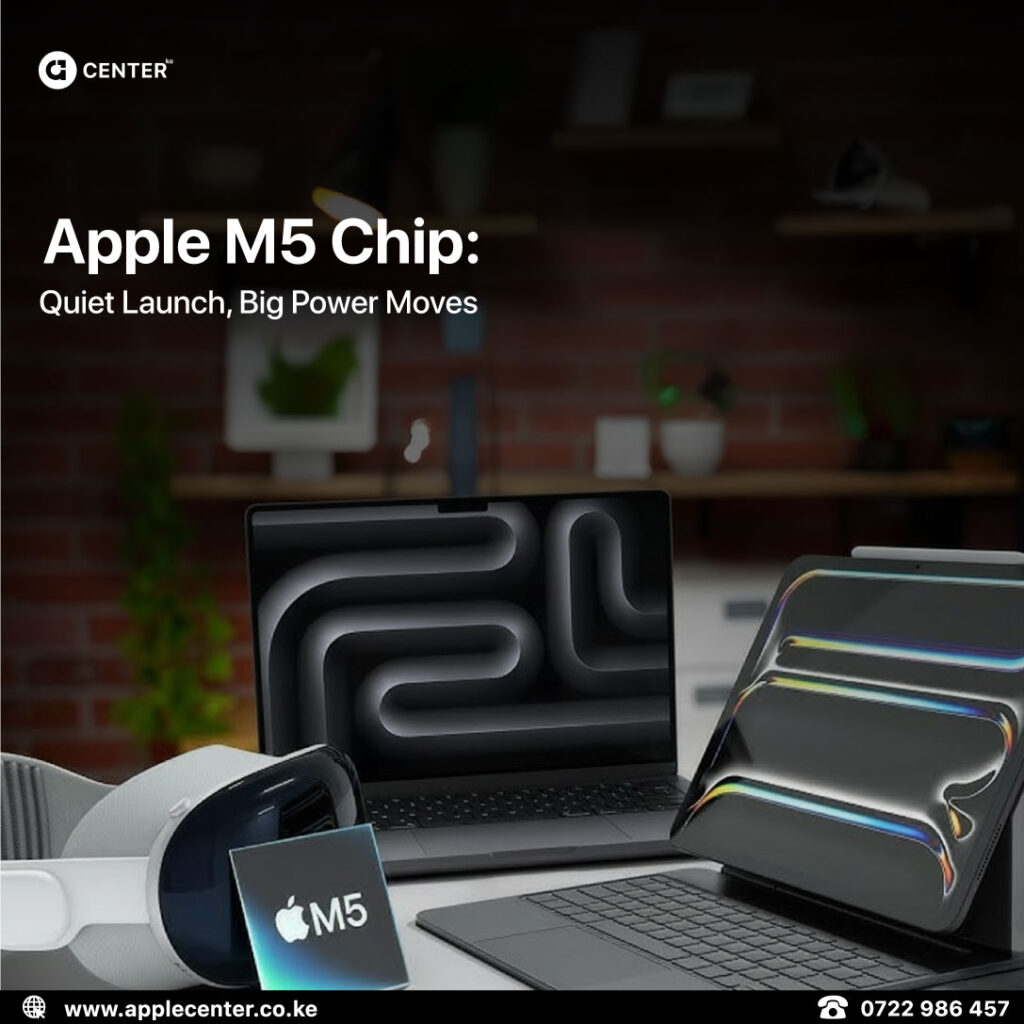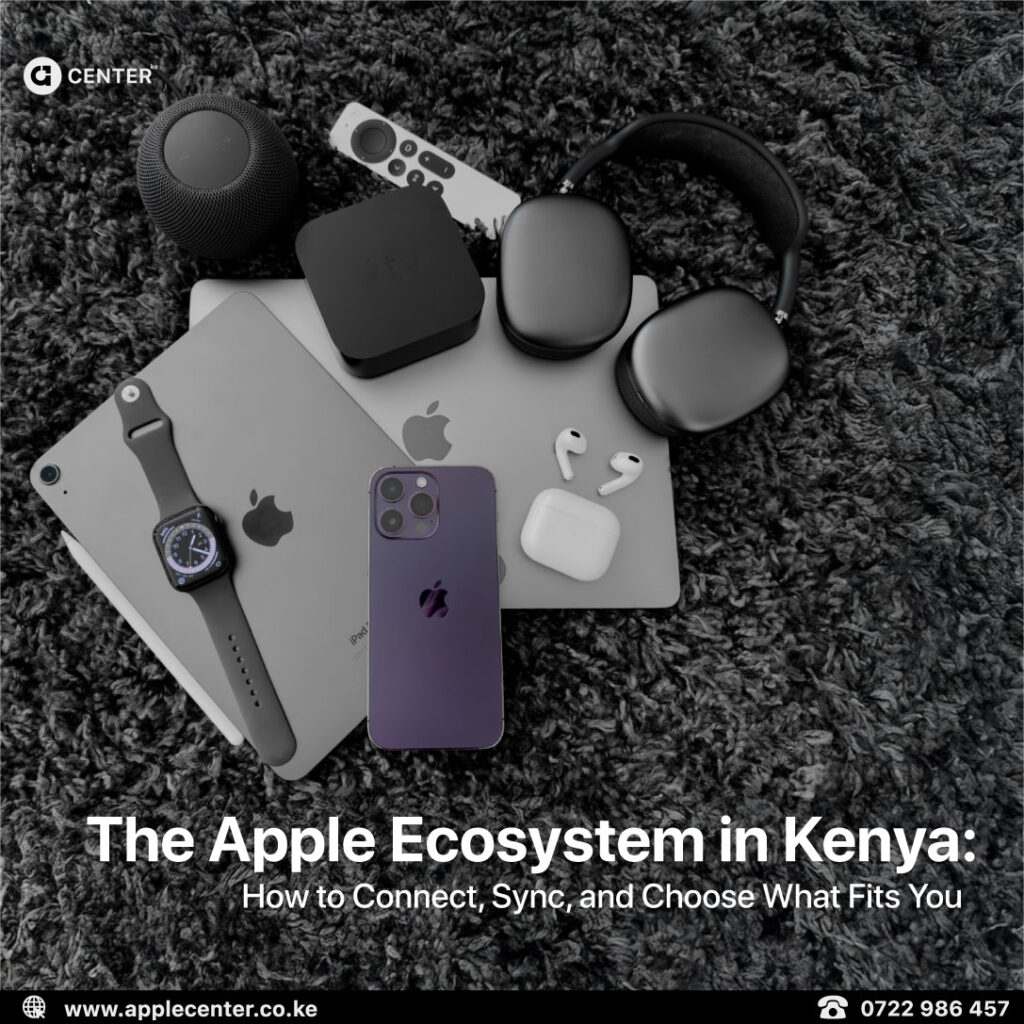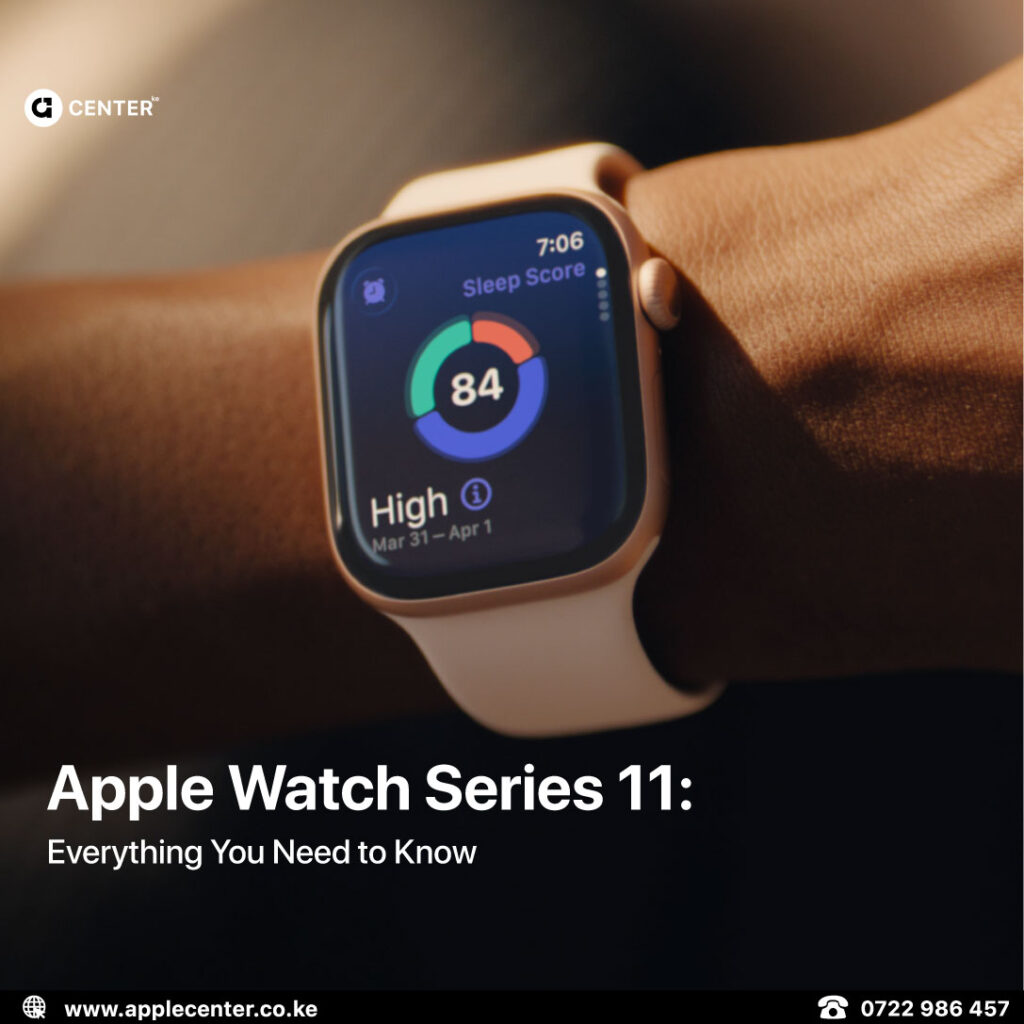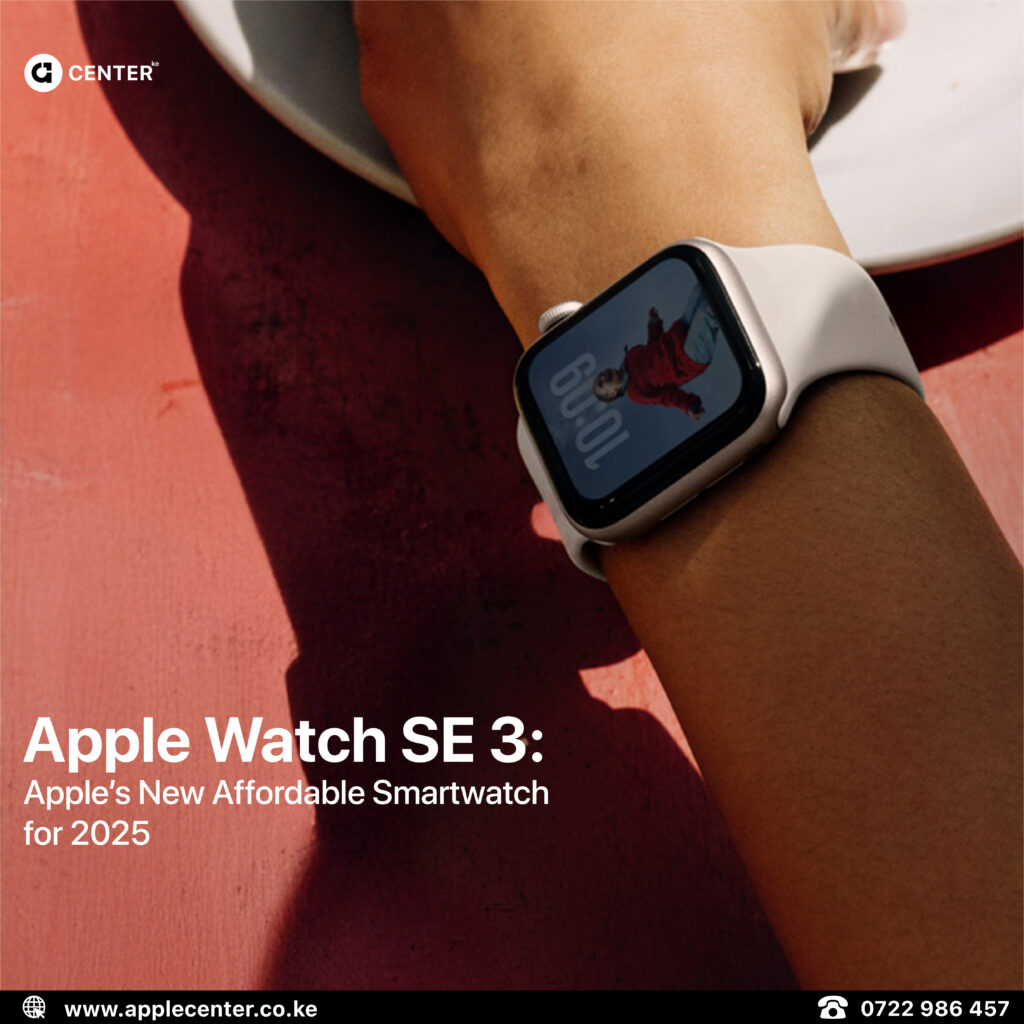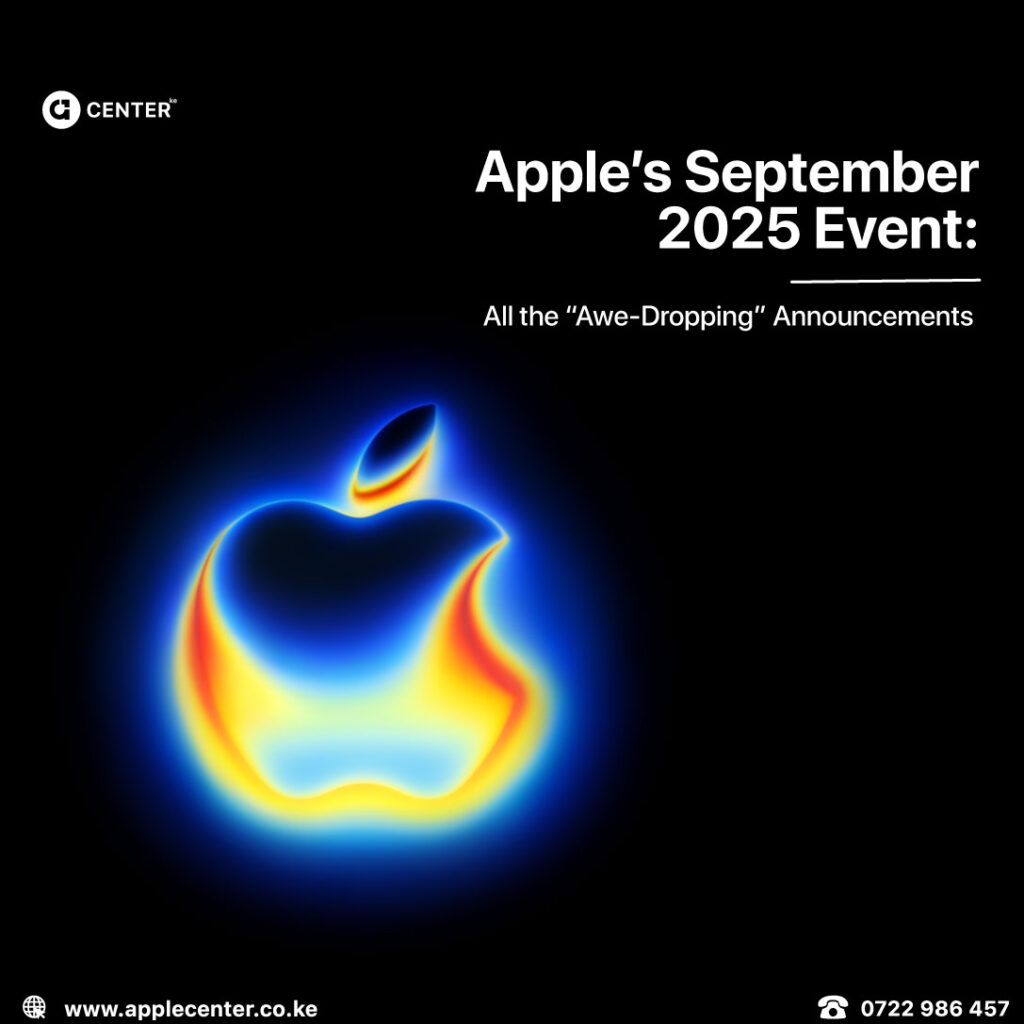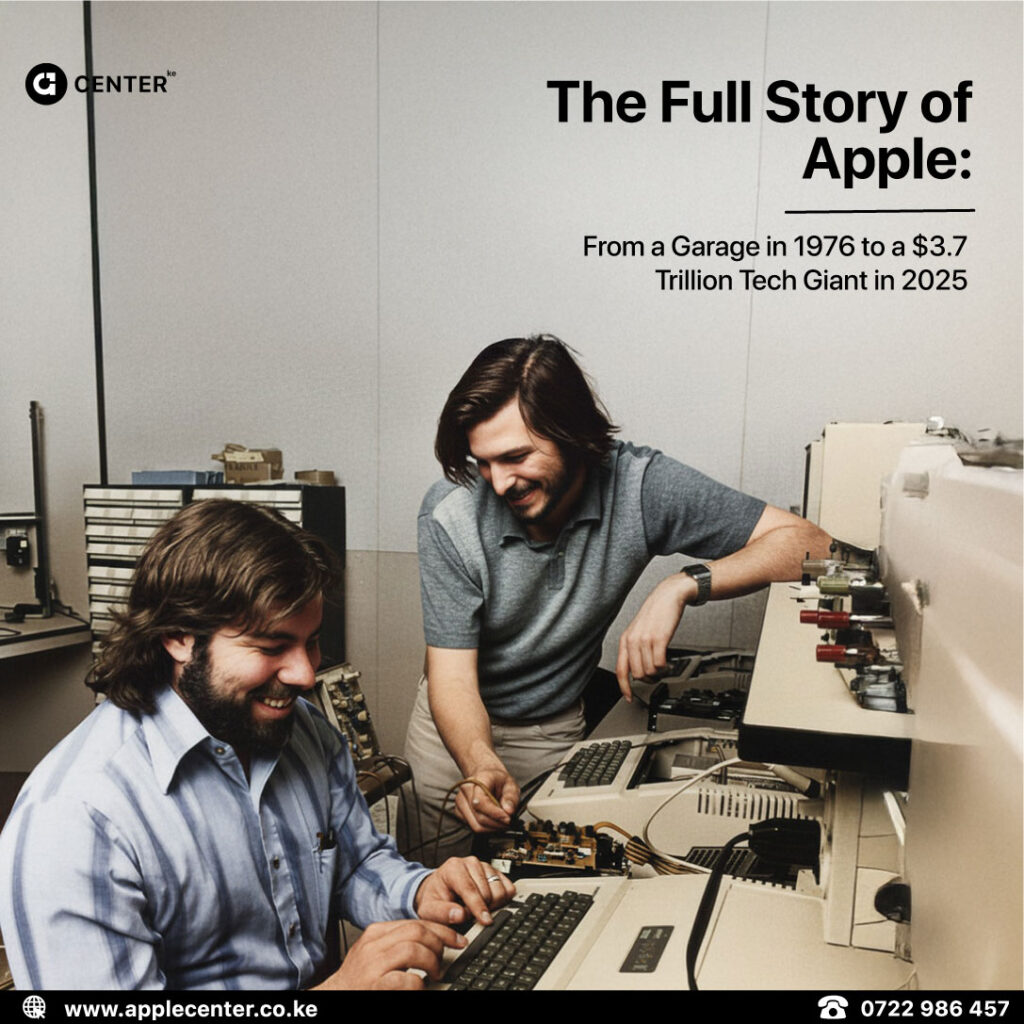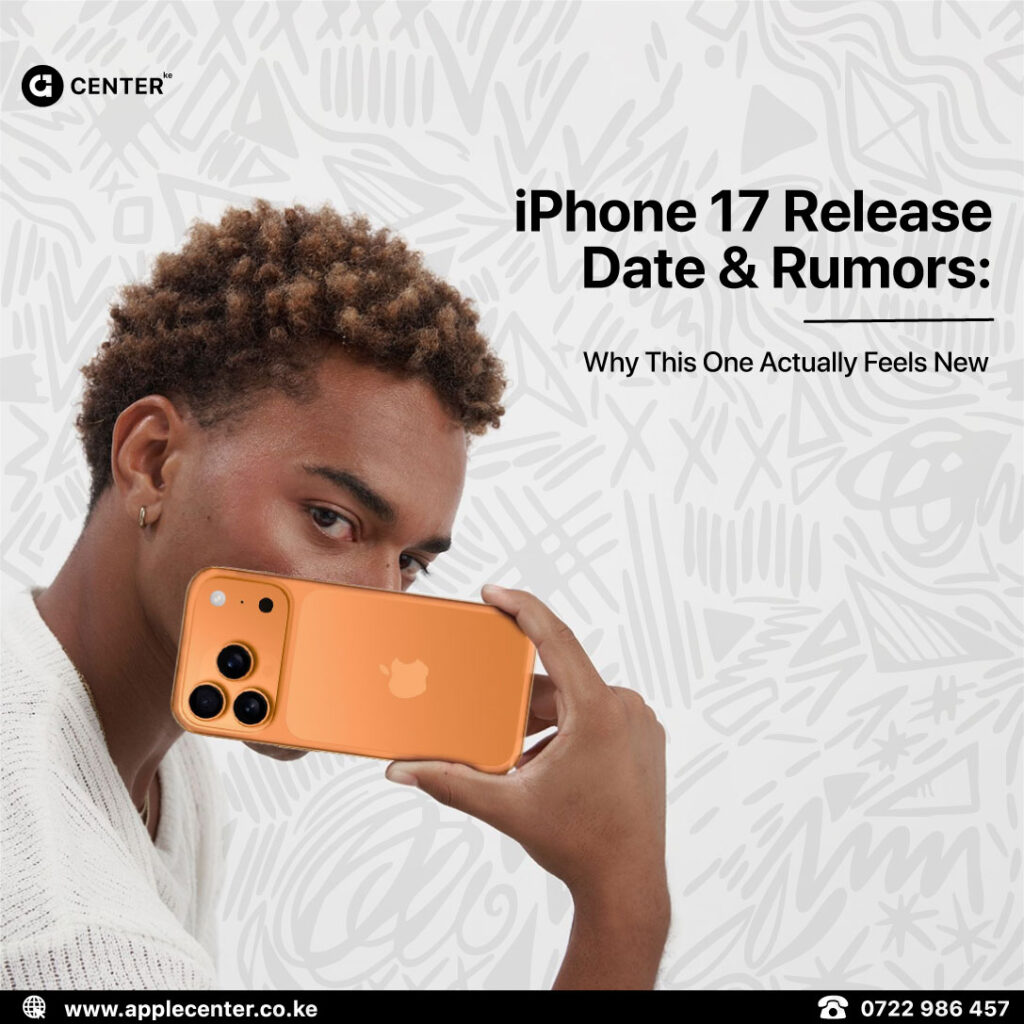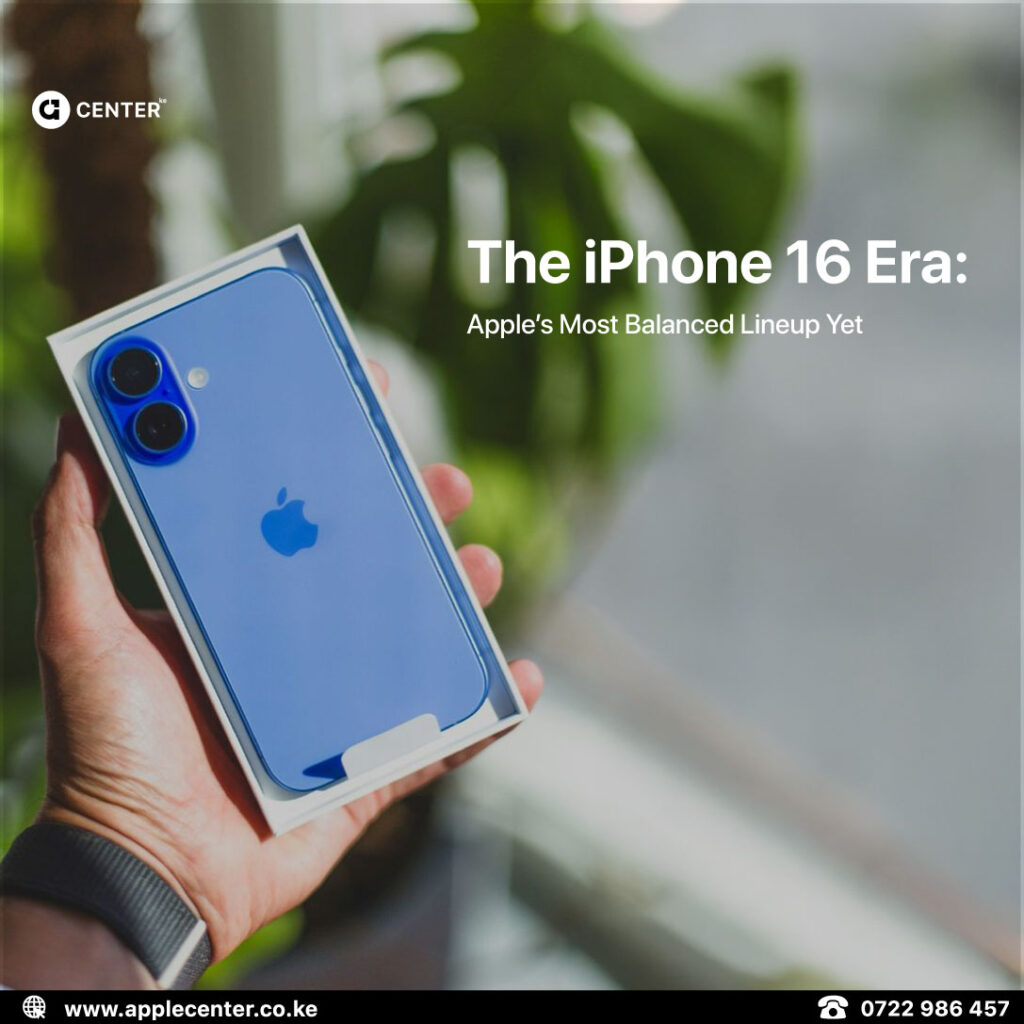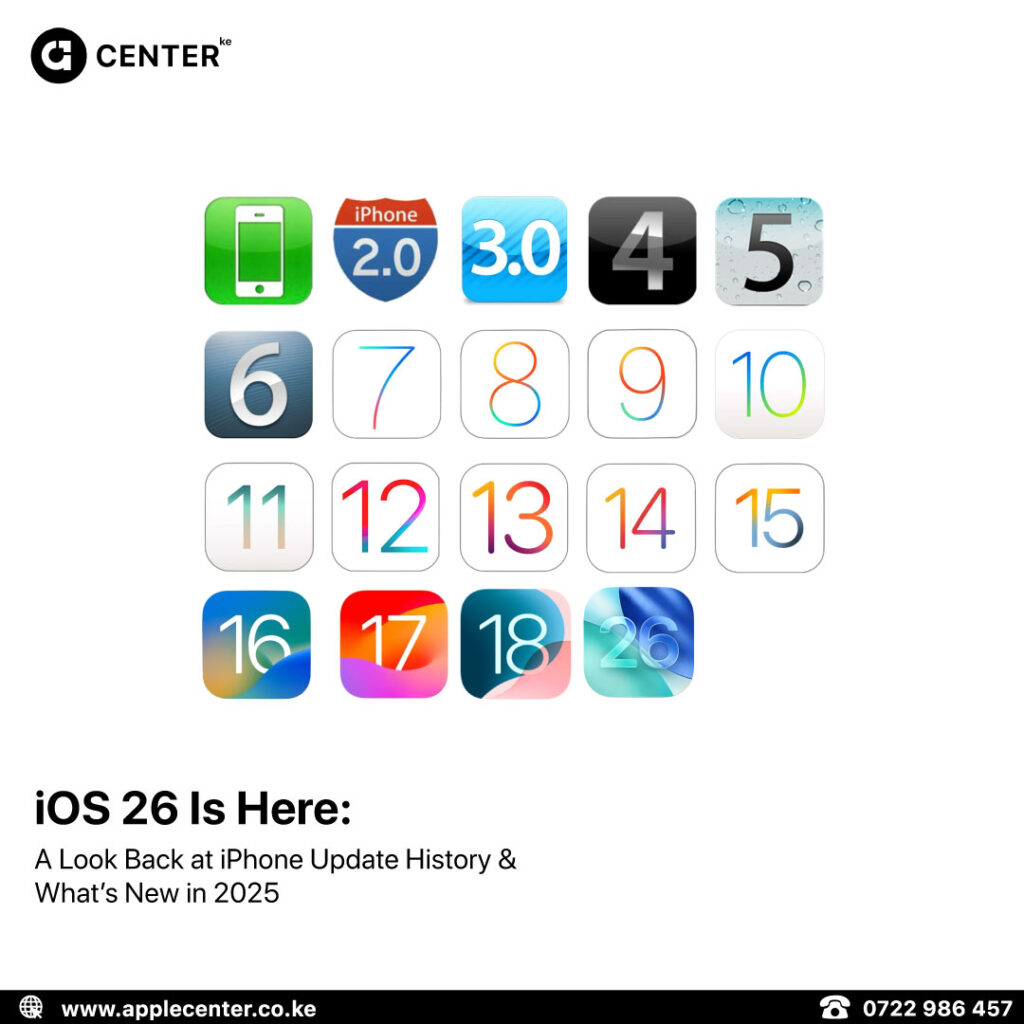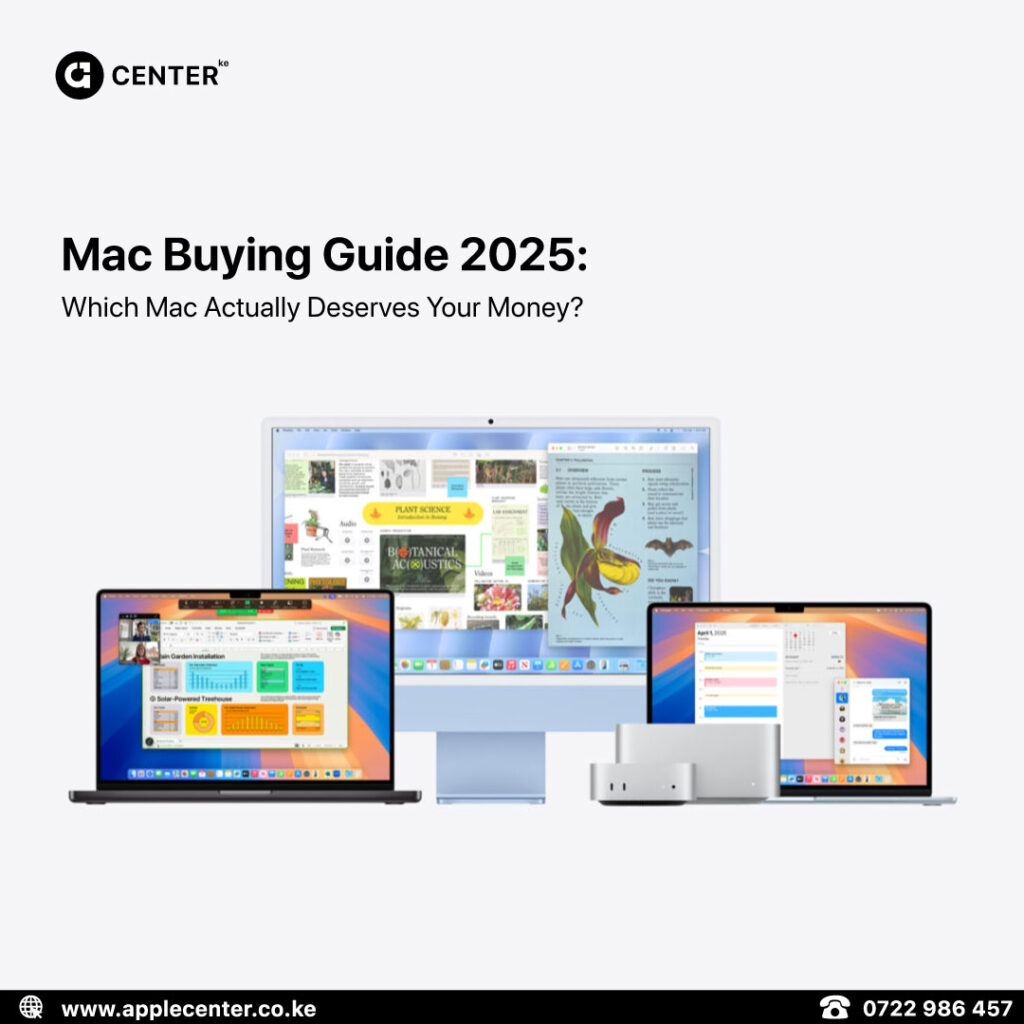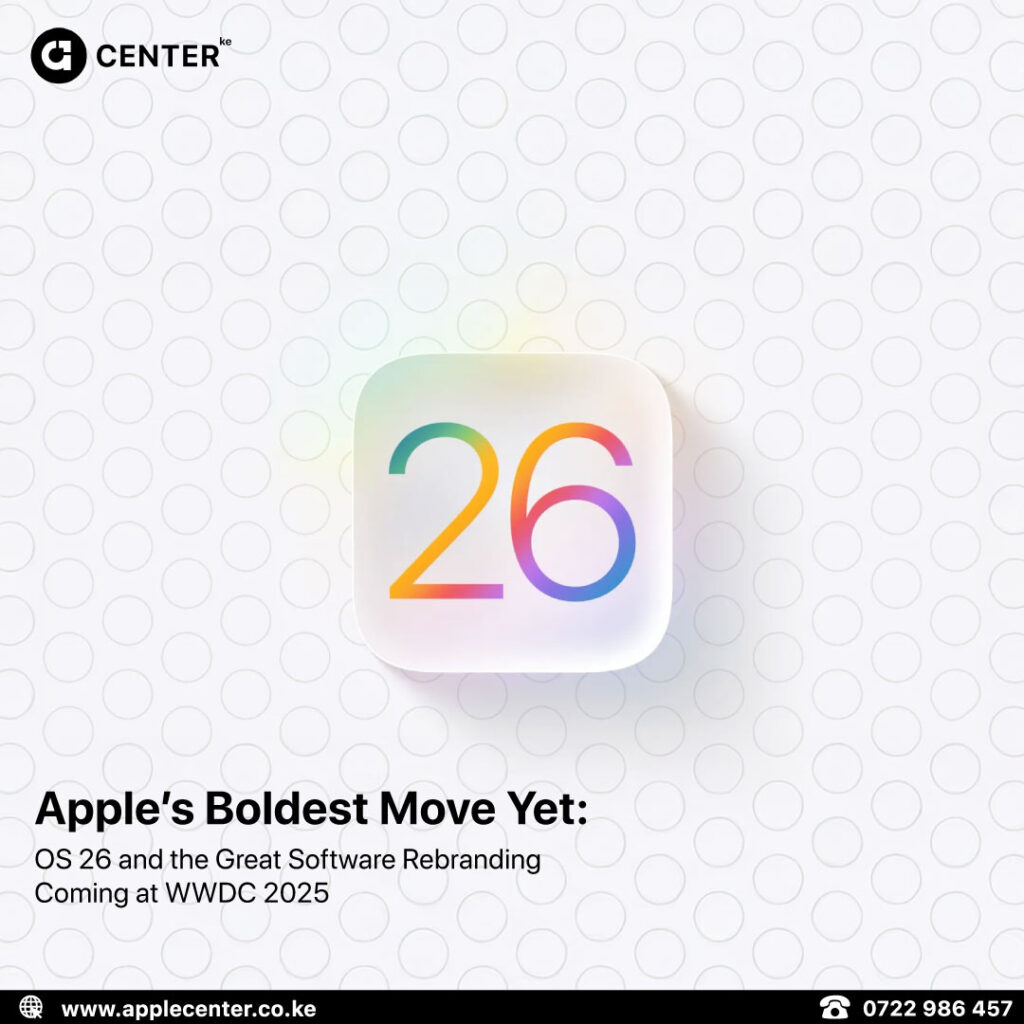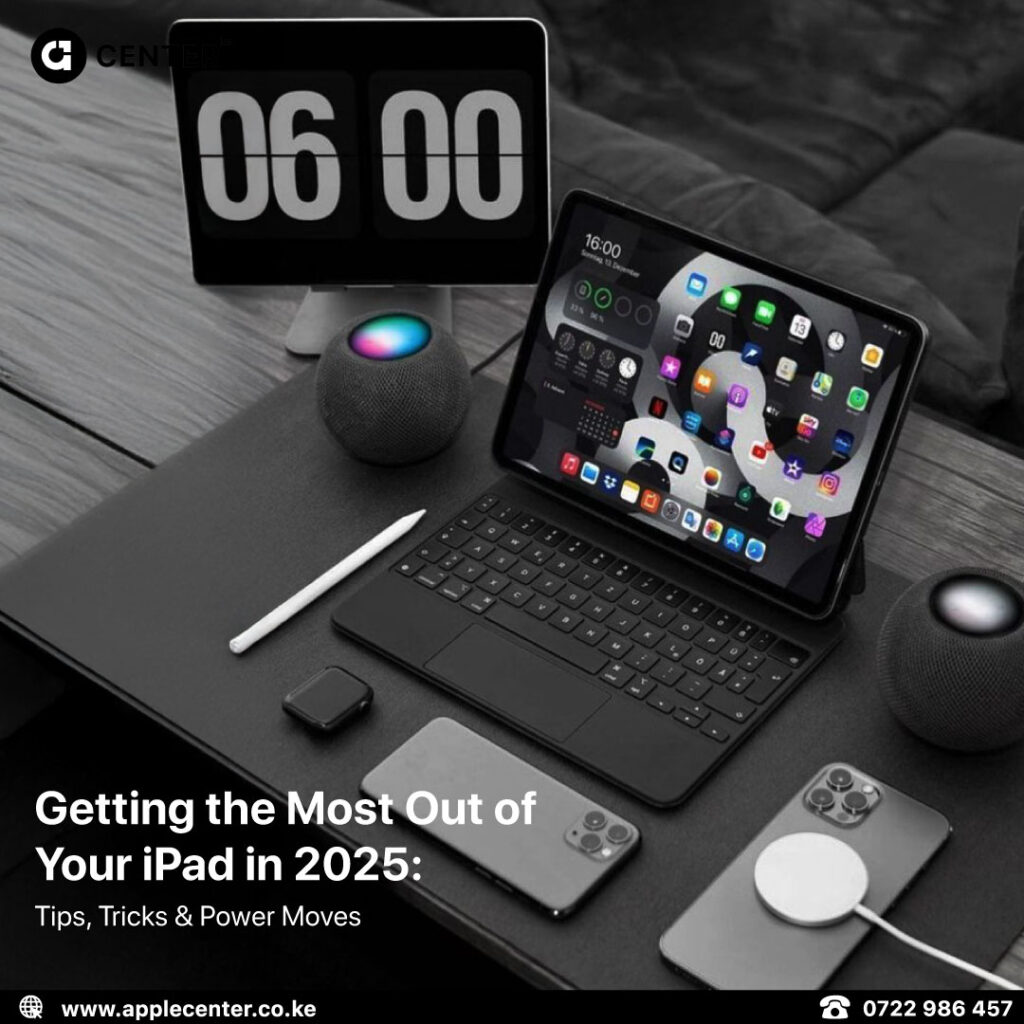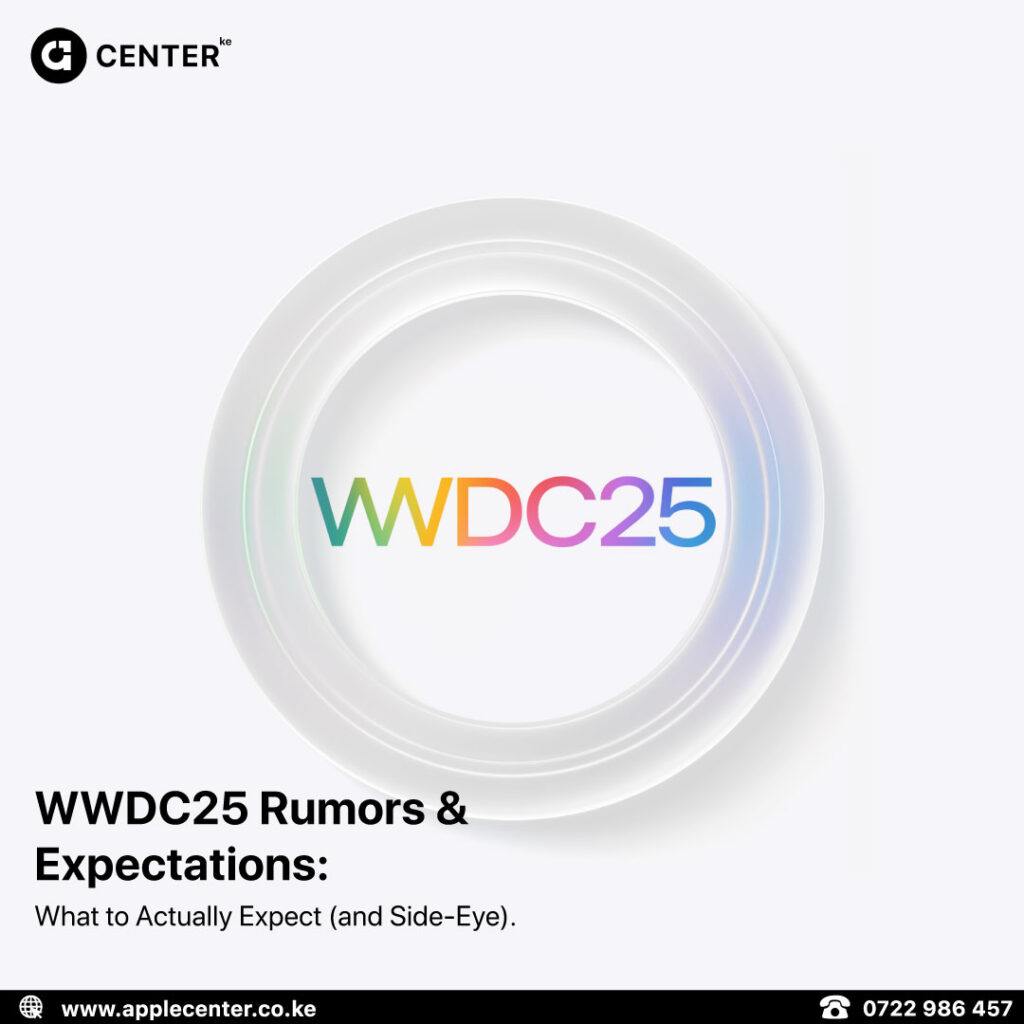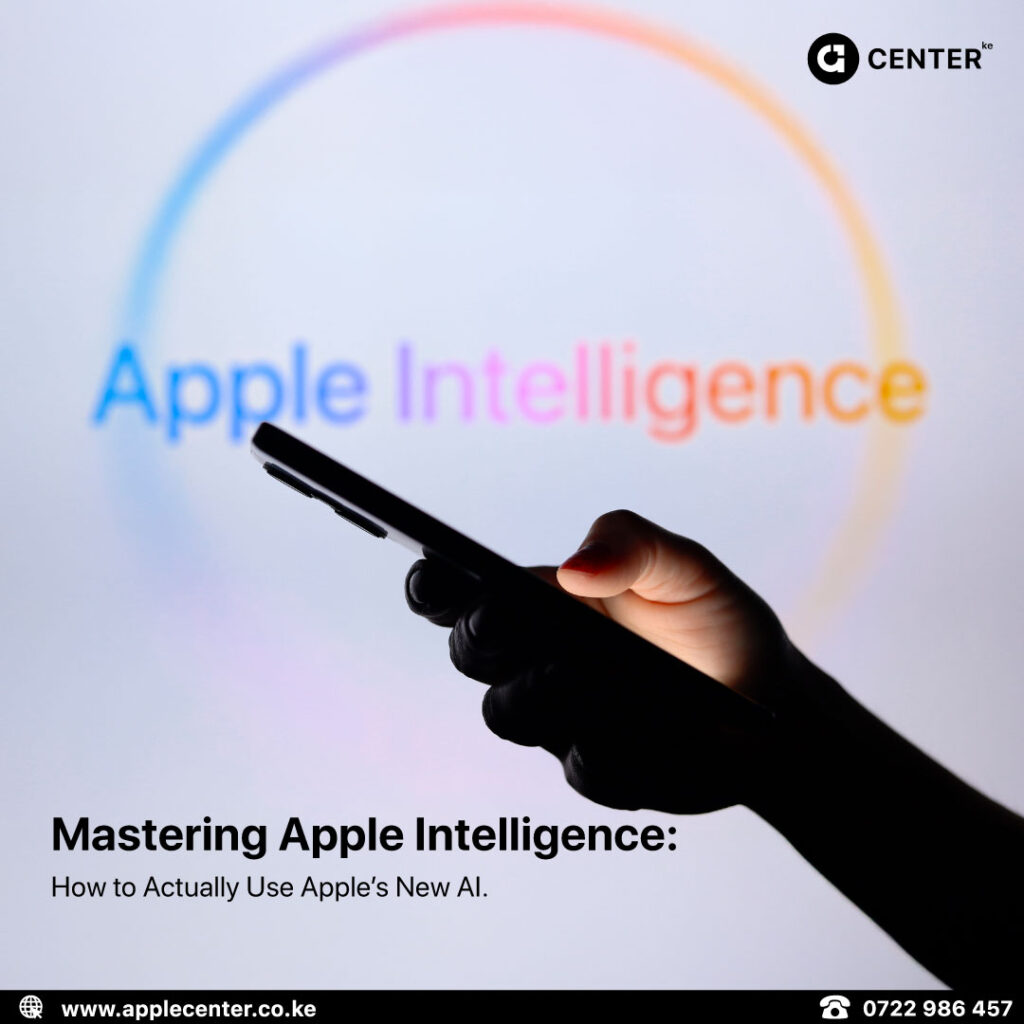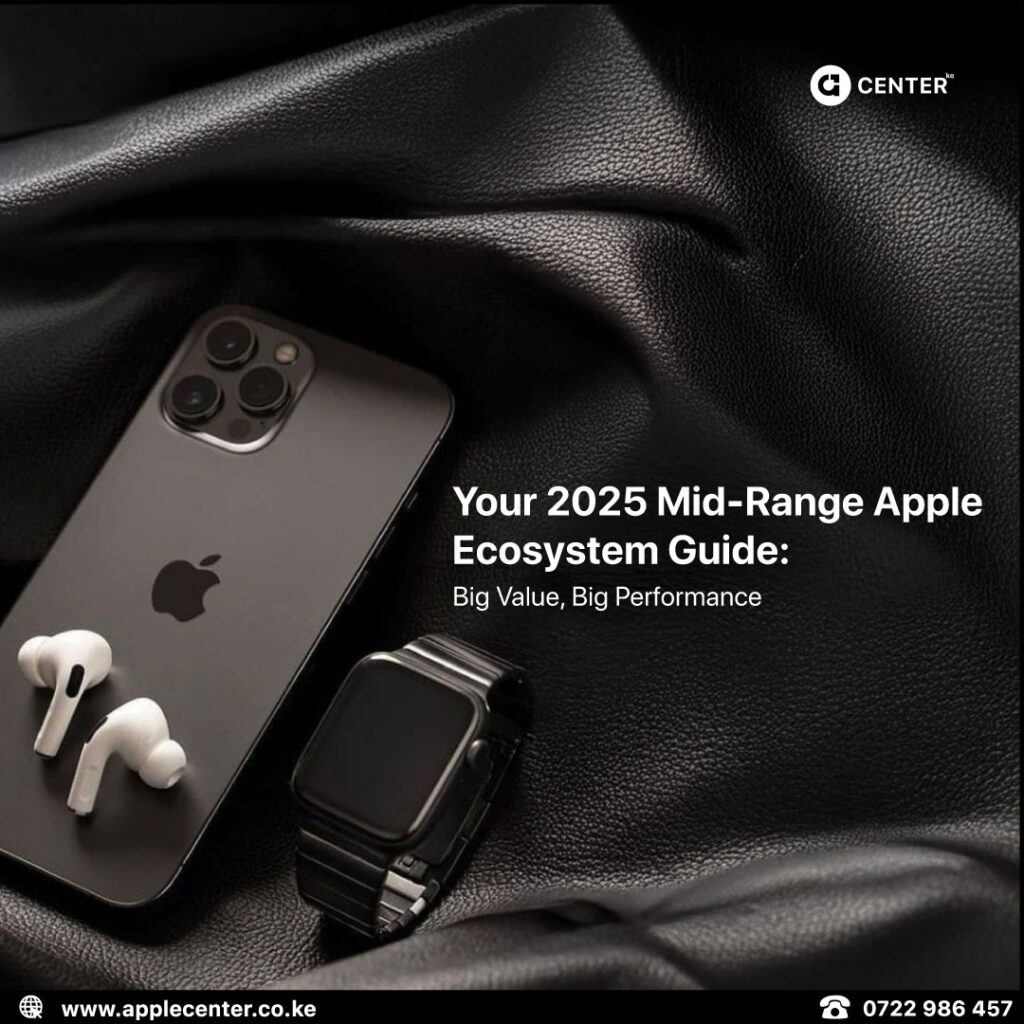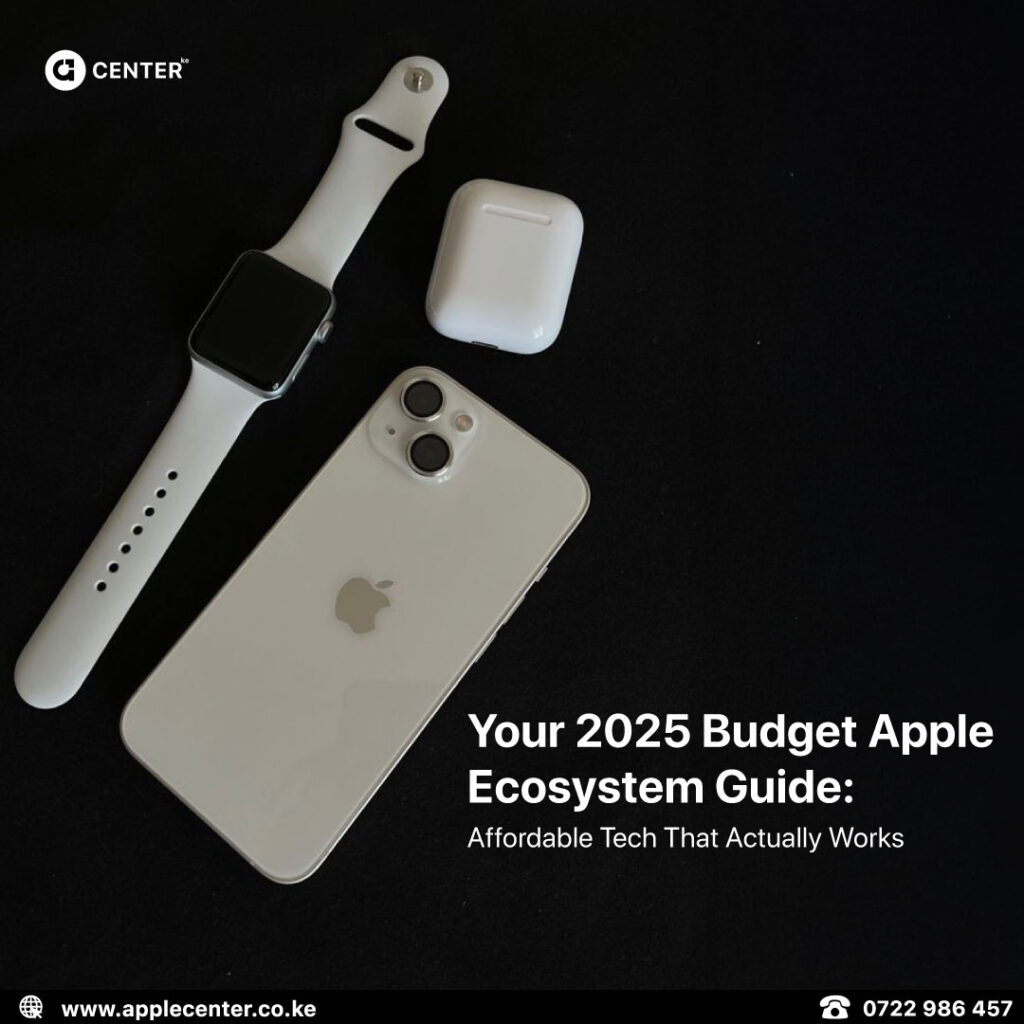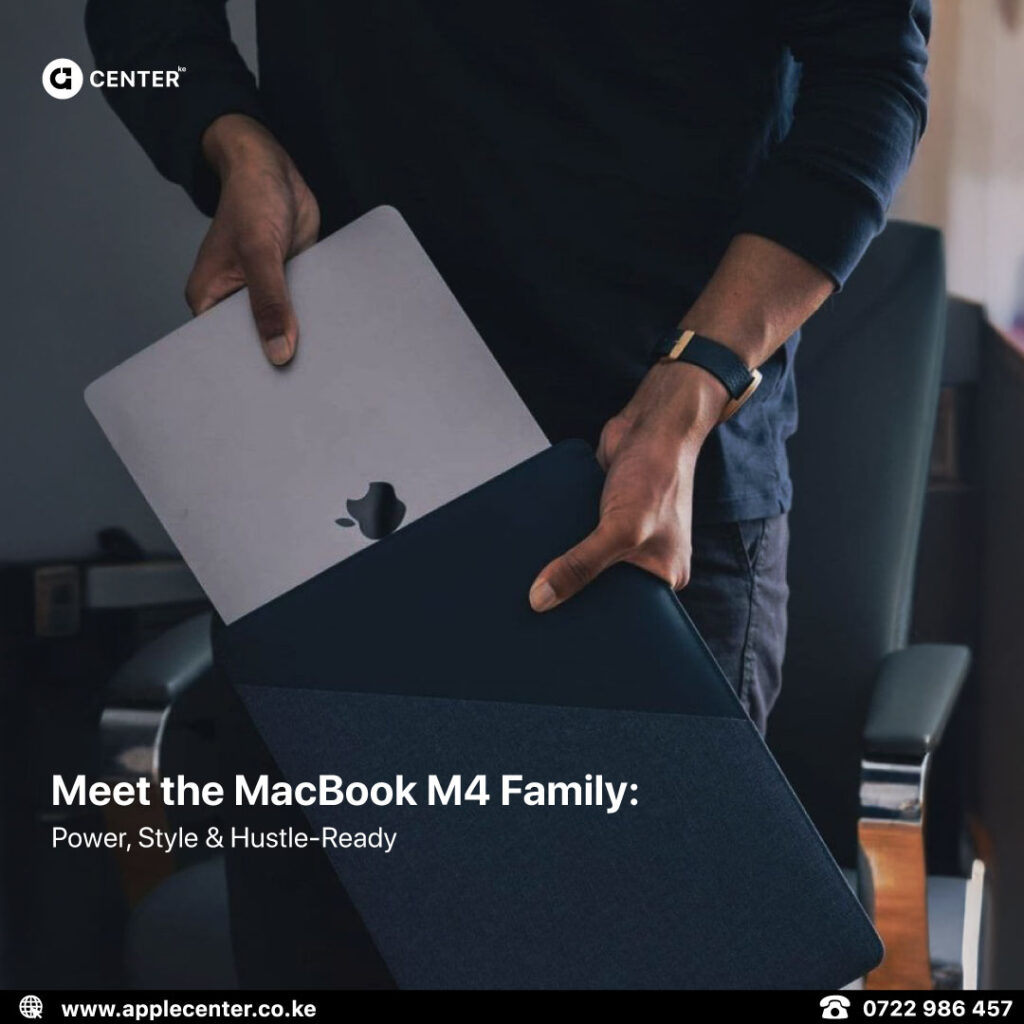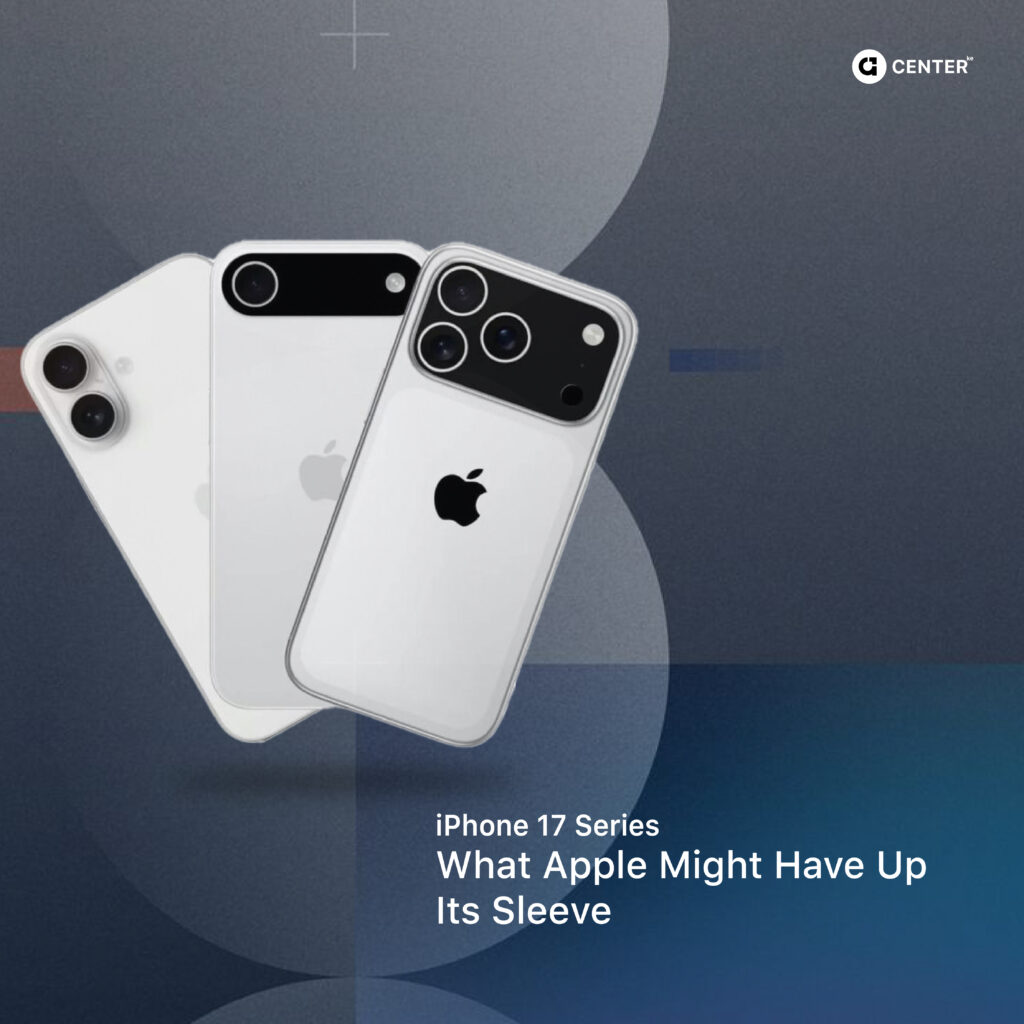So, you’ve finally made the jump, ditched your trusty Windows laptop for a shiny MacBook (or maybe a sleek iMac sitting pretty on your desk). Welcome to the club. And yes, things work a little differently here. It’s not scary, it’s not confusing, it’s just Apple doing things its own stubborn, sometimes brilliant, sometimes head-scratching way.
This guide cuts through the fluff and walks you through what actually matters when switching from Windows to Mac. Because let’s be honest: you don’t care about obscure keyboard shortcuts for developers. You want to find your files, install your apps, and figure out why your mouse only has one visible button.
Finder vs Windows Explorer: Same Job, Different Outfit
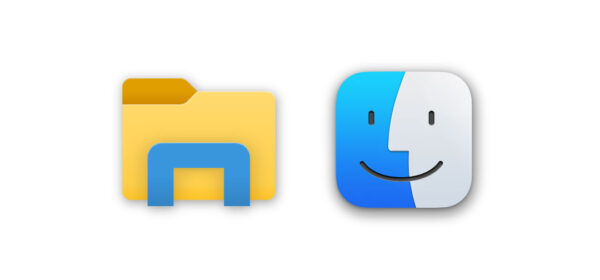
Think of Finder as your Mac’s version of Windows Explorer, just with better manners and worse default sorting. No drive letters (no C:\ drive here). Your stuff lives under Macintosh HD, inside your user folder. And instead of minimizing your window mess with the taskbar, Mac’s Finder uses a sidebar with shortcuts like Desktop, Documents, and iCloud Drive.
Pro tip: Press Spacebar on any file to instantly preview it with Quick Look. No need to open the app. Simple, genius, addictive.
Installing Apps: The Apple Way
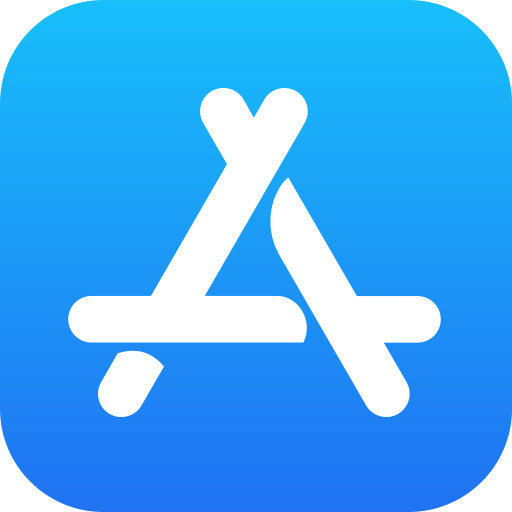
App Store is your safest bet. Search, click “Get,” done
Want to install from a website? Download the .dmg or .pkg file, open it, and drag the app into Applications. Ignore the over-polite warning about unidentified developers, just head to System Settings > Privacy & Security and allow it if you trust the source.
Uninstalling? Drag the app from Applications to the Trash. No uninstaller apps, no Registry cleanup rituals. Bliss.
New Keyboard Rules: Command Is King
Forget Ctrl. On Mac, Command (⌘) runs the show.
- ⌘+C / ⌘+V / ⌘+X = Copy / Paste / Cut
- ⌘+Z / ⌘+Shift+Z = Undo / Redo
- ⌘+A = Select All
- ⌘+Space = Spotlight Search (your new best friend)
- ⌘+Tab = Switch apps
- Option+⌘+Esc = Force Quit if something locks up (because yes, Macs freeze too)
How to Right-Click Without Crying
Mac trackpads use two-finger tap for right-click. Magic Mouse? Click the right side. Or hold Control and click. Customize it under System Settings > Trackpad.
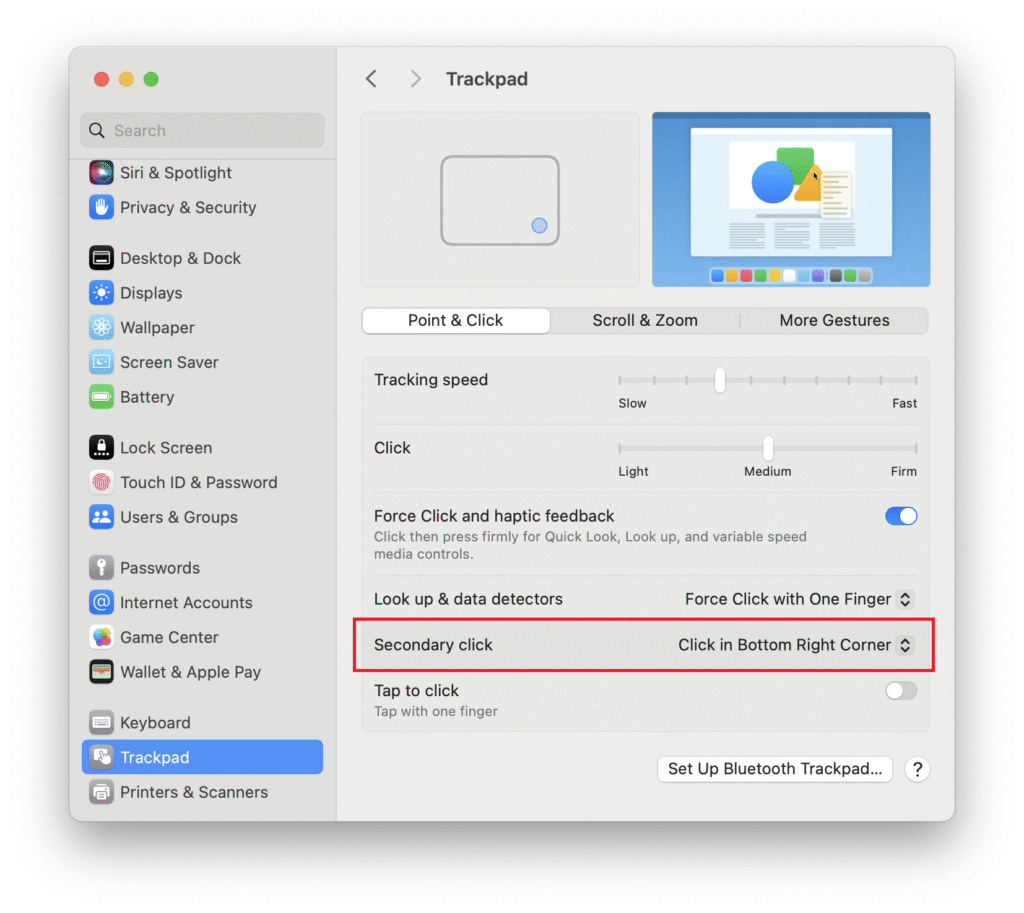
Spotlight Search: Faster Than Digging Through Folders
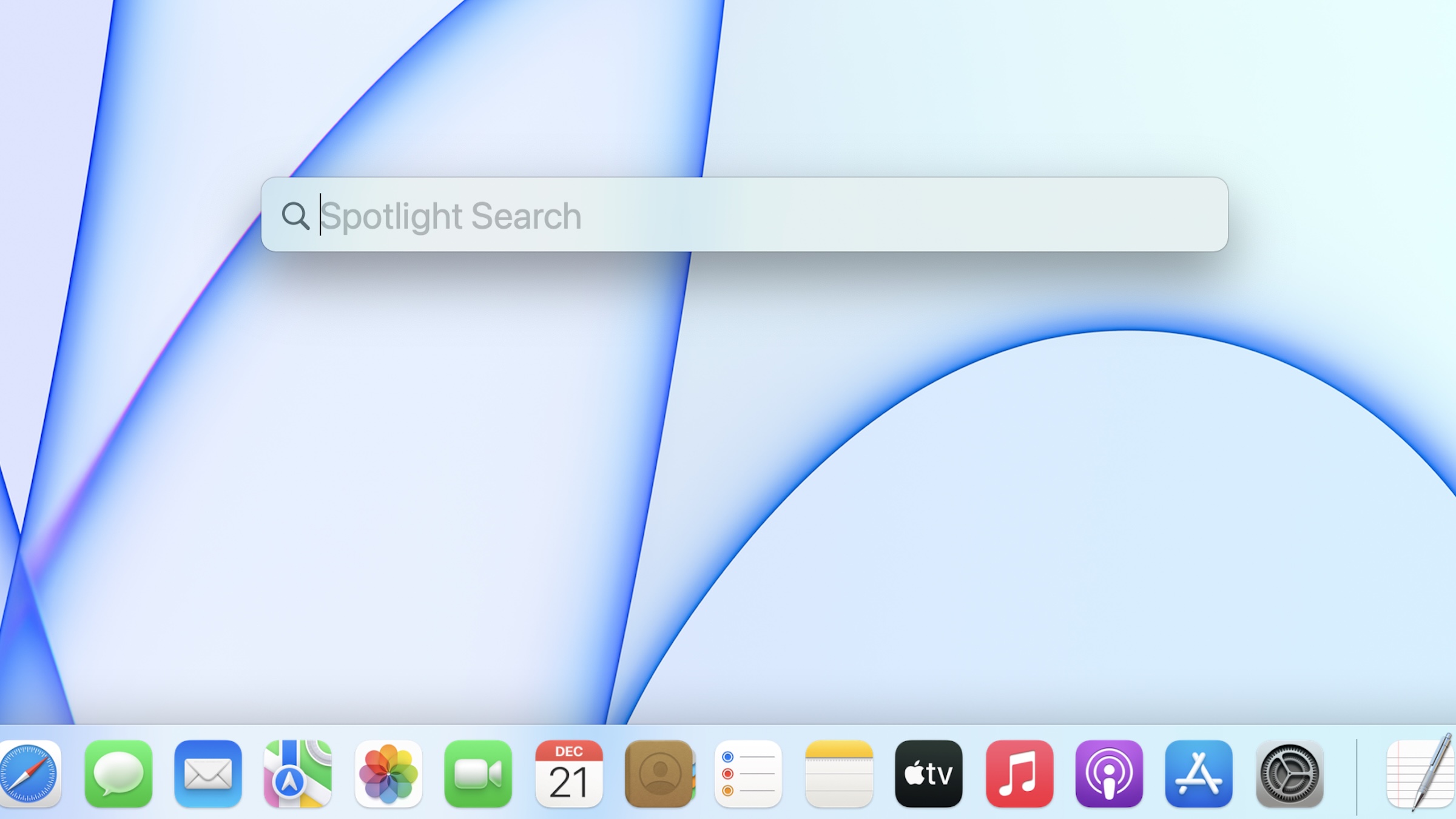
Hit ⌘+Space, type whatever you want, an app, a contact, a document, even a math problem, and boom. Spotlight fetches it. Faster than you can swipe through your cluttered Desktop.
Organising Files & Taking Screenshots
Files go in Documents, Desktop, or custom folders. Create new folders with ⌘+Shift+N.
Screenshots:
- ⌘+Shift+3: Full screen
- ⌘+Shift+4: Select an area
- ⌘+Shift+5: Opens the screenshot toolbar (screen record included)
Screenshots land on the Desktop by default.
Ditch OneDrive, Meet iCloud
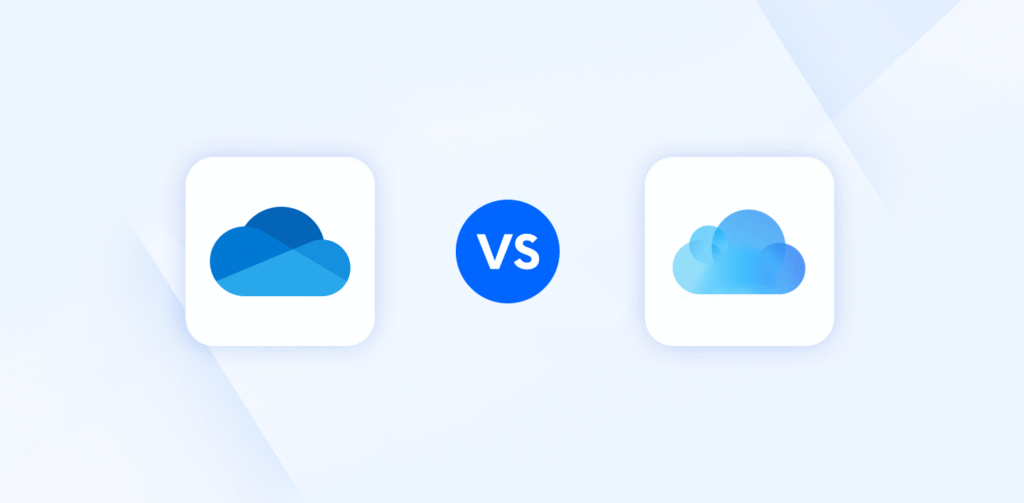
iCloud Drive syncs your stuff between Mac, iPhone, iPad, and the cloud. Turn it on in System Settings > Apple ID > iCloud.
Need more than 5GB? Upgrade your storage plan, or install OneDrive/Google Drive if you prefer your old setup.
Preview App: The Swiss Army Knife You Didn’t Know You Had
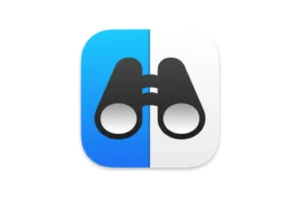
Preview handles PDFs, images, and more. Annotate, sign documents, resize images, merge PDFs, all without buying Acrobat.
Click the markup icon (pencil) for editing tools. Want to combine two PDFs? Open both, drag pages between them in Preview. Done.
Activity Monitor = Task Manager, But Nicer

Open Activity Monitor (Applications > Utilities). See what’s hogging your CPU, RAM, and internet. Need to kill a frozen app? Either go Option+⌘+Esc, or quit it through Activity Monitor
Where to Find Help (Without YouTubing Everything)
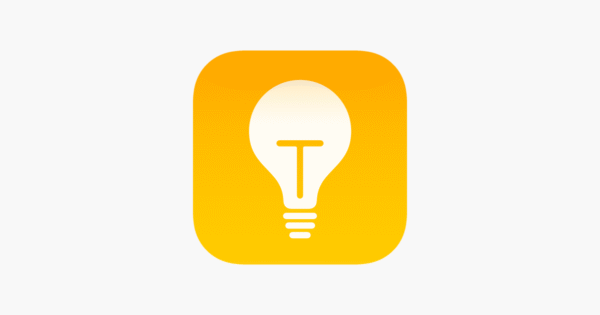
Mac comes with a Tips app; actually useful. Every app’s Help menu breaks down features. And if you’re using Safari, sync your open tabs between iPhone and Mac with iCloud Tabs.
Welcome to the Mac Life
You’ve survived the crash course. Sure, some things might feel weird at first (why is the USB port on the left?), but it grows on you fast. And once you get used to Spotlight, Quick Look, and that silky-smooth trackpad, you’ll wonder how you tolerated Windows notifications for so long.
Explore our latest Macs at Apple Center Ke, or drop by our Nairobi showroom at Rehema House, 6th Floor, Standard Street.
Need advice? Call or WhatsApp: 0722 986 457 / 0735 986 457.
Happy Mac-ing.