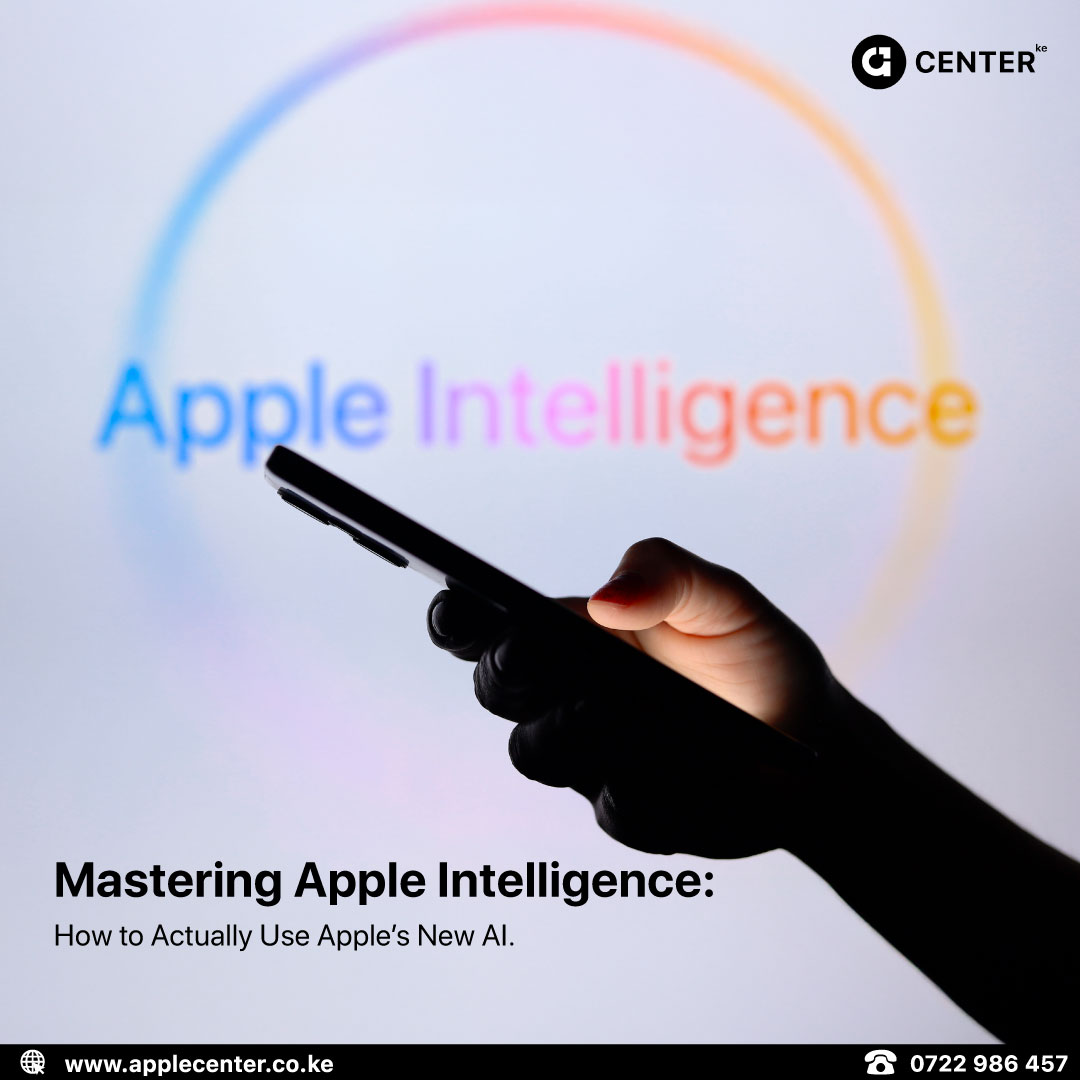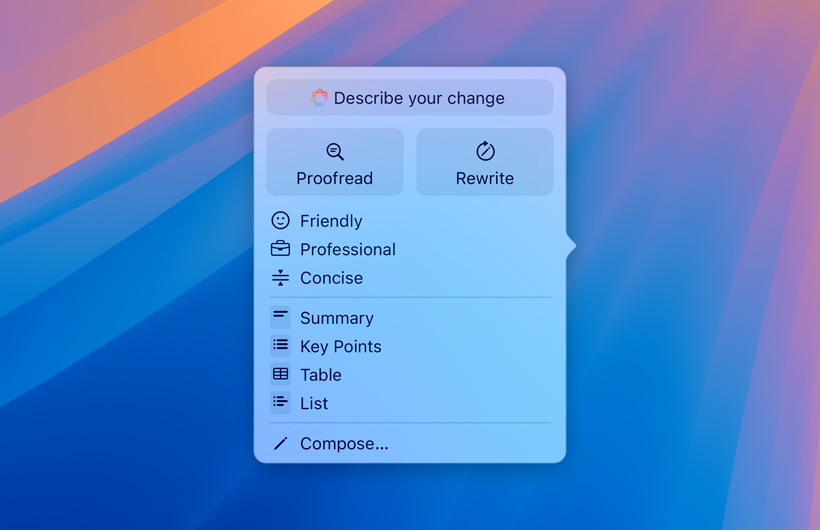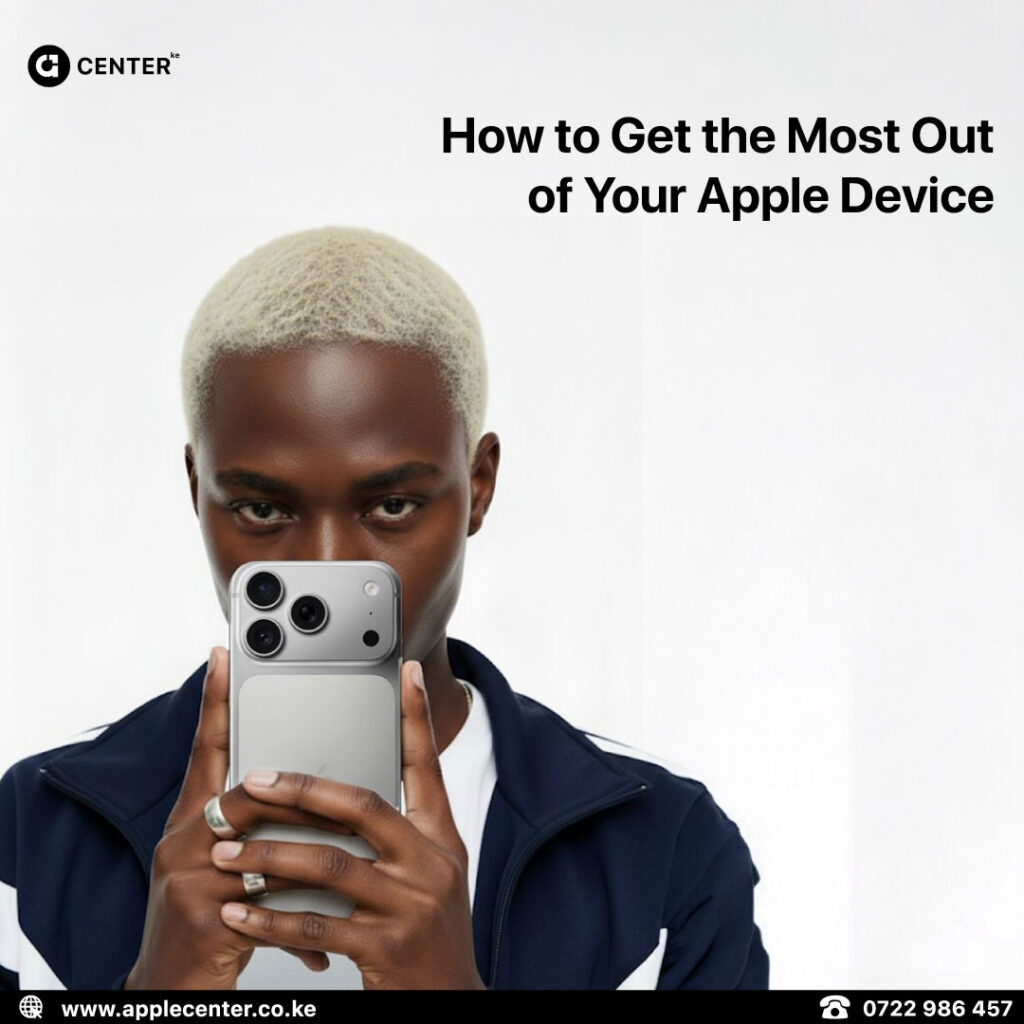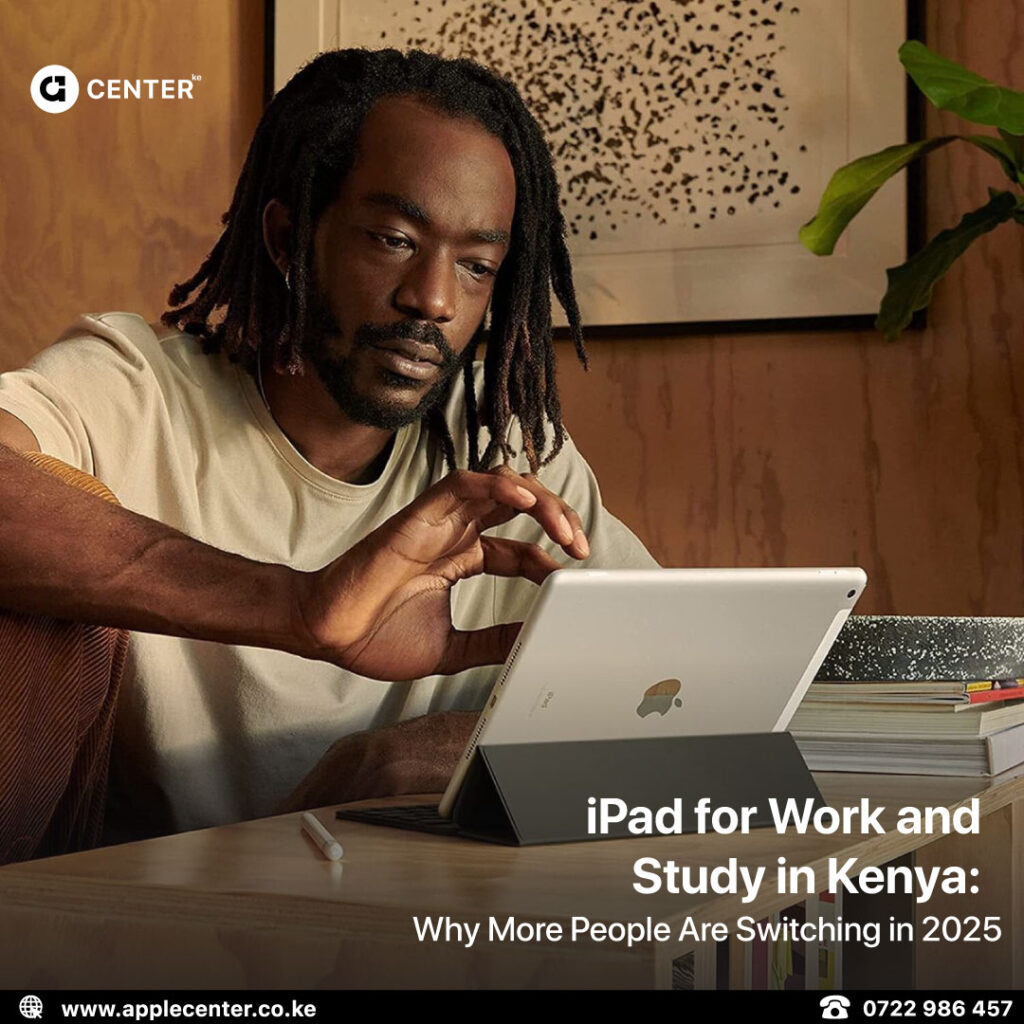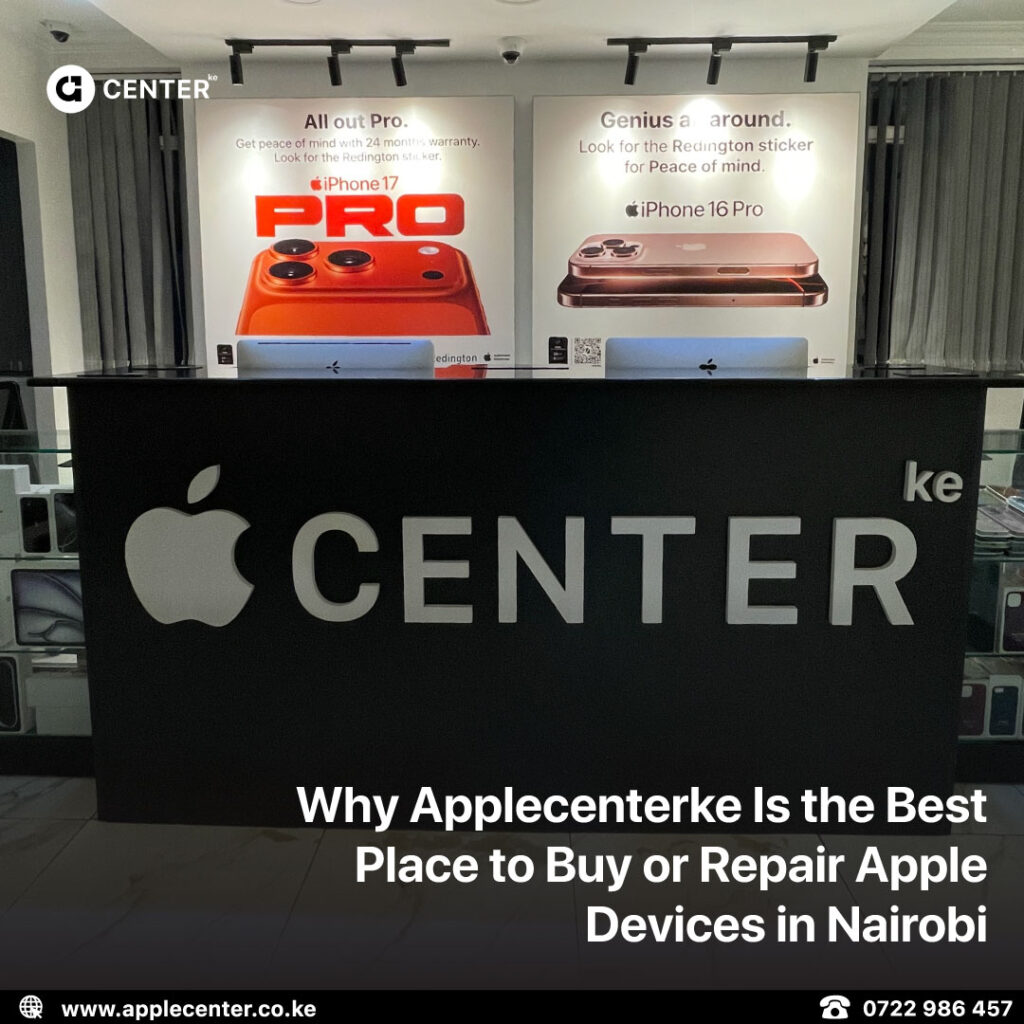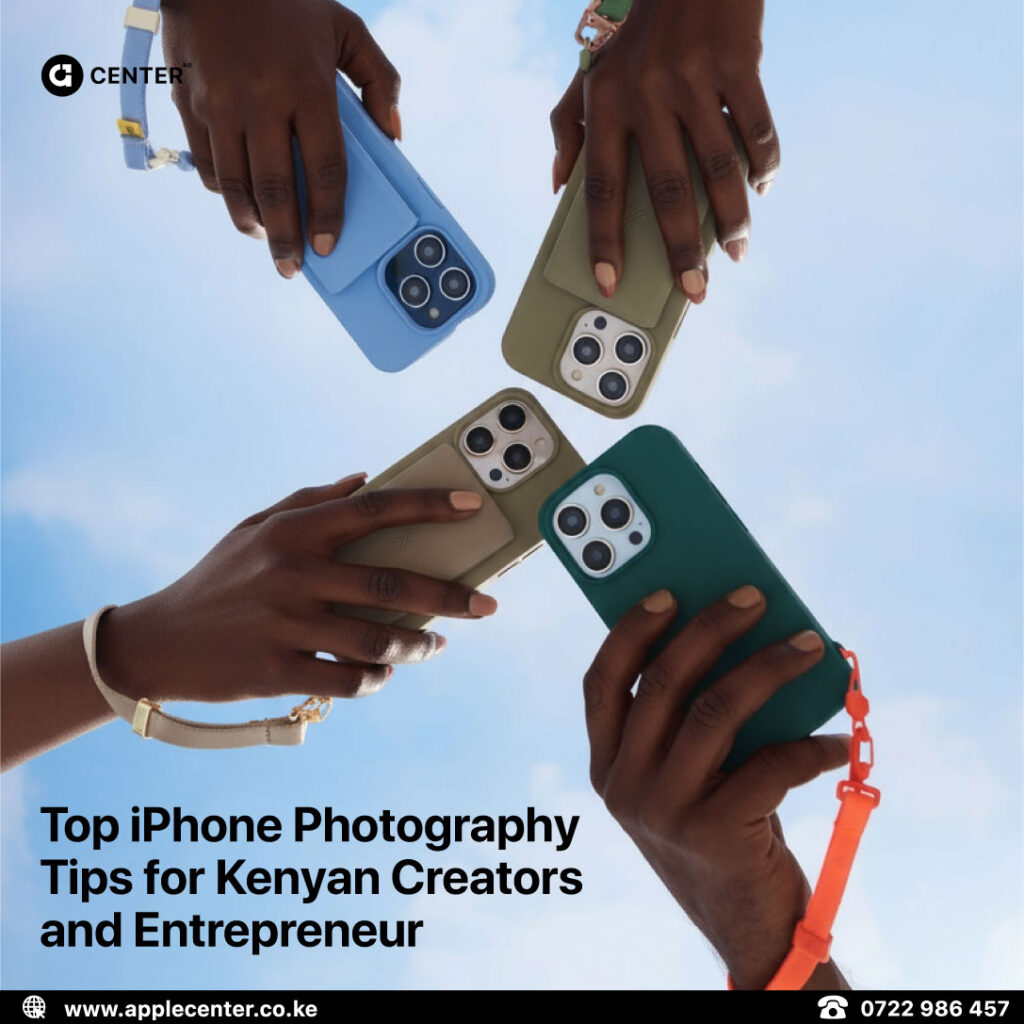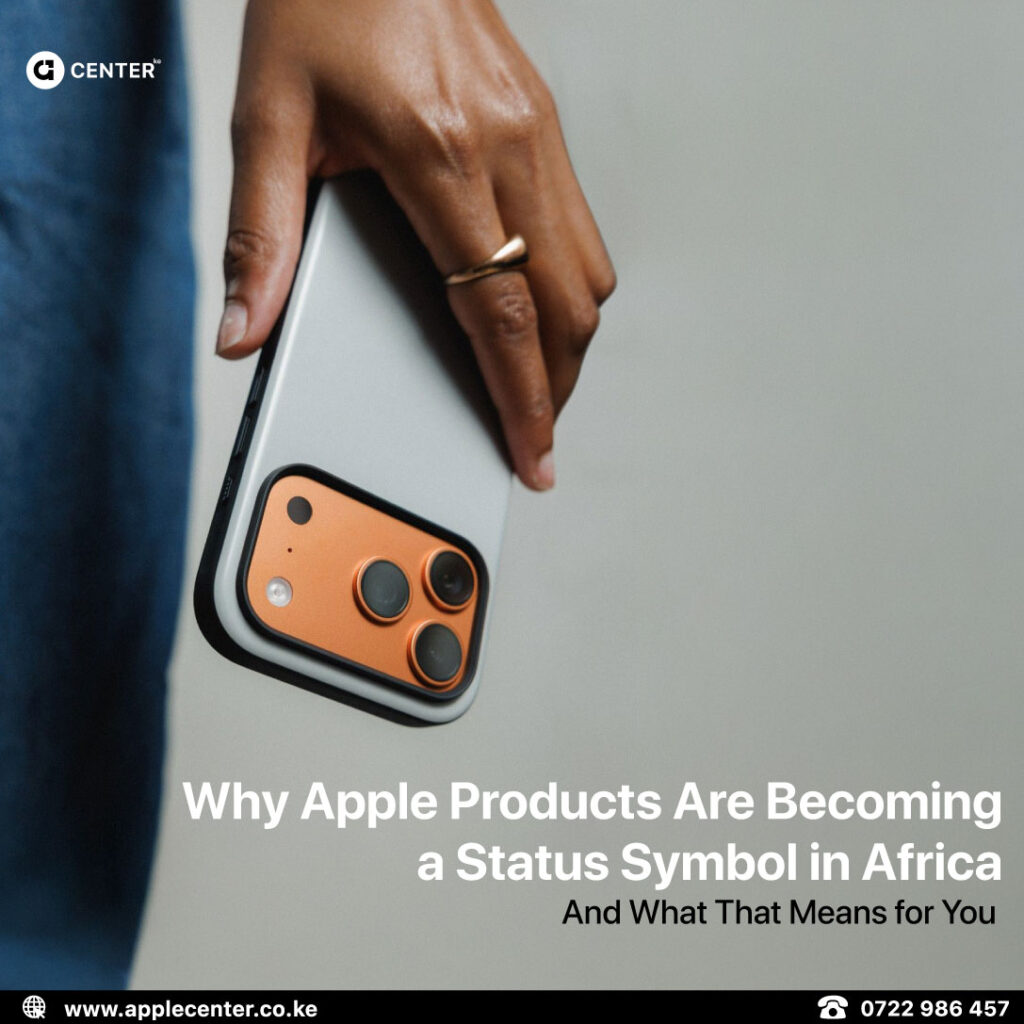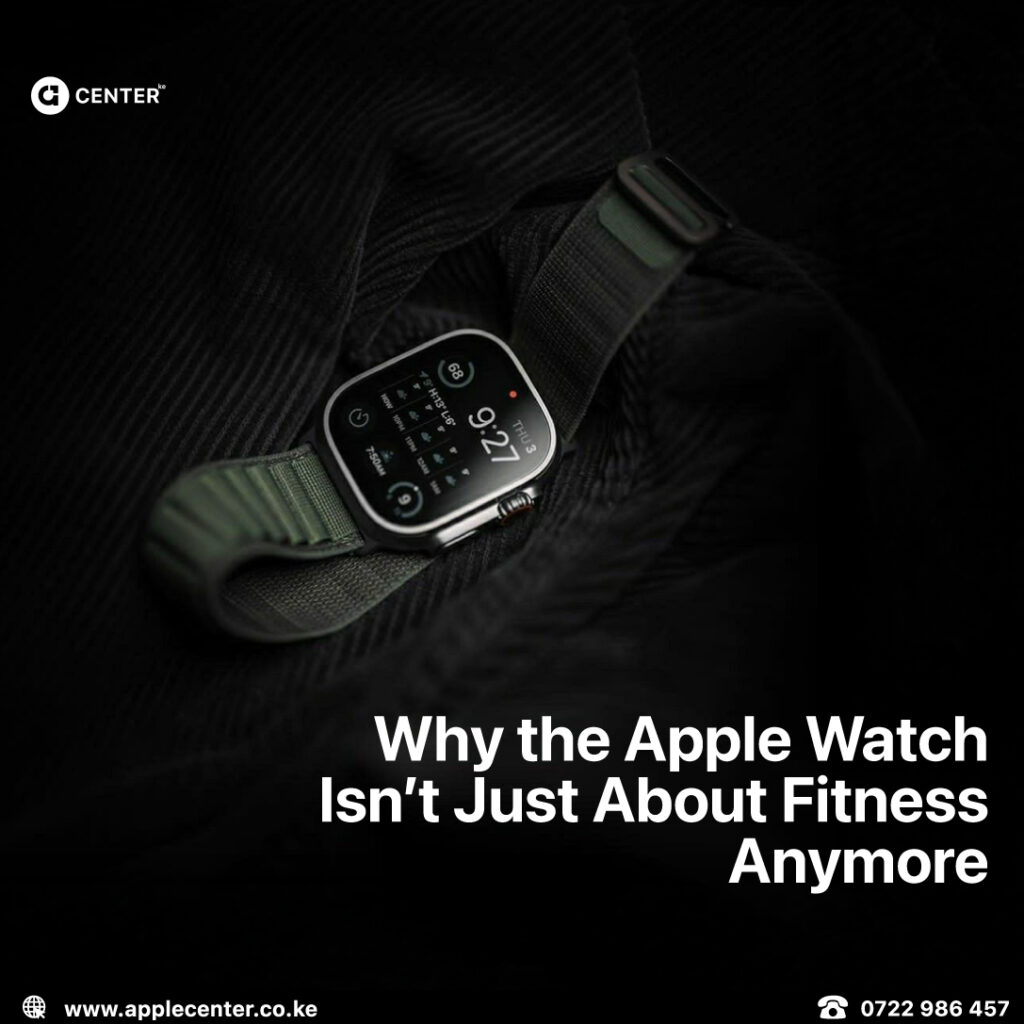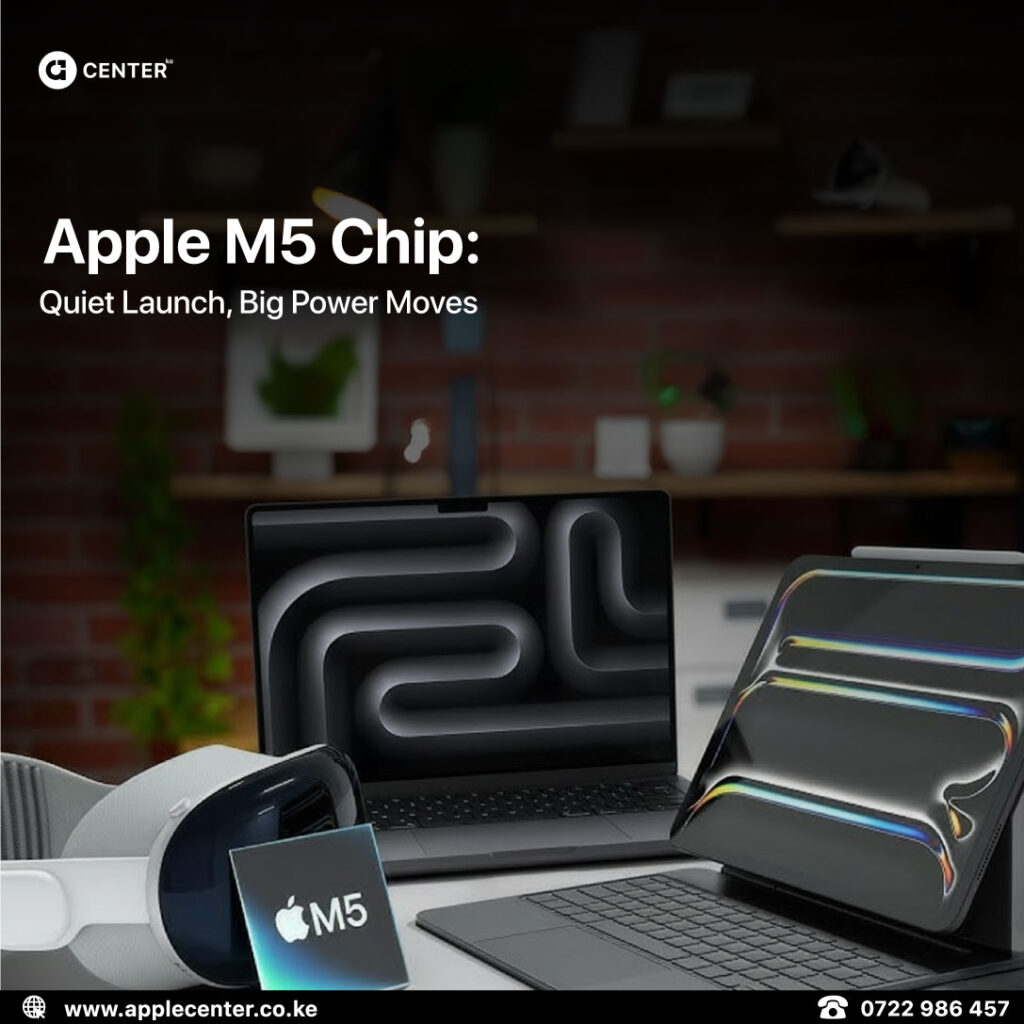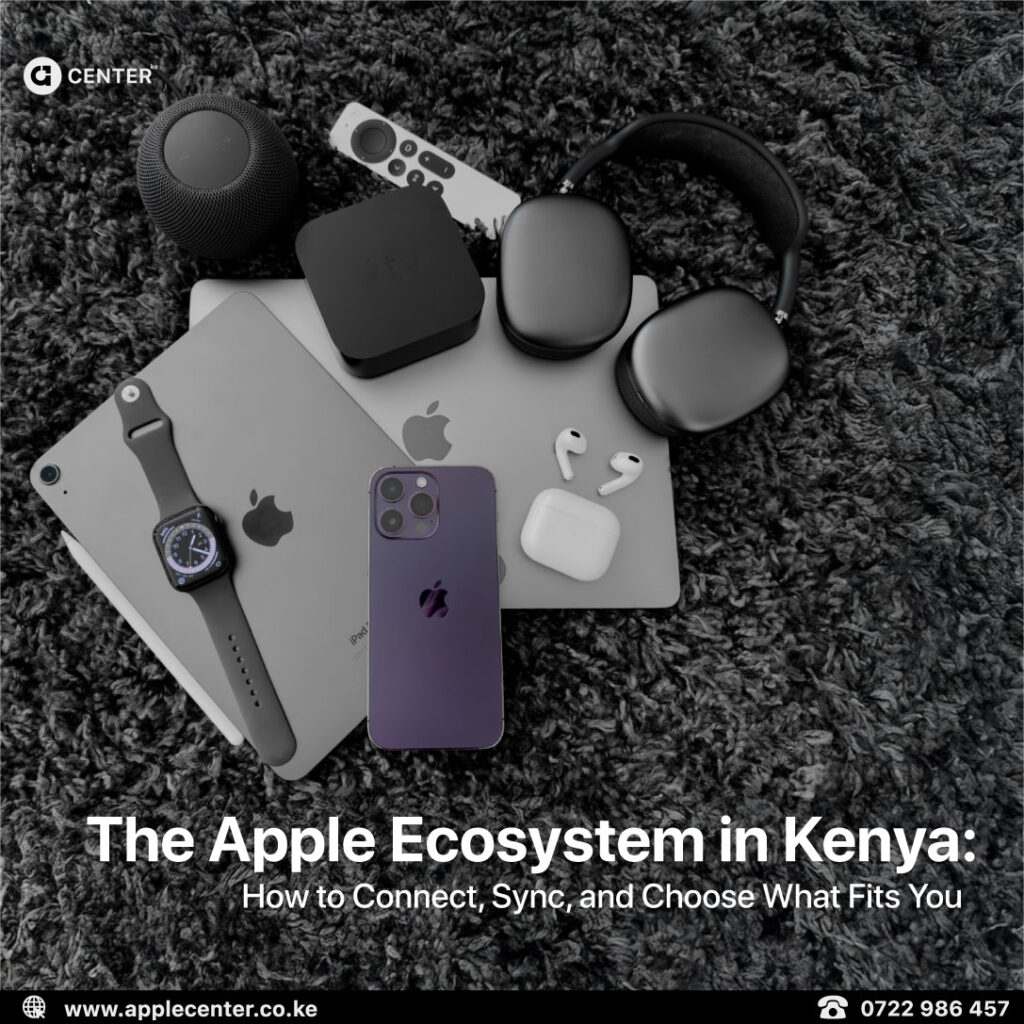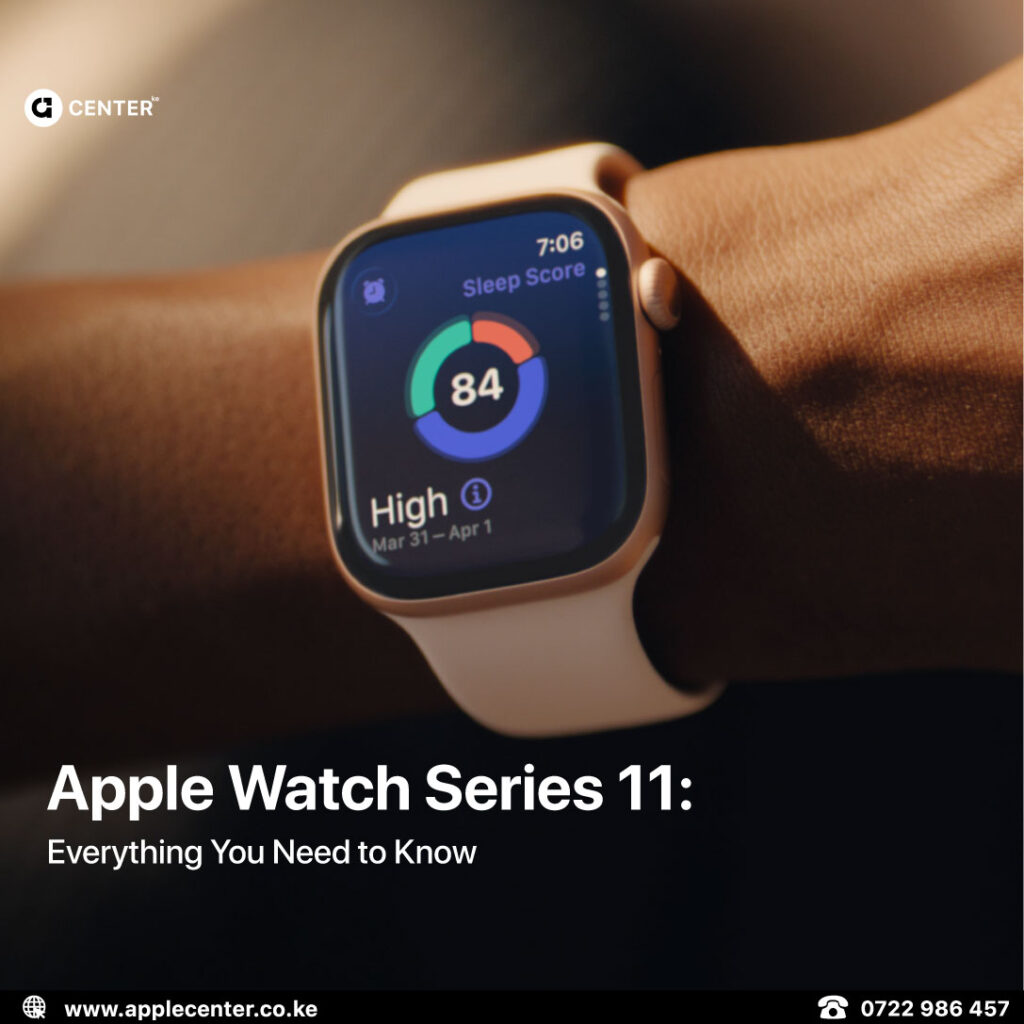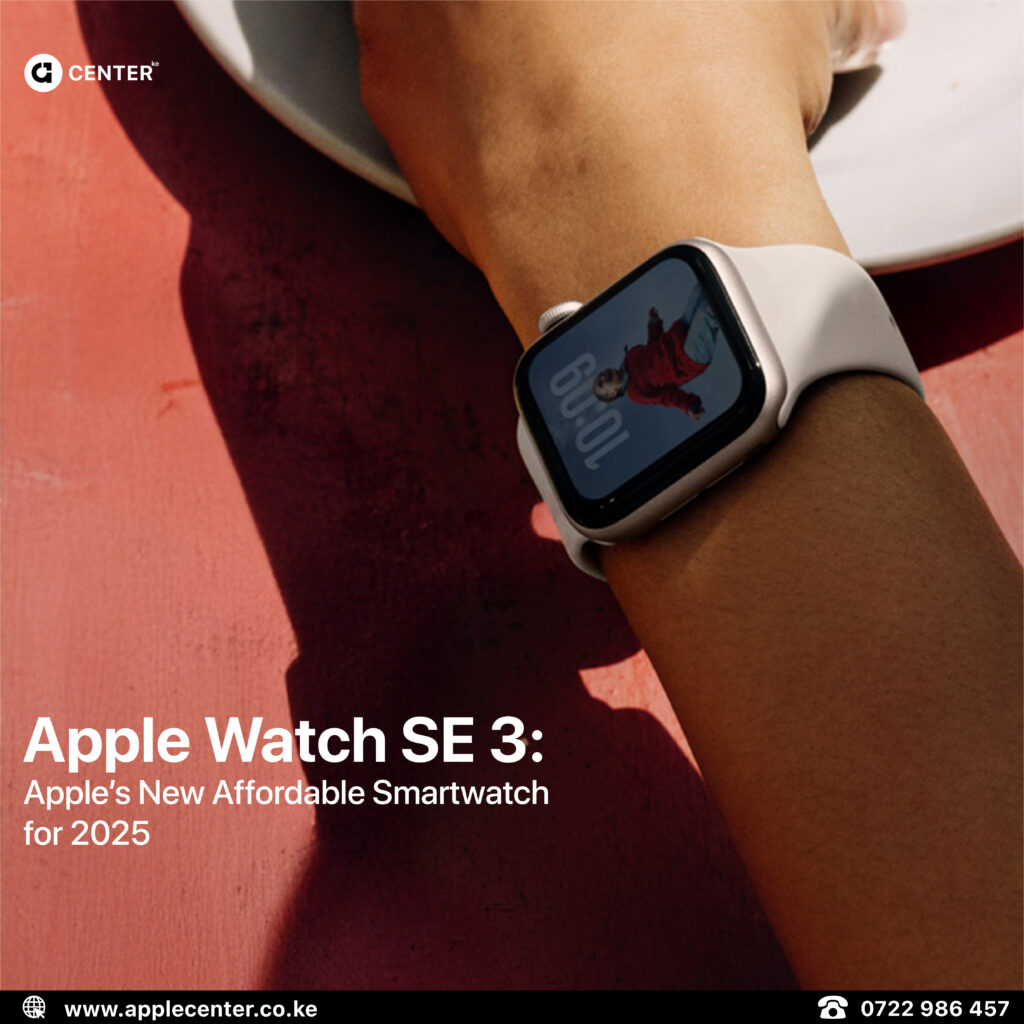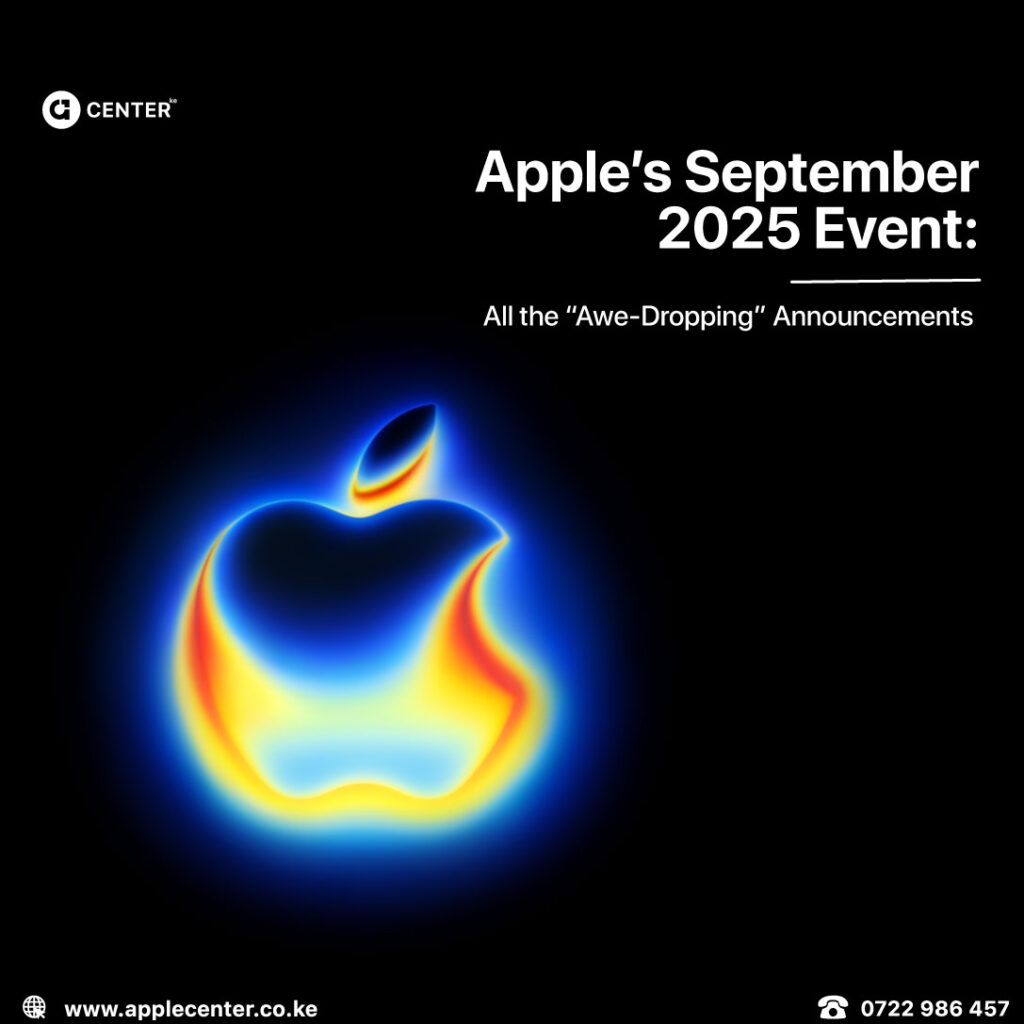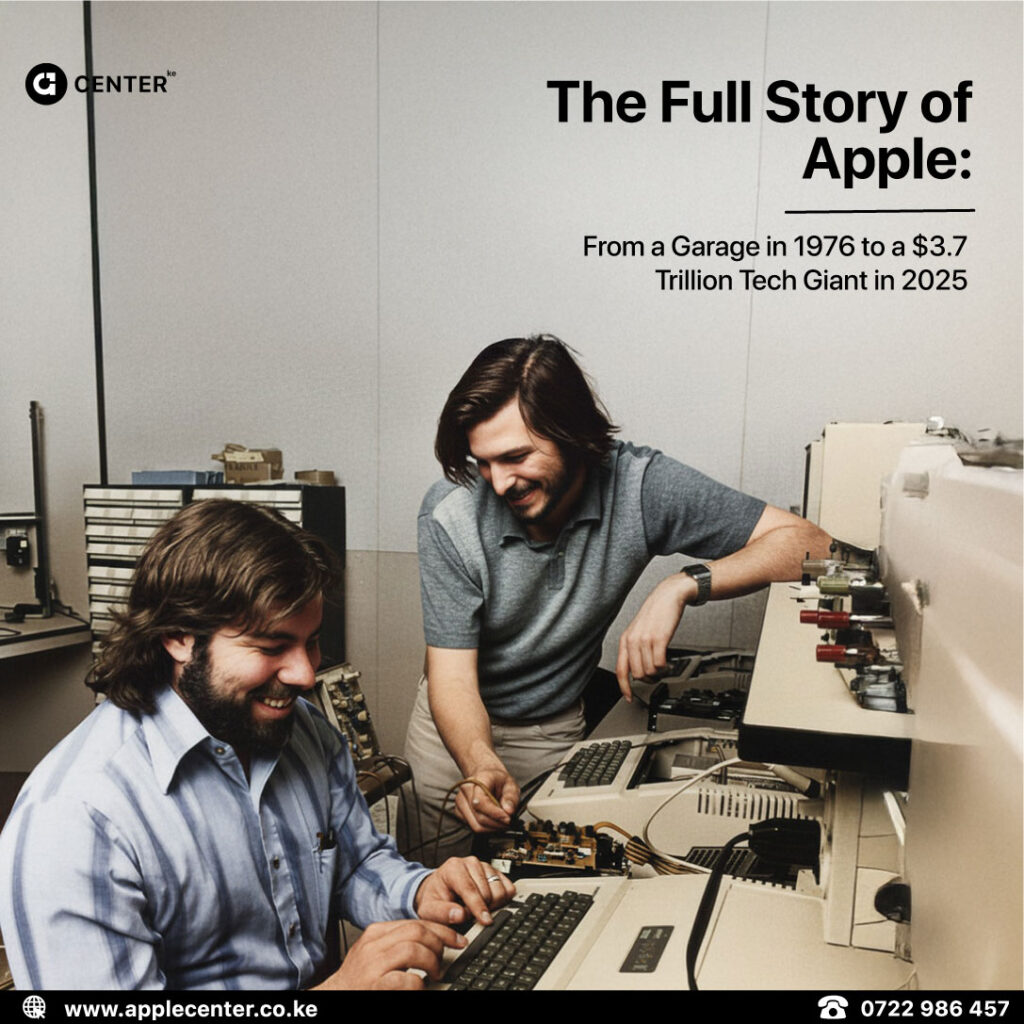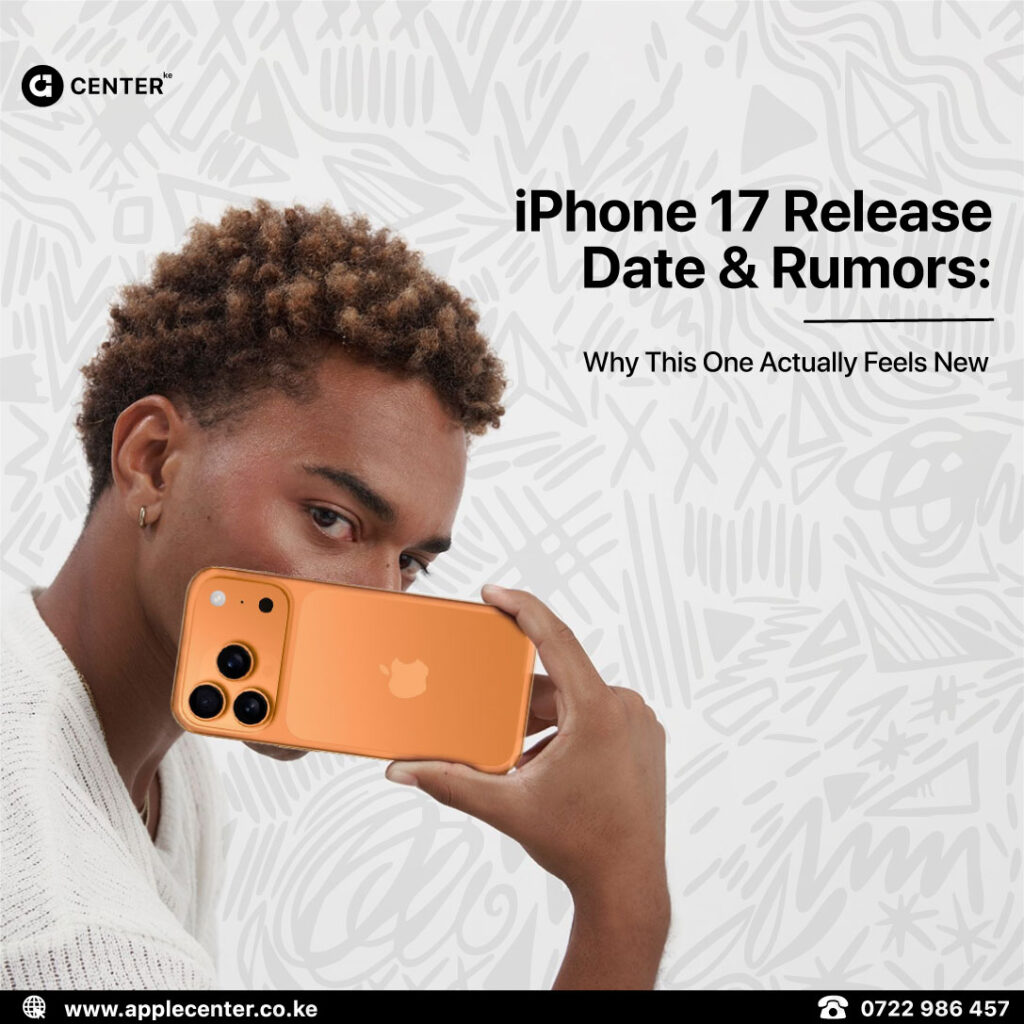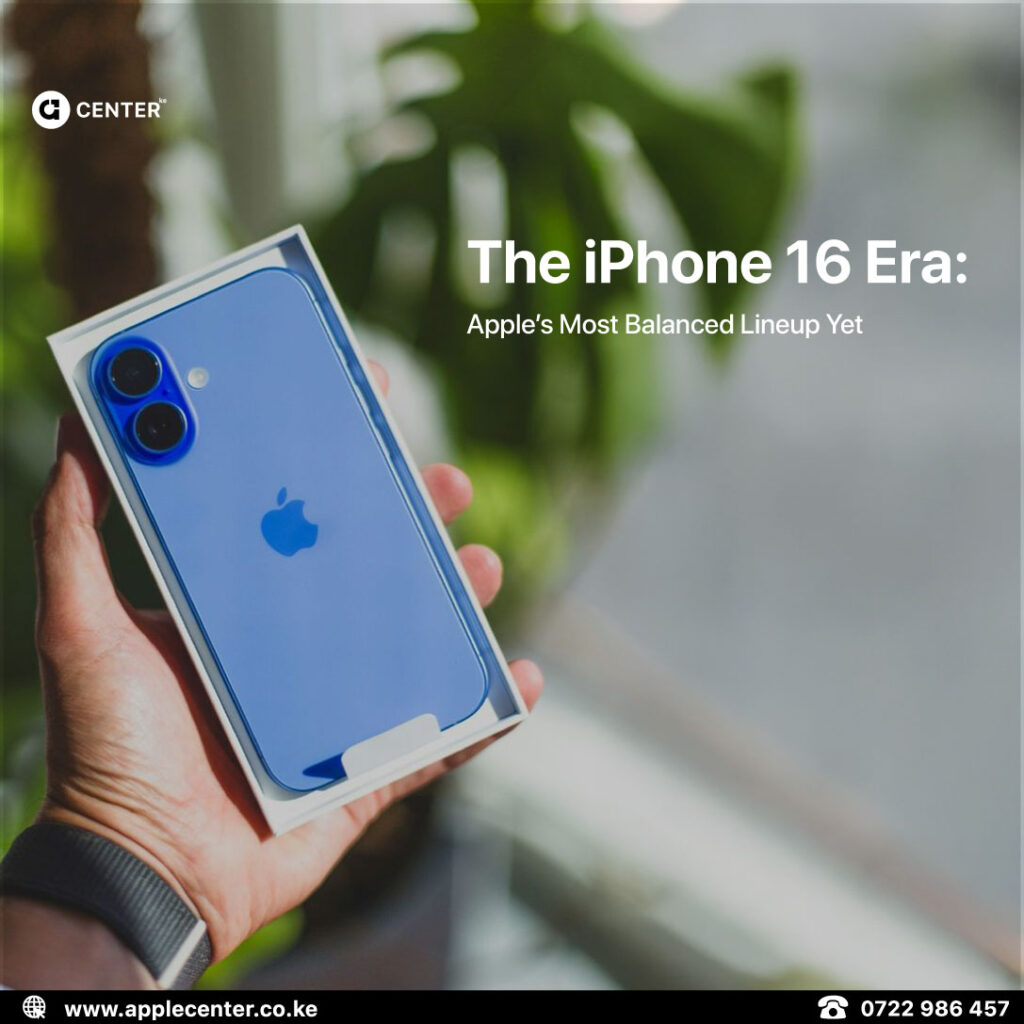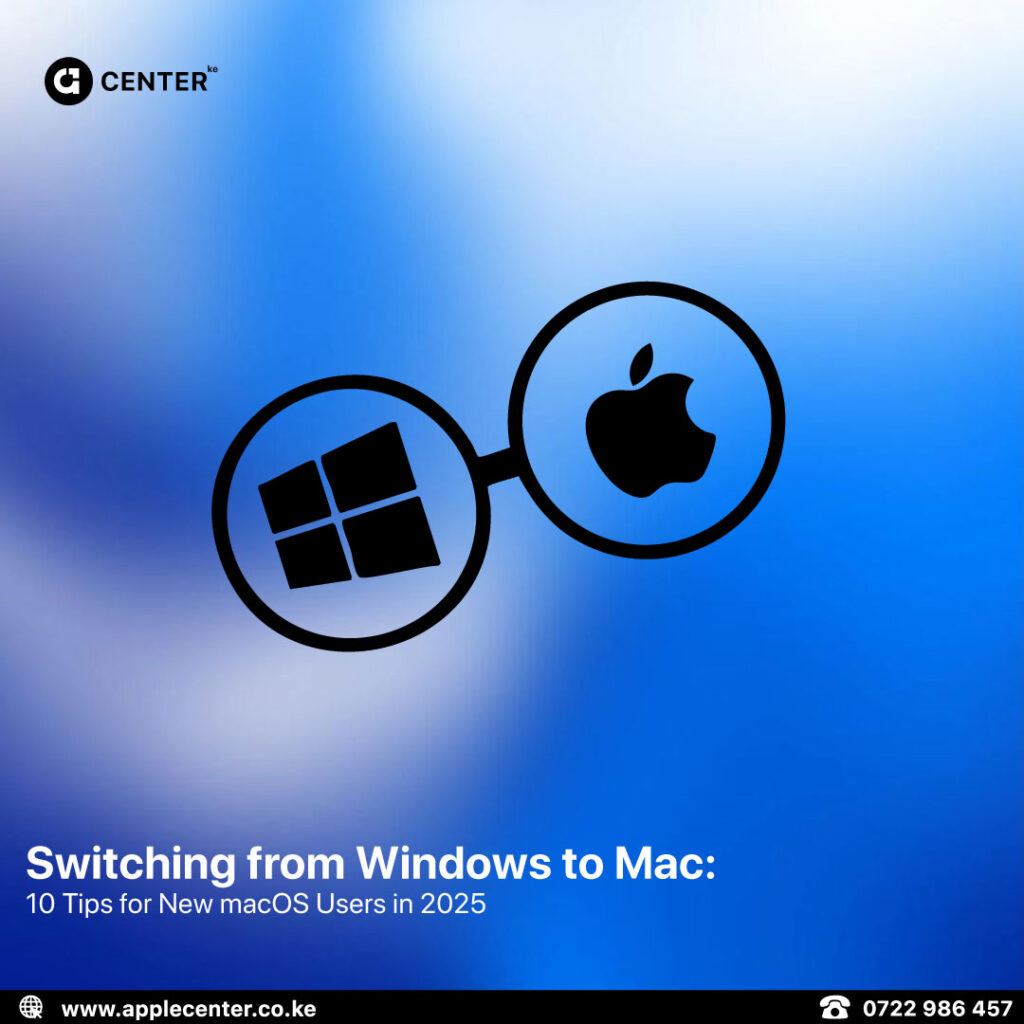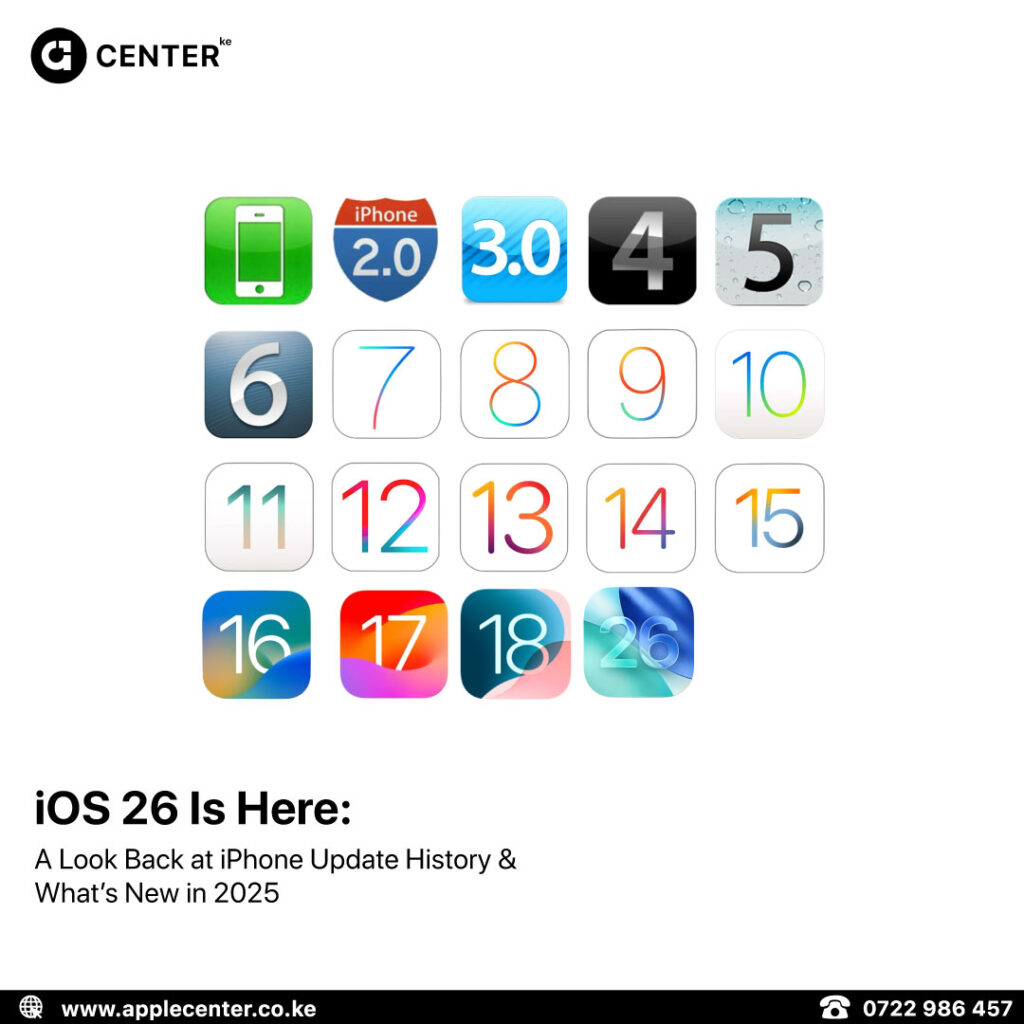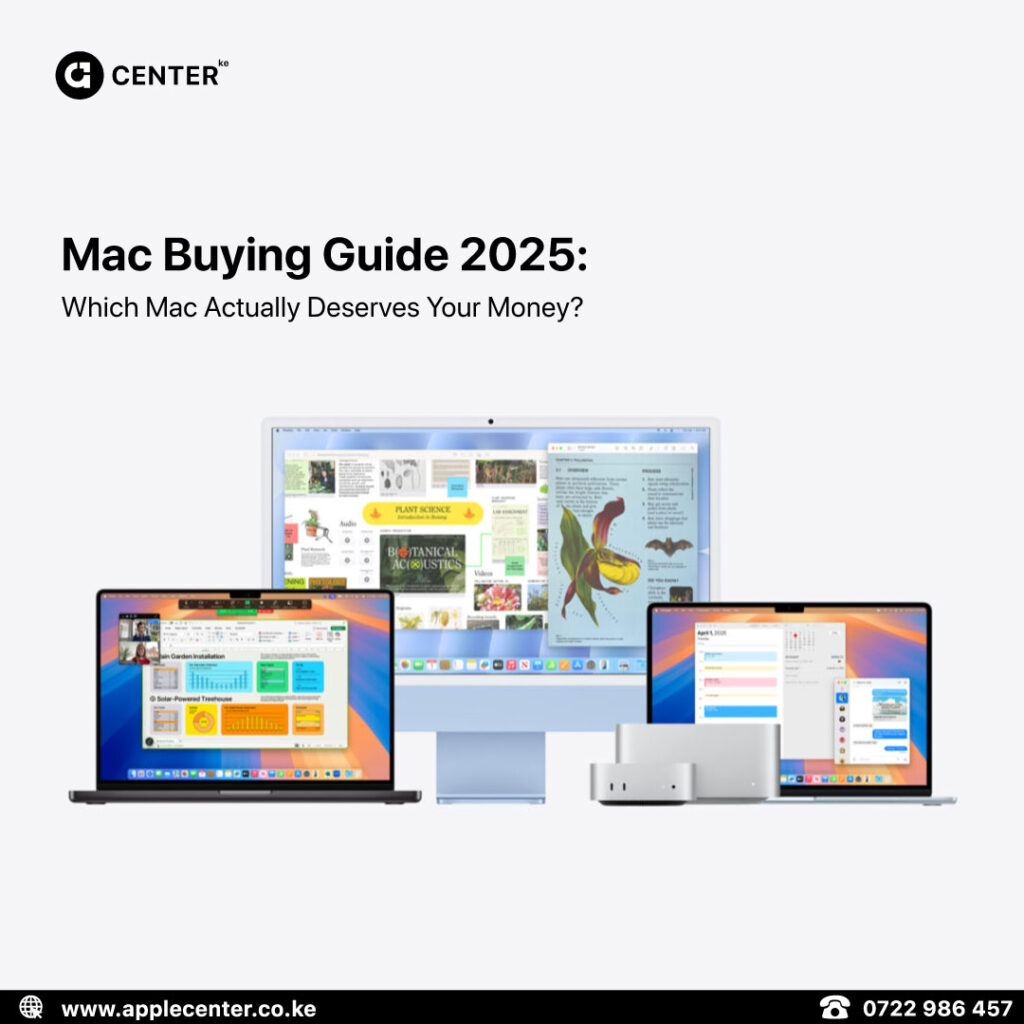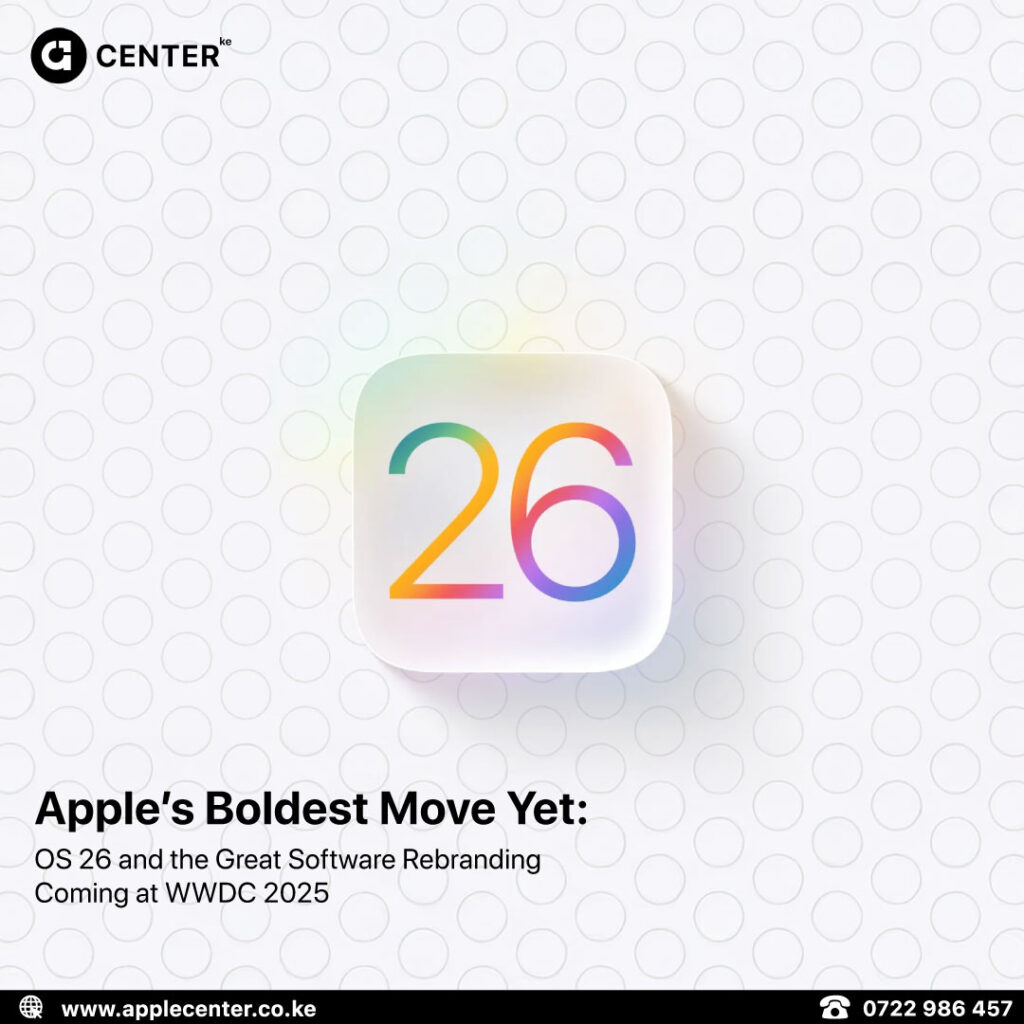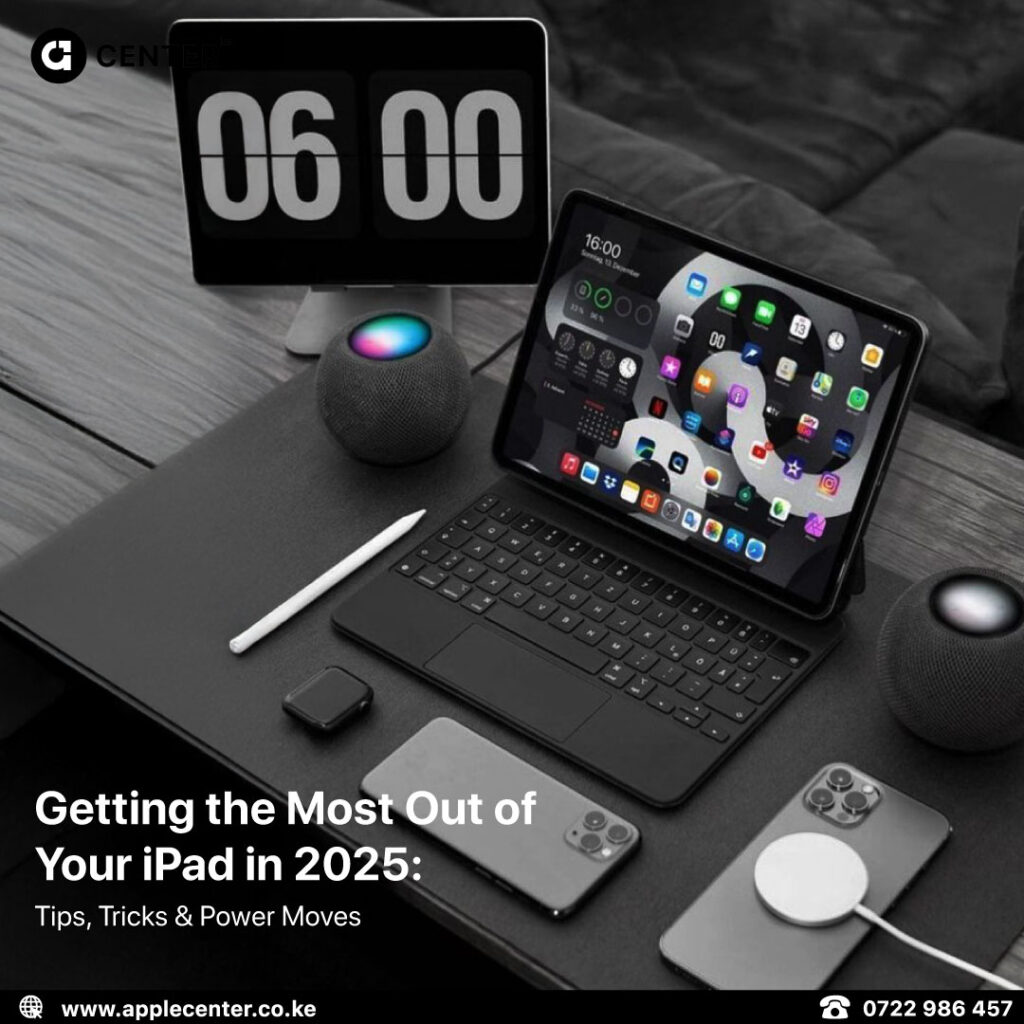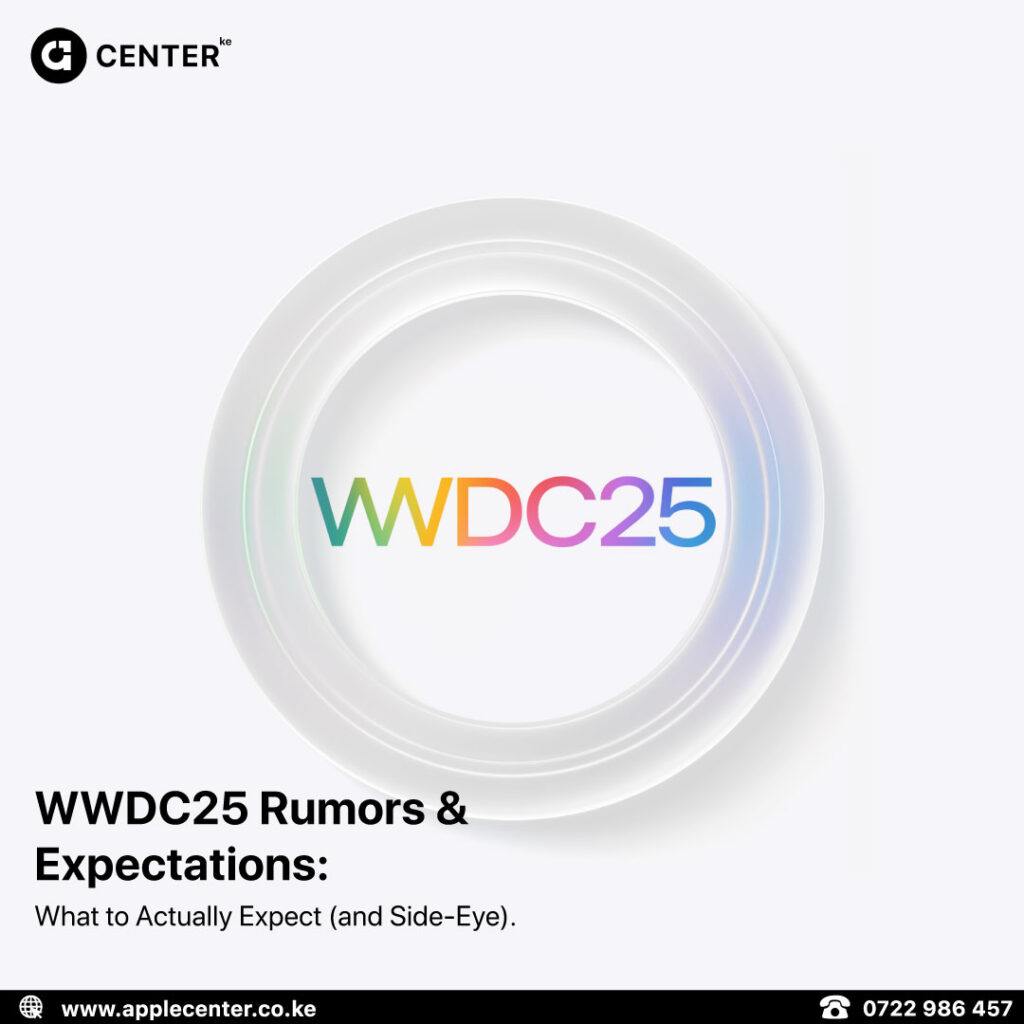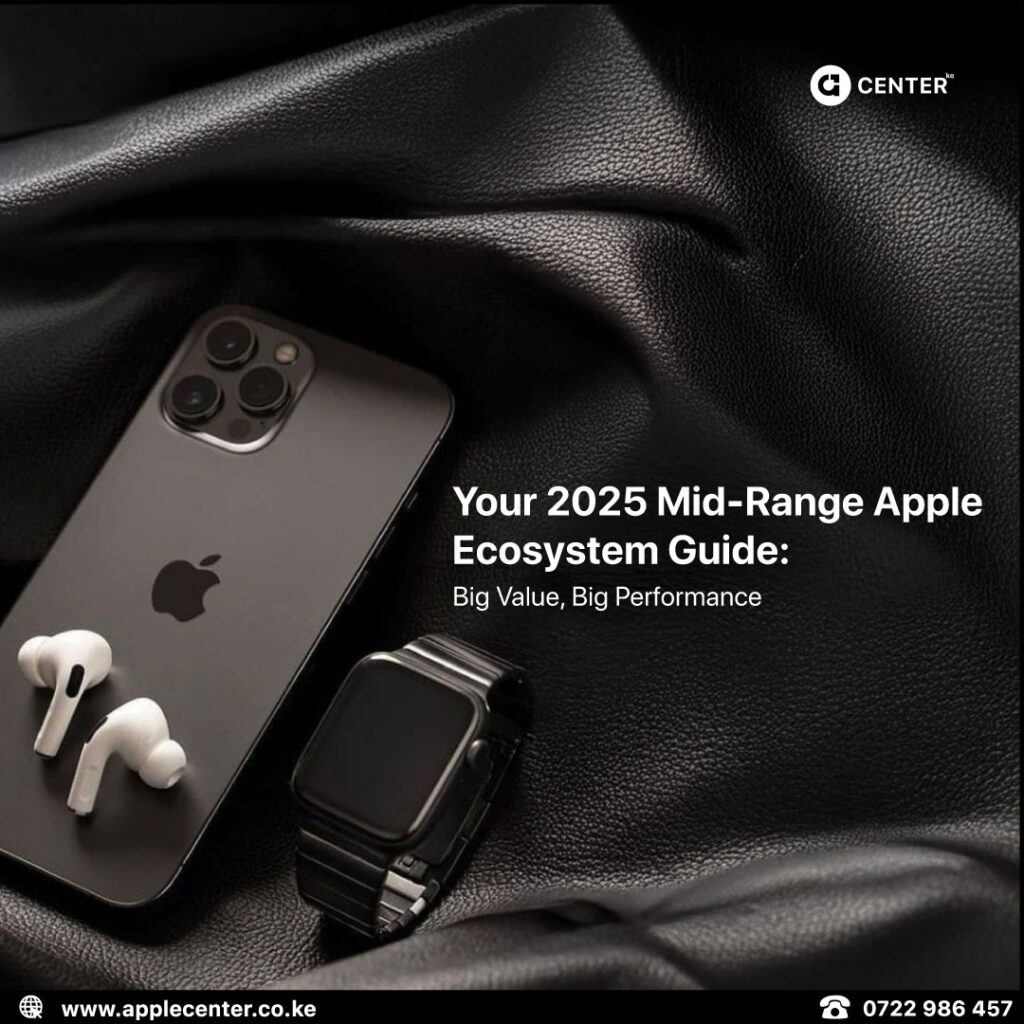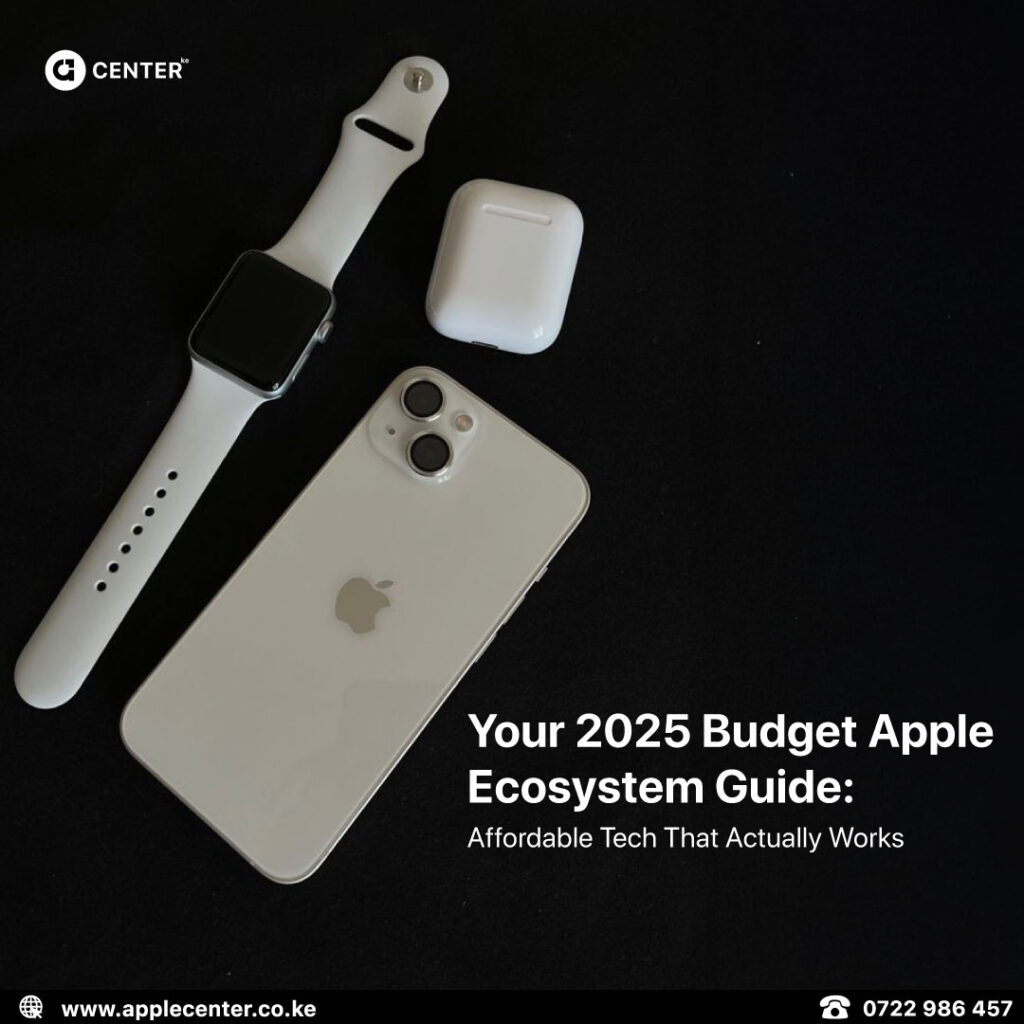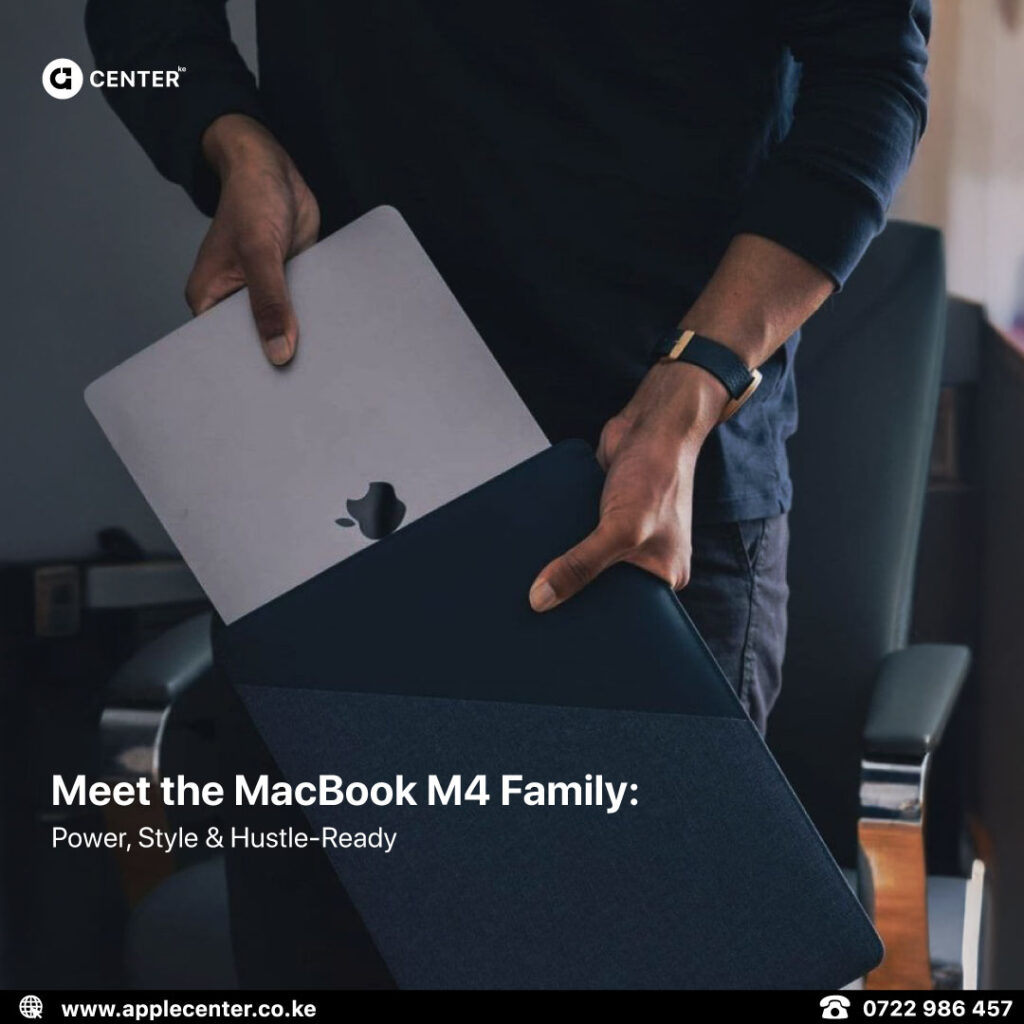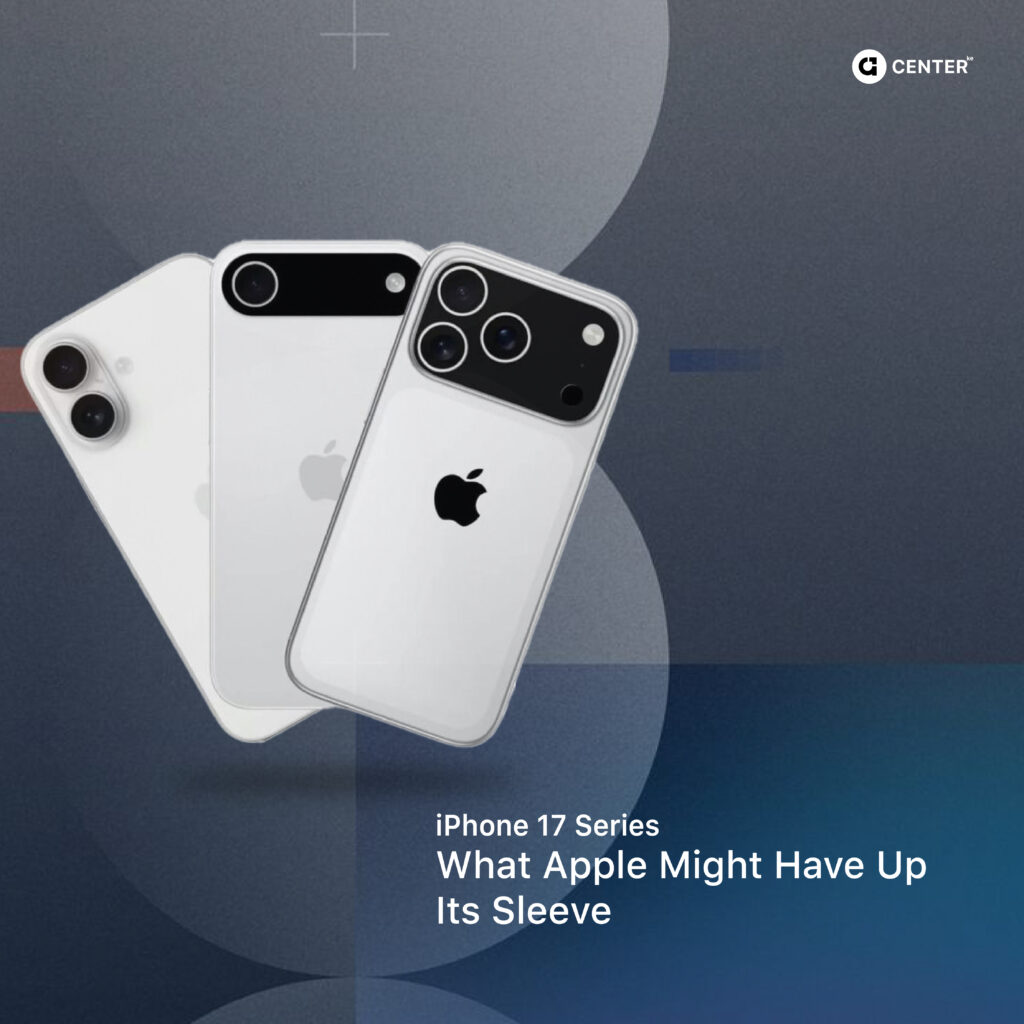If you’ve been hearing whispers about Apple Intelligence or seeing iPhone 16 ads dropping words like “on-device AI” and “generative image tools” and you’ve been pretending to understand, don’t worry. You’re not alone.
Good news: it’s not that complicated. And in true Apple fashion, it’s built to just work with most of the magic happening quietly in the background while you go about your business in Nairobi traffic, office meetings, or late-night Netflix scrolls
So let’s break it down: what is it, why you should care, and how to use these new AI features on your iPhone and Apple Silicon Mac today.
What Even Is Apple Intelligence?
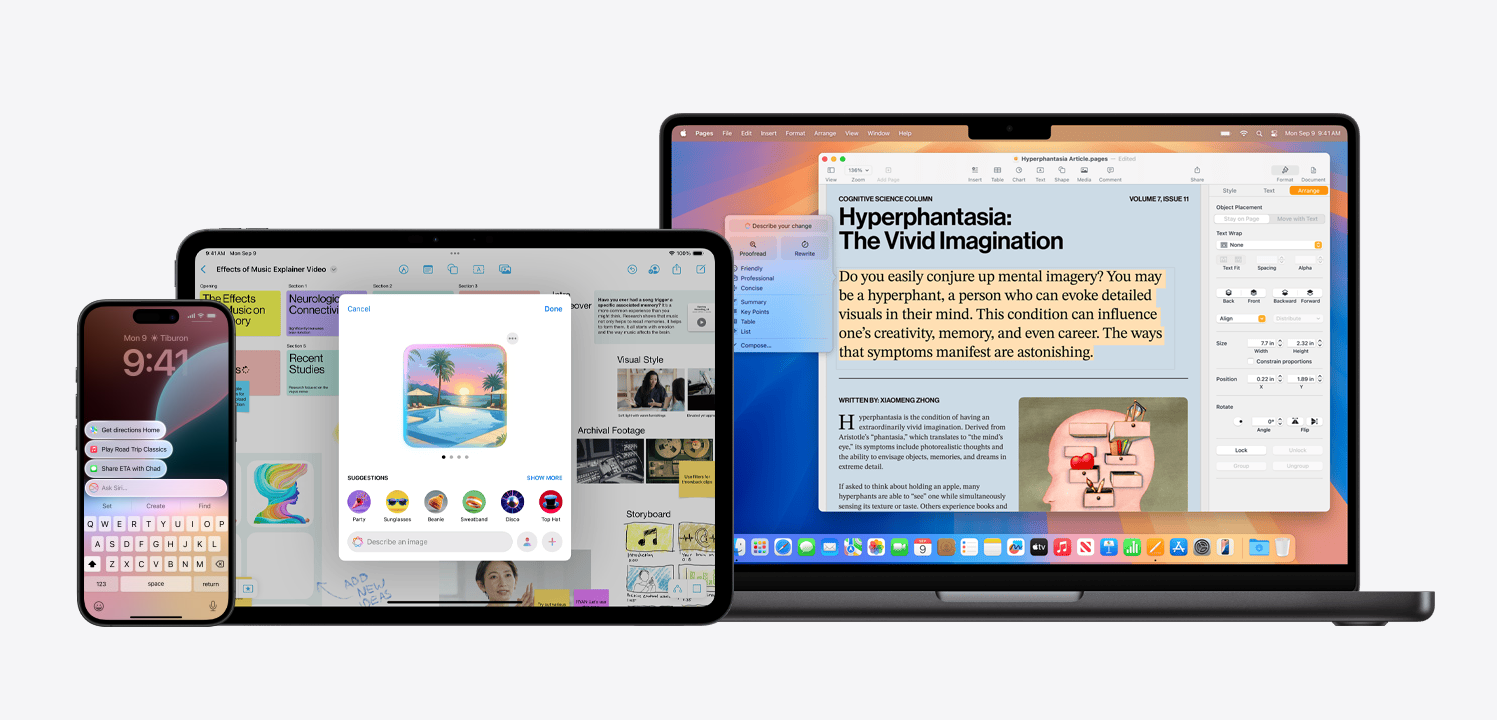
It’s Apple’s own AI system baked right into iOS 18 and macOS Sequoia. Think of it as a smart, privacy-first assistant sitting in your phone and Mac, handling:
- Smarter writing: summaries, proofreading, and rewrites.
- Custom image generation: AI-created visuals and Genmoji emojis.
- Contextual Siri: that finally gets it.
- Priority notifications and smarter inbox sorting.
And yes, most of this runs directly on your device, not some sketchy cloud. For heavier stuff, it uses Apple’s private servers (running on Apple silicon) but even then your info stays locked down
If you own any of these devices, congrats you’re eligible.
iPhone 16e – A18
iPhone 16 – A18
iPhone 16 Plus – A18
iPhone 16 Pro – A18 Pro
iPhone 16 Pro Max – A18 Pro
iPhone 15 Pro – A17 Pro
iPhone 15 Pro Max – A17 Pro
iPad Pro – M1 and Later
iPad Air – M1 and Later
iPad Mini – A17 Pro
MacBoook Air – M1 and Later
MacBook Pro – M1 and Later
iMac – M1 and Later
Mac Mini – M1 and Later
Mac Studio – M1 Max and Later
Mac Pro – M2 Ultra
Apple Vision Pro – M2
Smarter Writing on iPhone & Mac
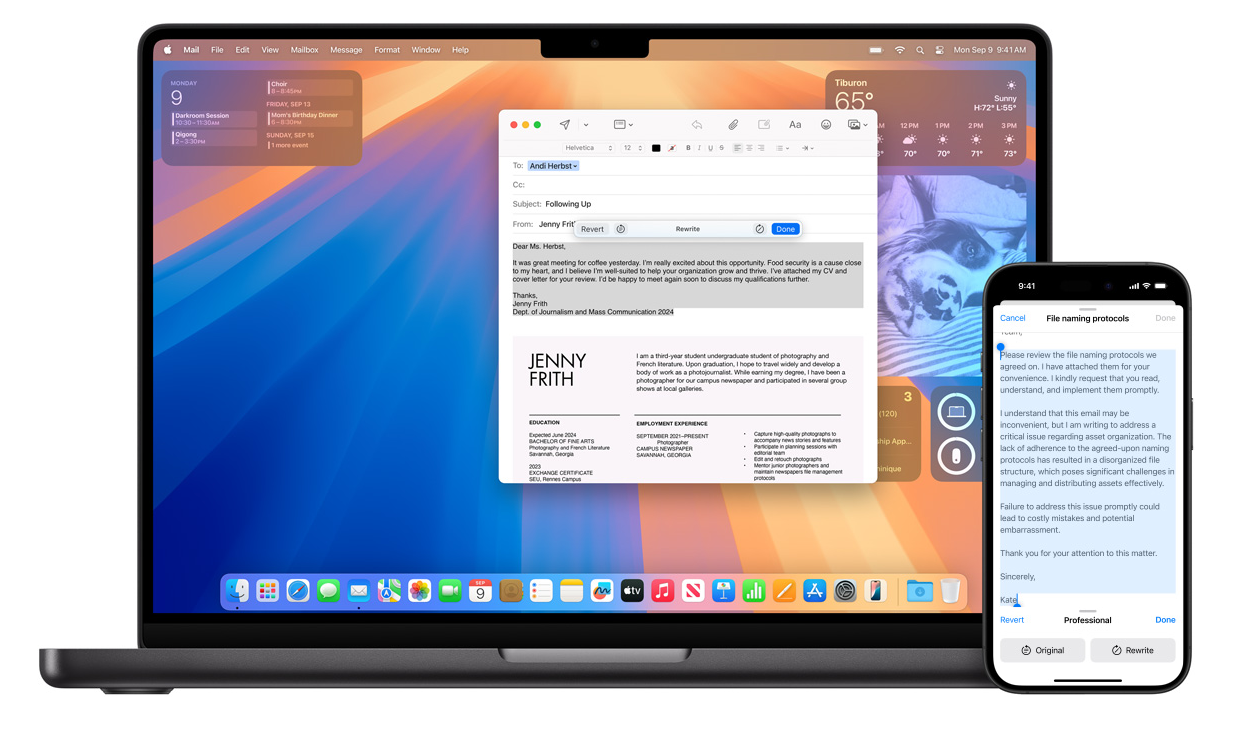
Whether you’re replying to a late client email from Java House or summarizing school notes for tomorrow’s test, Apple Intelligence has a set of new Writing Tools that work inside most apps
Here’s what they do:
- Rewrite: Change tone or phrasing without losing meaning.
- Proofread: Spot grammar issues, clunky sentences.
- Summarize: Shrink long texts into digestible lists, bullet points or paragraphs.
Where you’ll find them: Highlight any text in Mail, Notes, Messages, or compatible apps, then check the edit menu. You’ll see new AI options like Rewrite or Summarize. On Mac, right-click or use the Edit menu.
Pro Tip: iOS 18 also gives smart reply suggestions in Mail. If someone emails “Meeting tomorrow at 11?” your phone might instantly suggest “Confirmed, see you then.” Lazy? Yes. Brilliant? Absolutely.
Smarter Notifications & Inbox Management
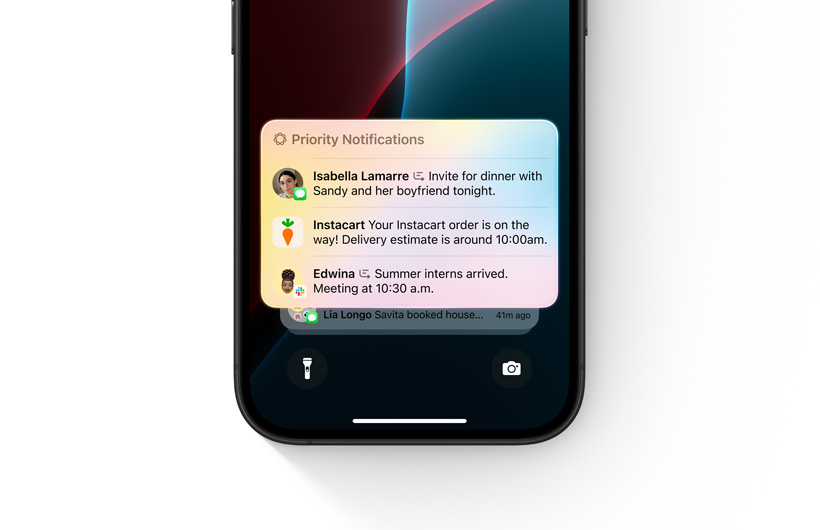
Sick of missing important stuff because a meme alert pushed your work email down? Apple’s AI can now:
- Highlight your most urgent emails in a Priority Messages section.
- Summarize email threads and notifications into bite-sized previews.
- Introduce a new Reduce Interruptions Focus Mode that lets essential stuff through, silences the nonsense.
Activate it: Settings > Focus > Reduce Interruptions.
Pro Move: Enable Priority Notifications under Settings > Notifications. No more losing your urgent boda app update under Candy Crush requests.
Image Playground: AI Images, No Photoshop Skills Needed
Picture this: “A lion wearing shades, eating ugali at Uhuru Park.” Now you can generate it with AI, on your iPhone, offline
Image Playground lets you:
- Pick a style: Animation, Illustration, or Sketch.
- Type your prompt.
- Instantly create AI art.
Access it: In the Messages app drawer or via the standalone Image Playground app.
Bonus: The AI will even suggest image ideas based on your conversation. Talking about weekend plans? Expect it to throw you a prompt like “friends hiking Ngong Hills at sunset.”

Genmoji: Custom Emojis Are Here
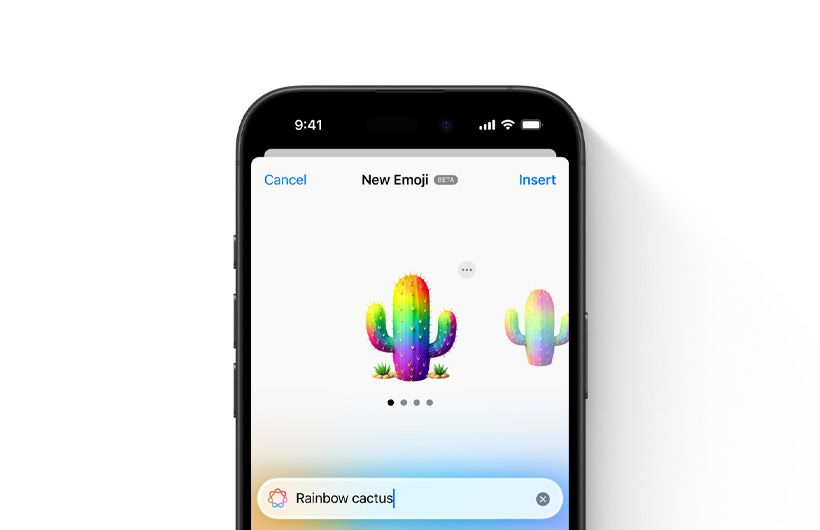
Tired of using the same old crying-laughing emoji? Now you can create your own.
Type a description like “smiling goat in sunglasses” and boom — AI-generated Genmoji, ready to drop in chats or reactions.
Find it: In the emoji keyboard, look for the Genmoji or ✨ icon.
Yes, it’s ridiculous. Yes, it’s addictive.
Siri: Now with a Brain
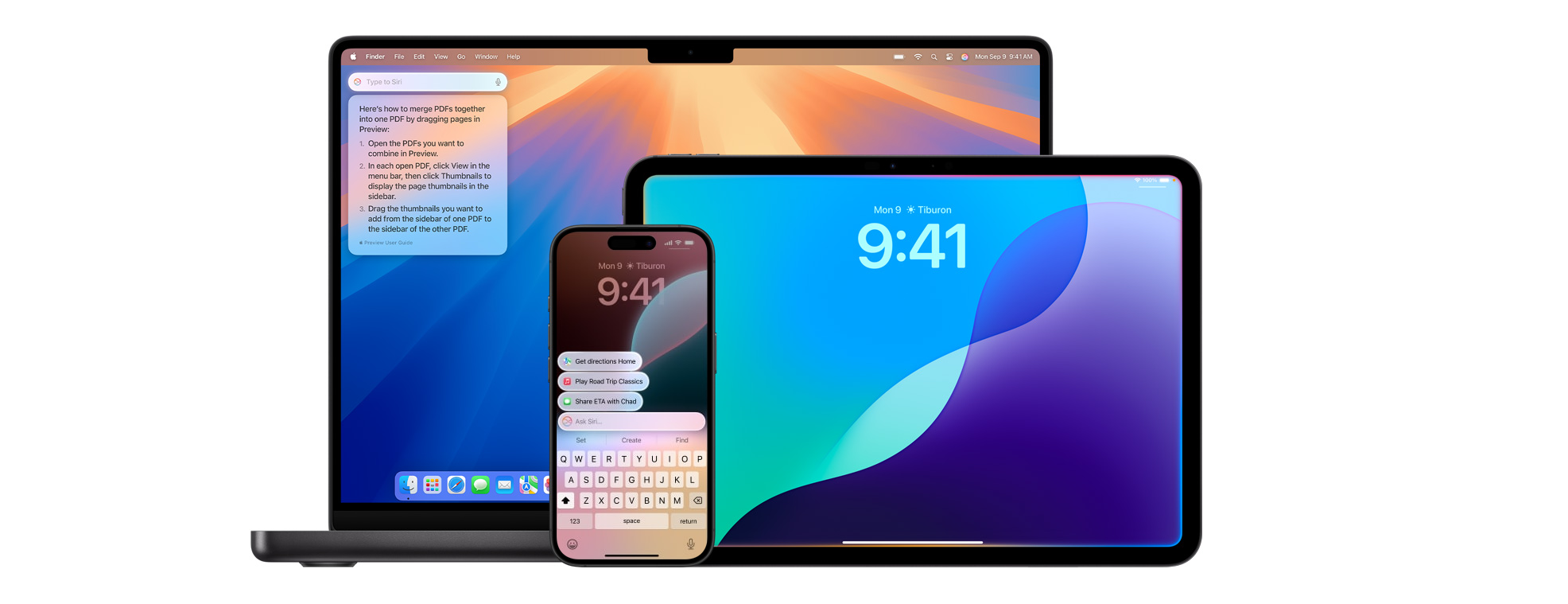
Siri finally grew up. With generative AI:
- It remembers context (ask it what the weather’s like tomorrow, then follow up with “and on Sunday?” — it gets it).
- You can type to Siri instead of talking.
- It handles multi-step requests: “Text John my location, then remind me to call Mum in 10.”
- New minimal interface: subtle ring around your screen instead of that old full-screen takeover.
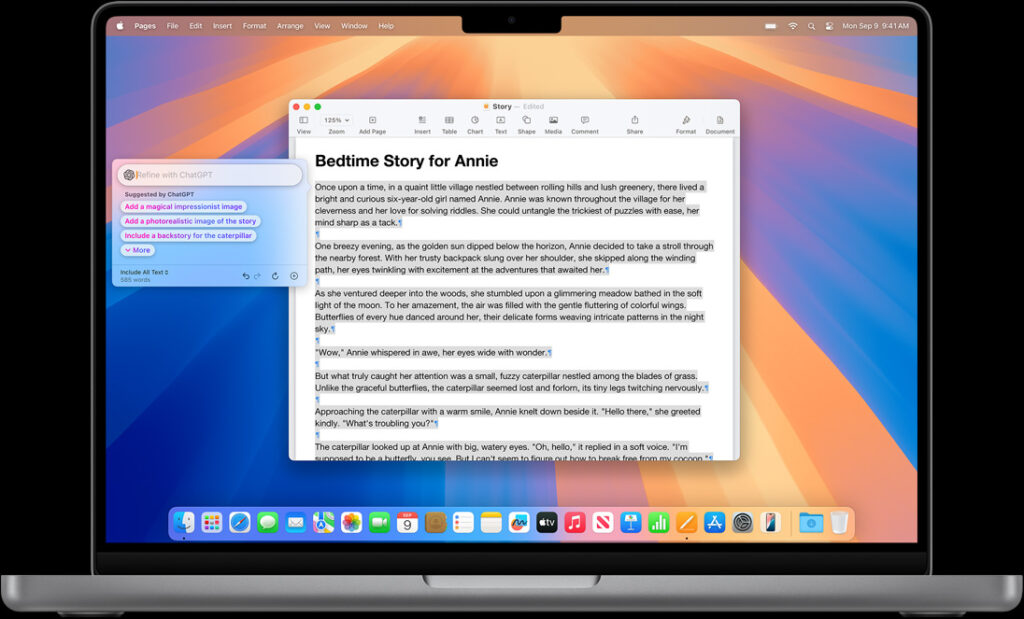
Oh, and: If Siri’s stumped, it can tap into ChatGPT (with your permission) for extra help.
Privacy — It’s Not a Gimmick
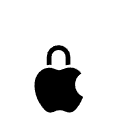
Unlike other AI platforms, most of this happens on your iPhone/Mac. For complex stuff needing cloud power, it uses Apple’s Private Cloud Compute servers. No creepy data scraping or advertising profiles.
Your photos, notes, and group chat memes stay on your device.
How to Turn It On (If It Isn’t Already)
- Update to iOS 18 / macOS Sequoia.
- Make sure you’re using an iPhone 16, 16 Pro, or M1/M2 Mac and above.
- Check Settings > Siri & Search > Enable Apple Intelligence.
Once you’re in, most features work by default inside supported apps
Is It Worth It?
100%. Even if you only use it to clean up your emails and make ridiculous Genmoji of your friends, it’s worth it.
And the privacy-first approach means you don’t have to trade your data for convenience.
Pro Tip: If you haven’t upgraded yet now’s a good time. Swing by our Nairobi showroom at Rehema House, Standard Street, 6th Floor or visit applecenter.co.ke/buy and we’ll hook you up with an AI-ready iPhone or Mac.
Your future self (and your inbox) will thank you