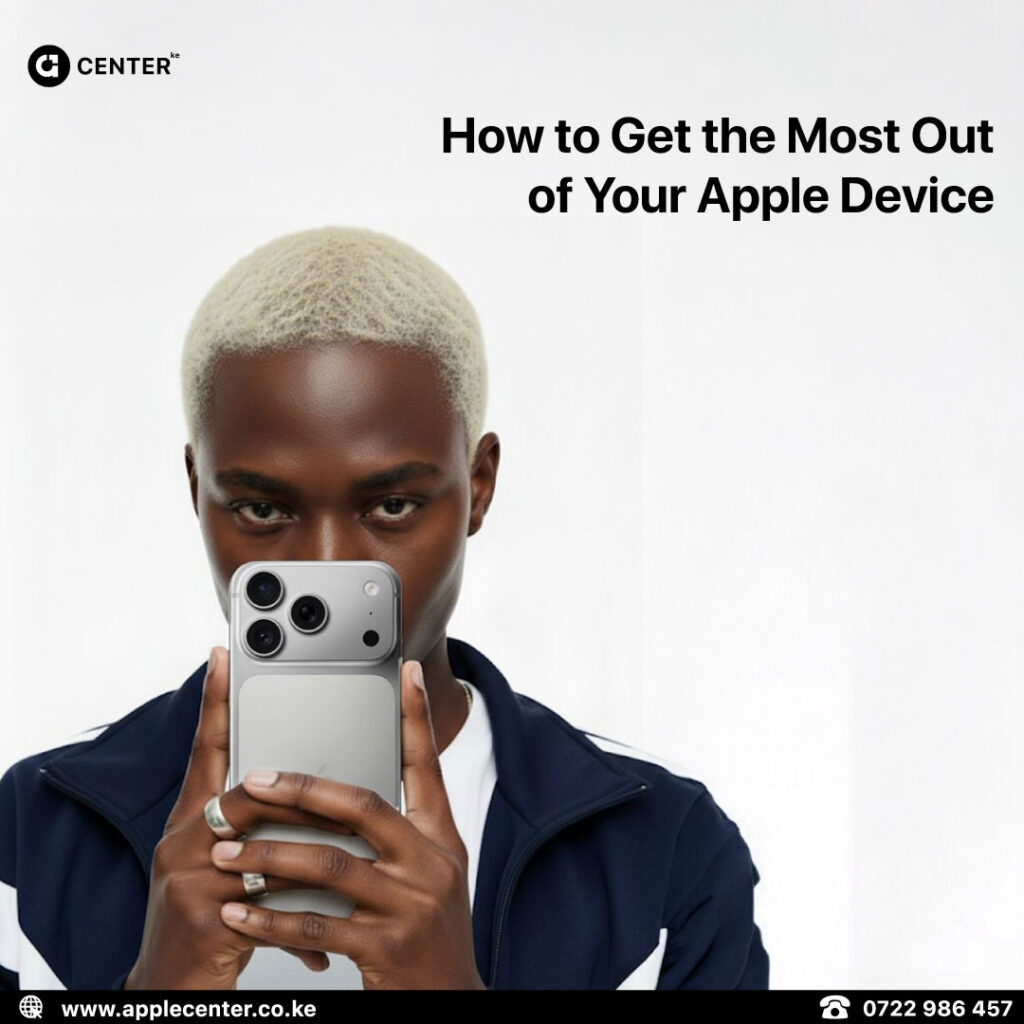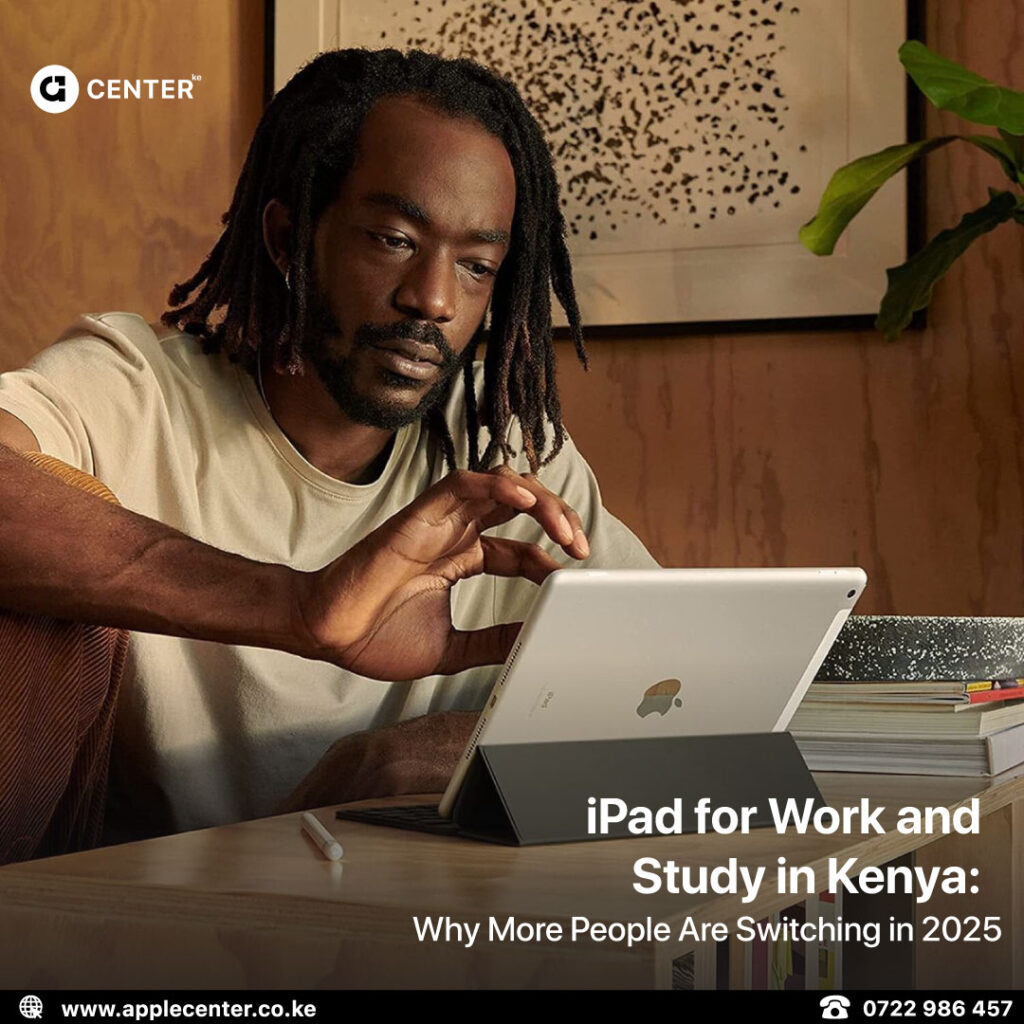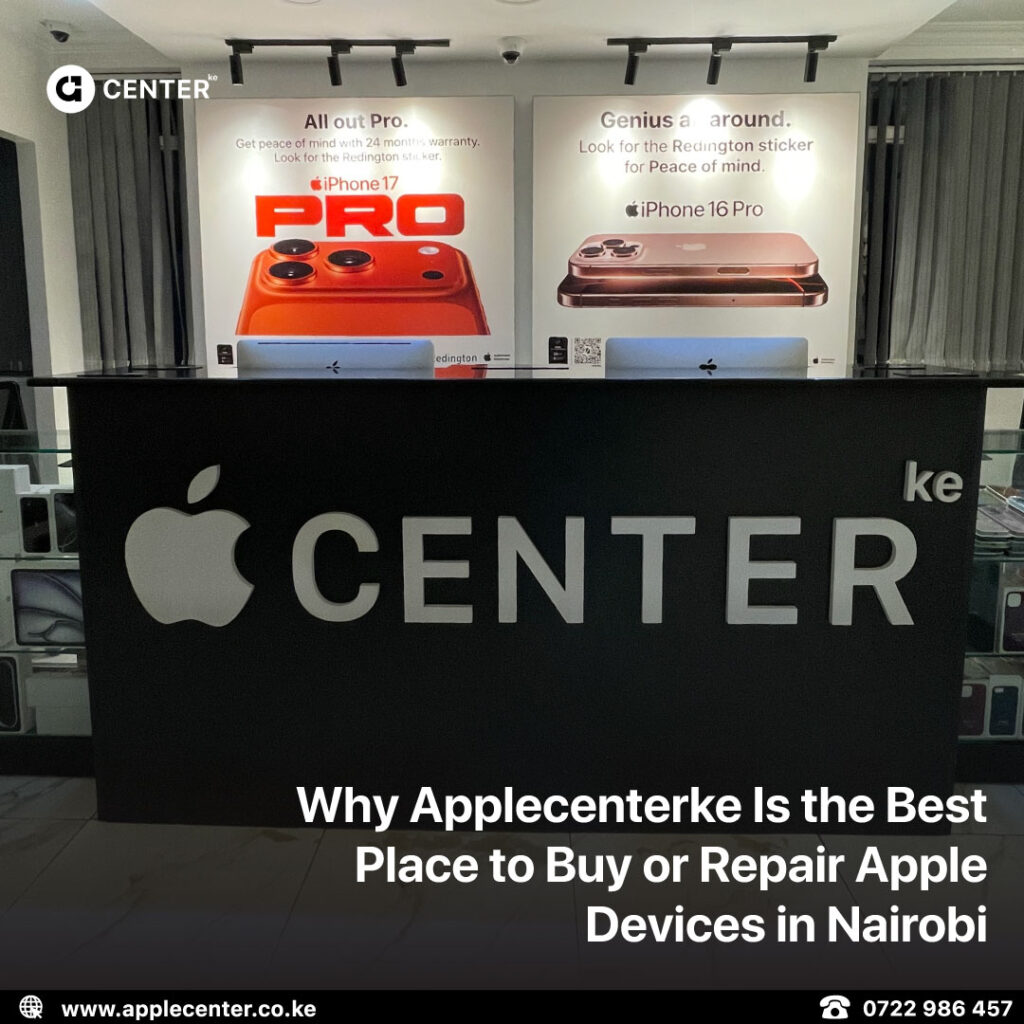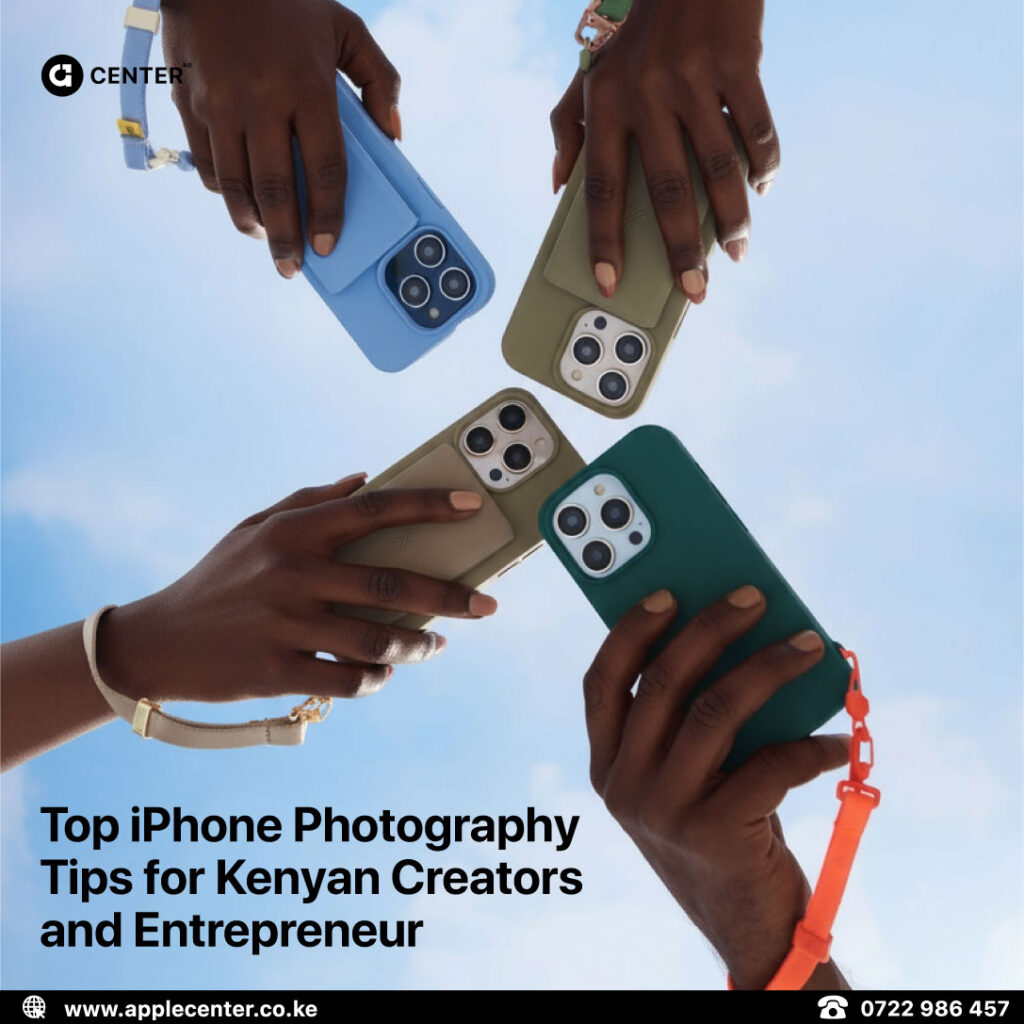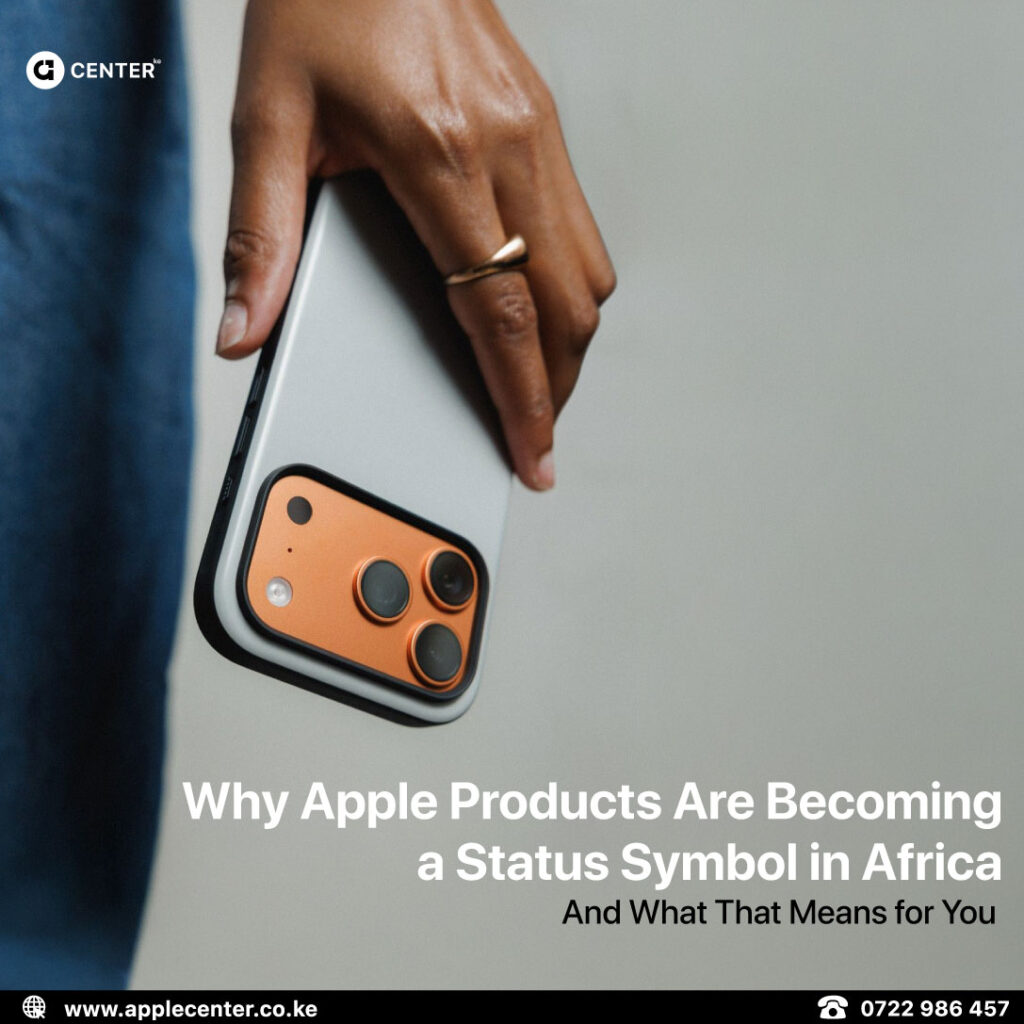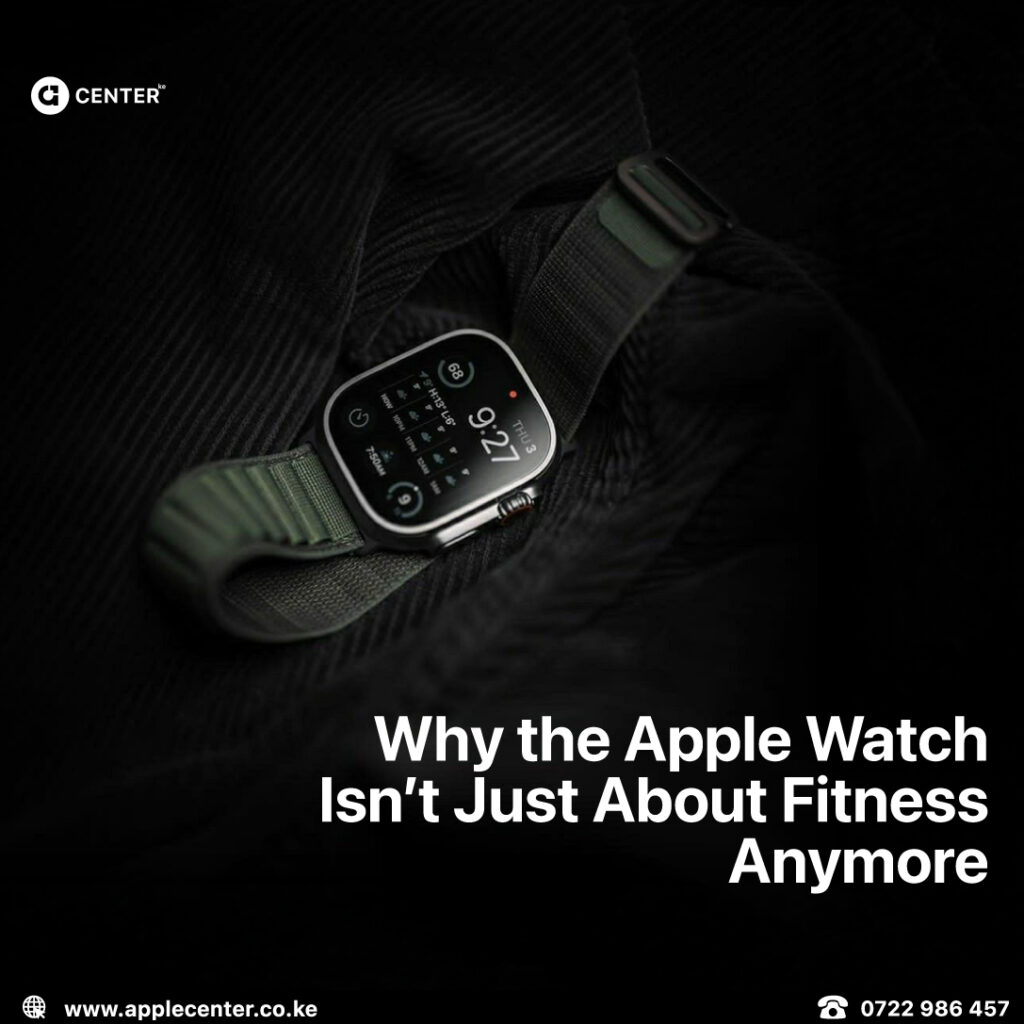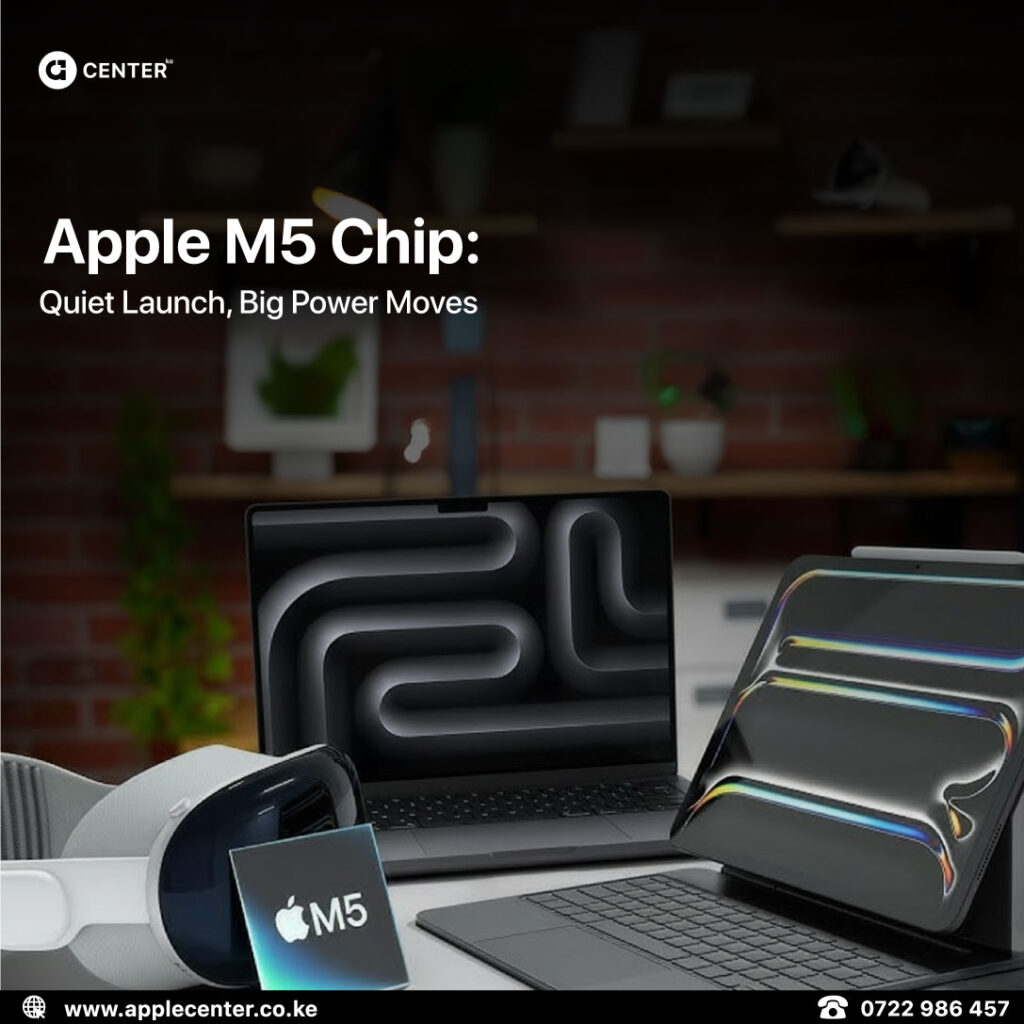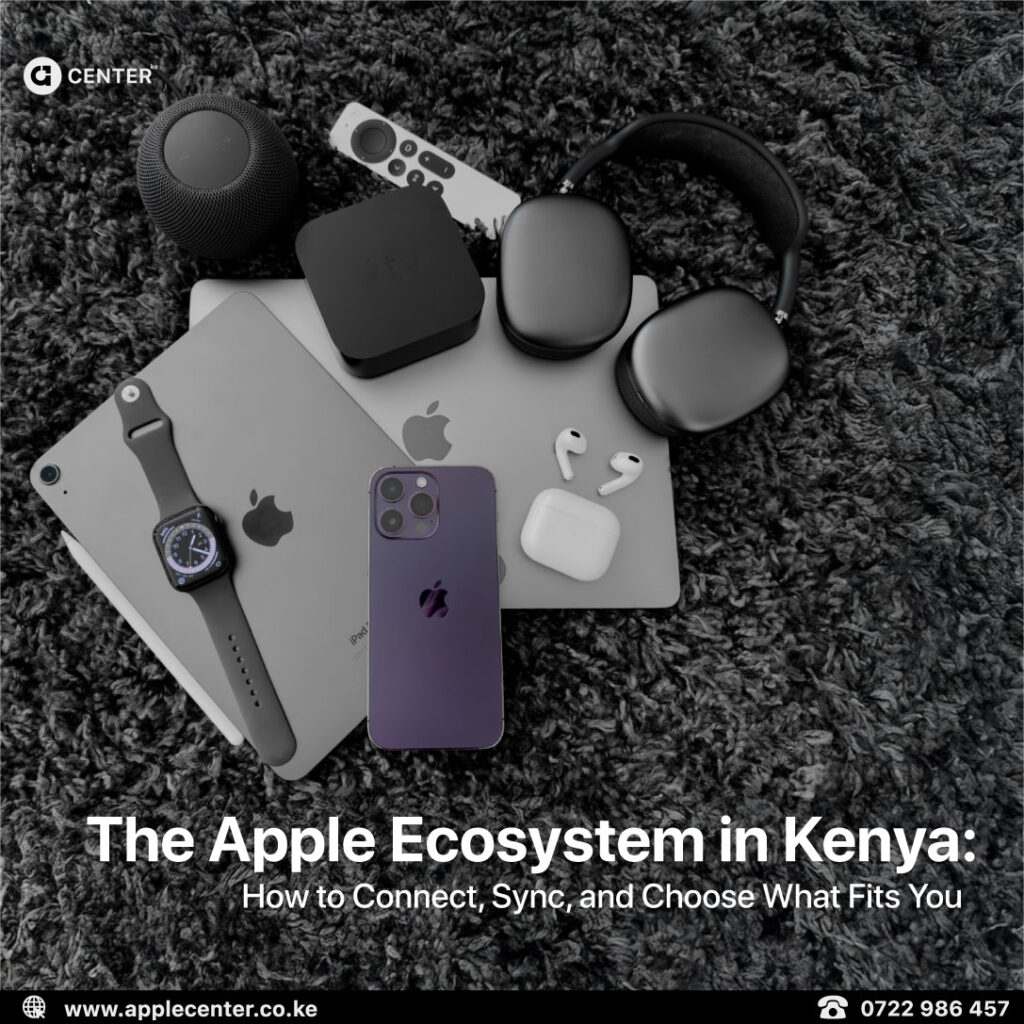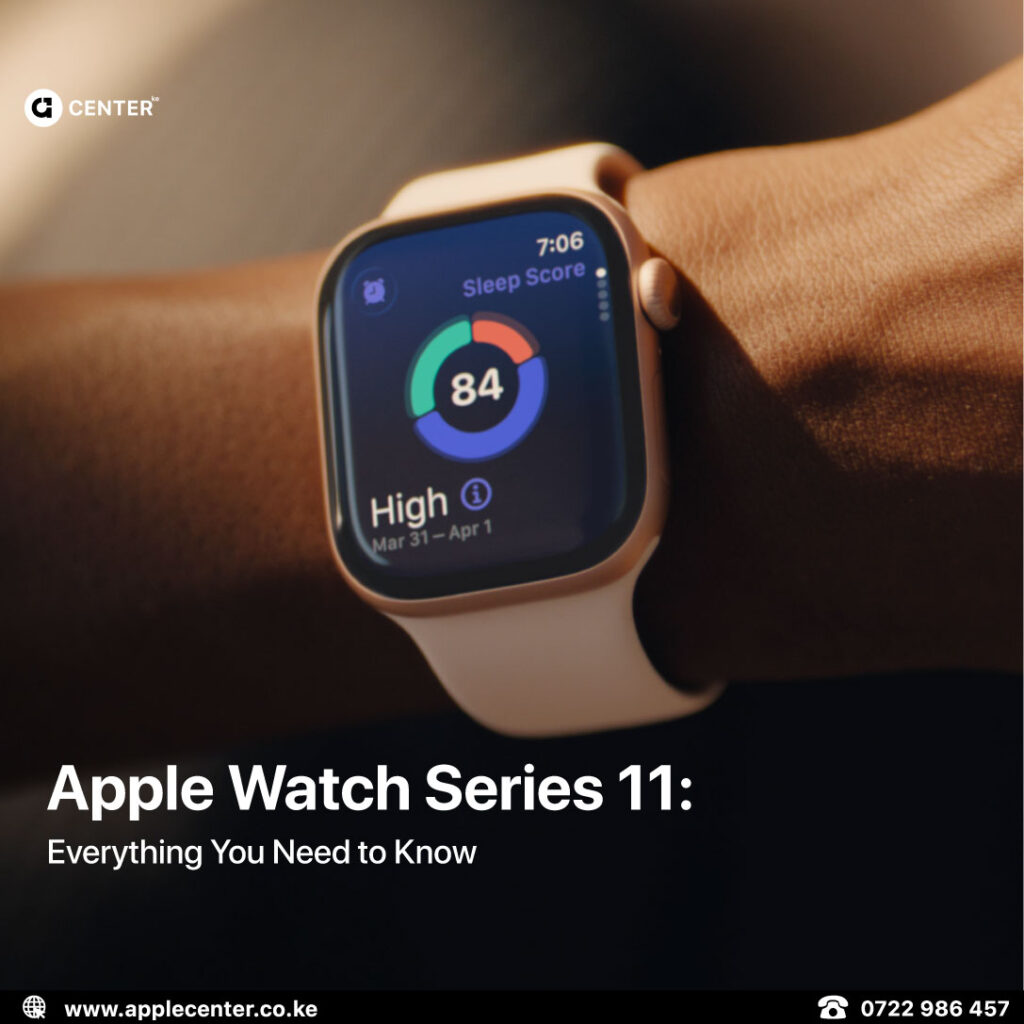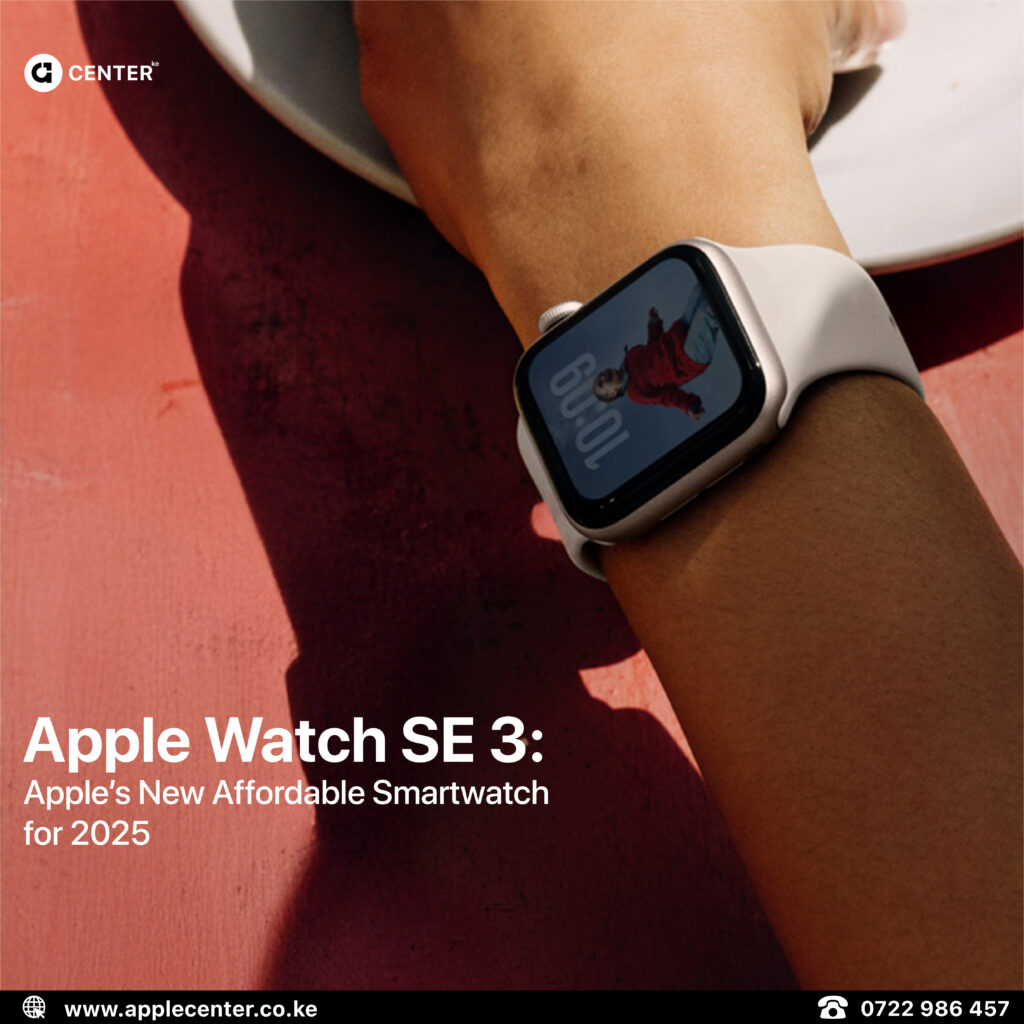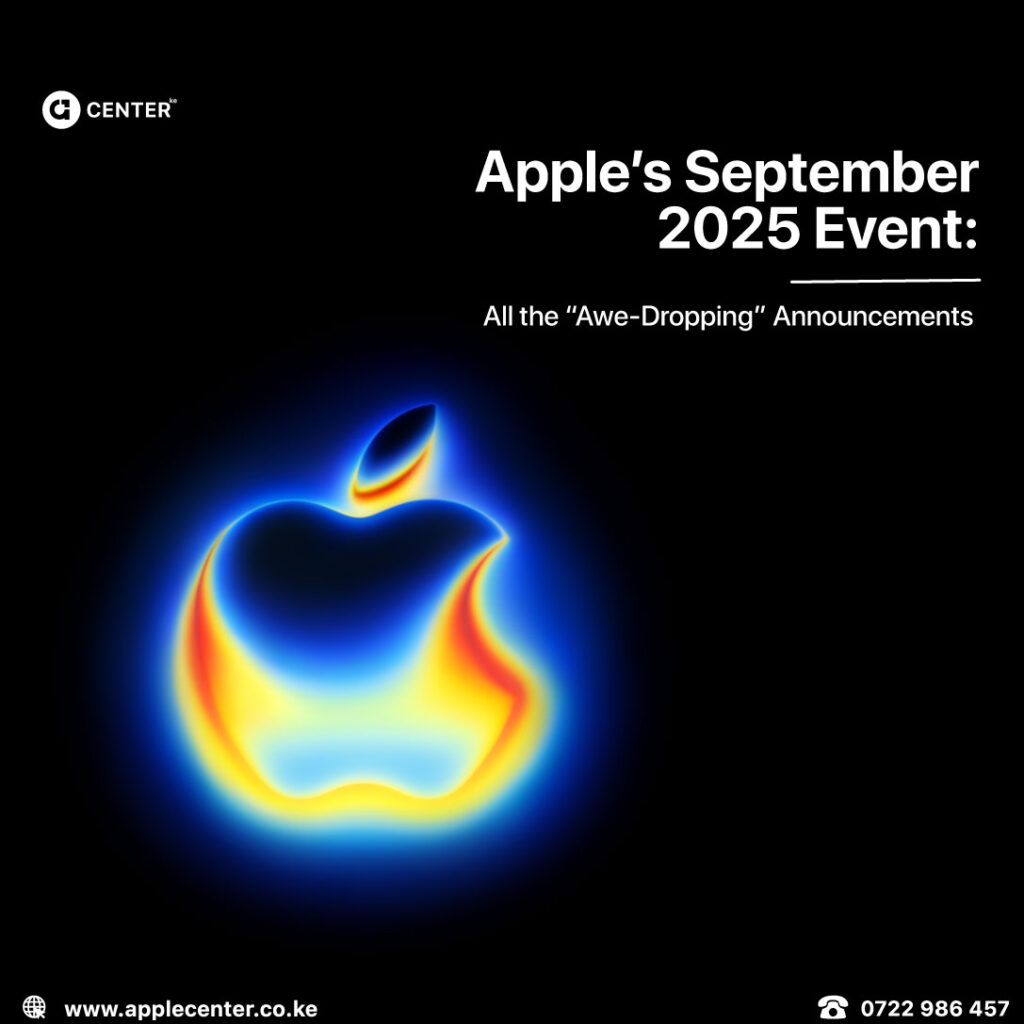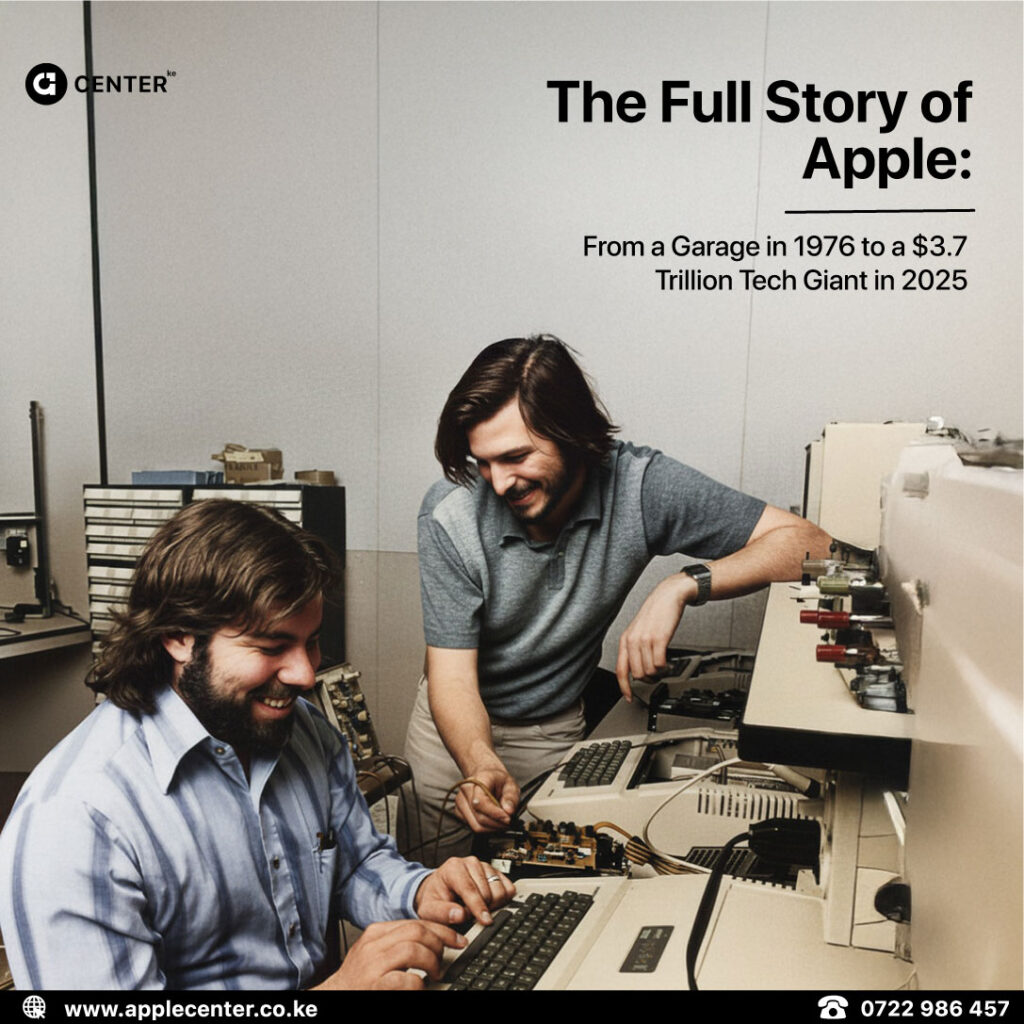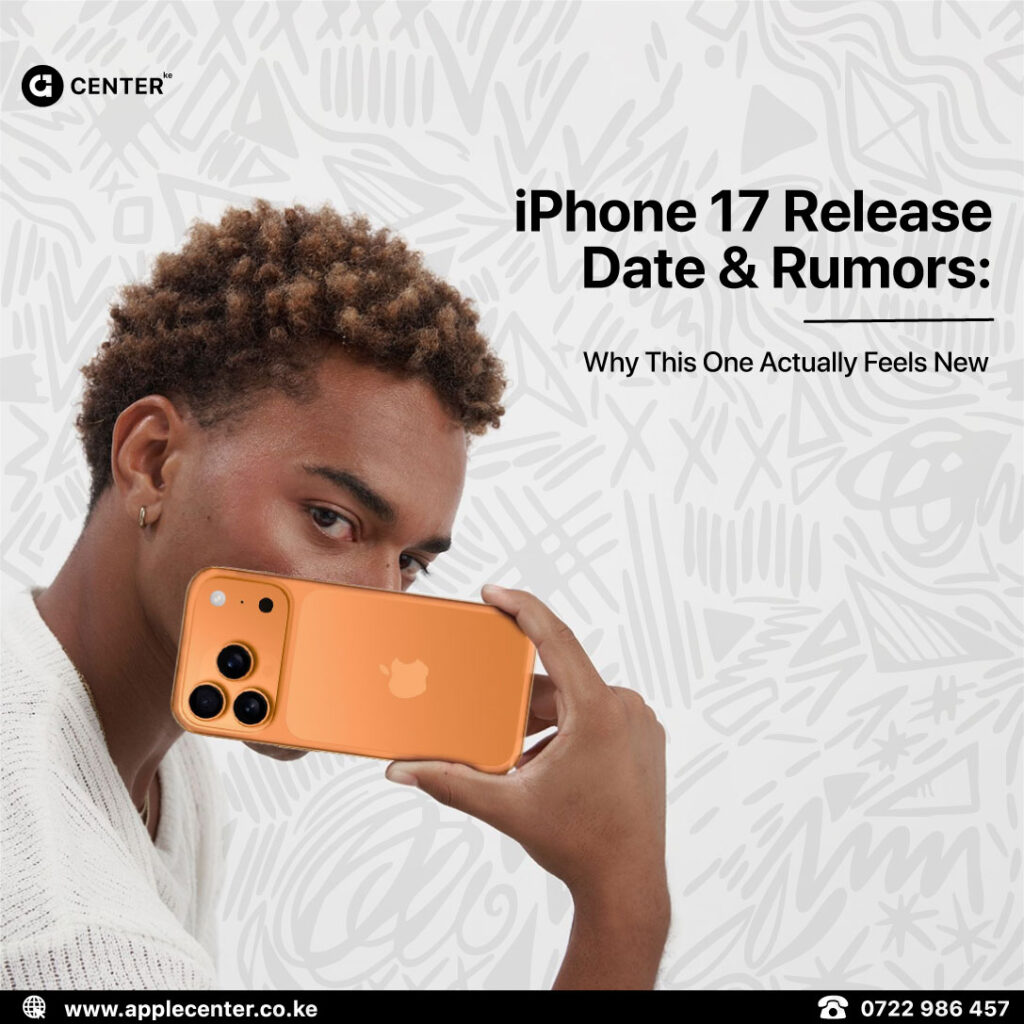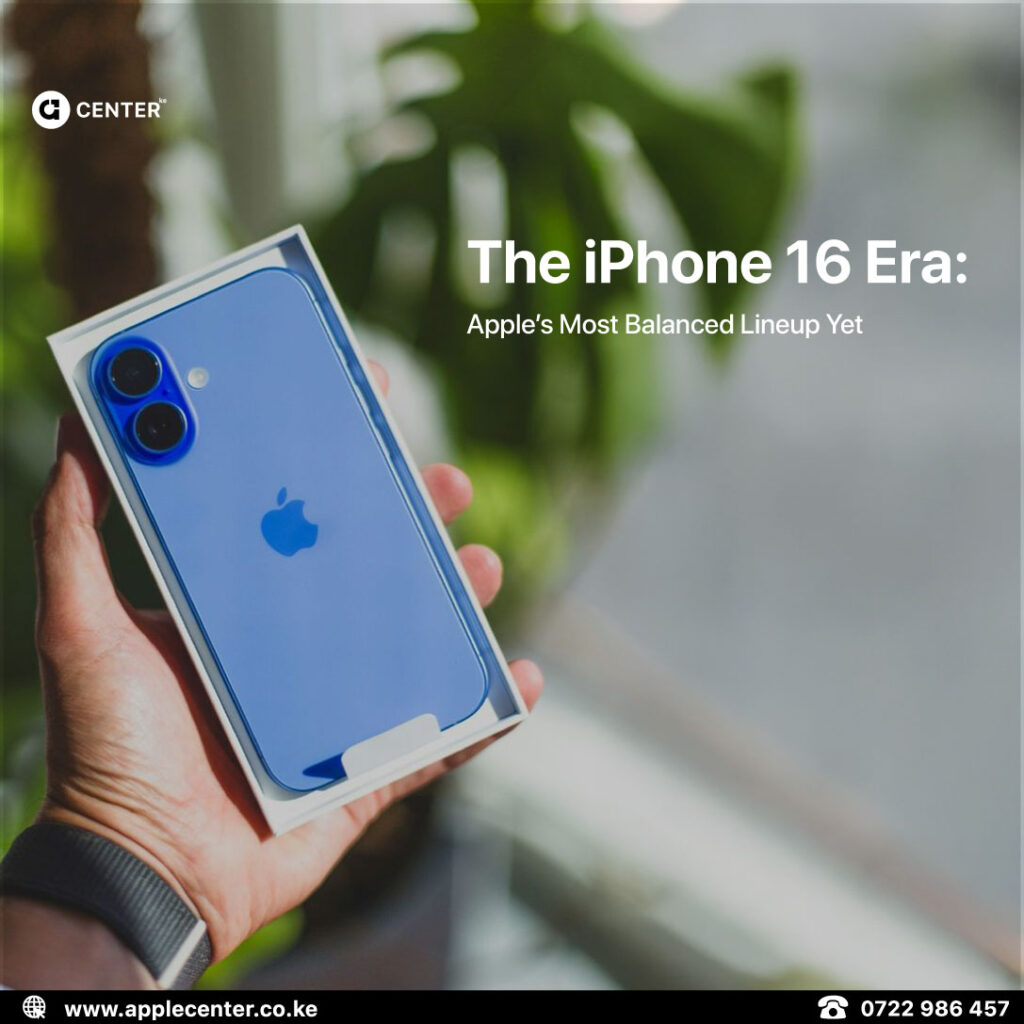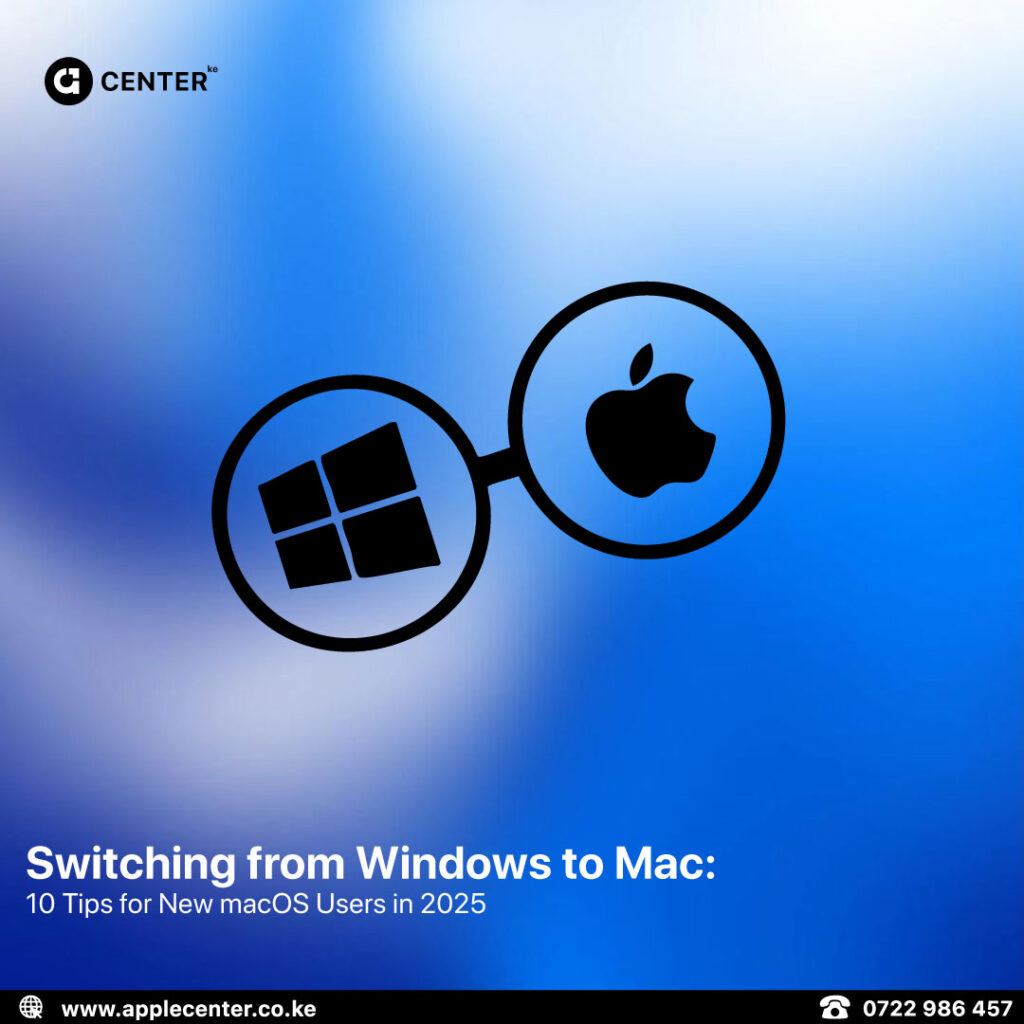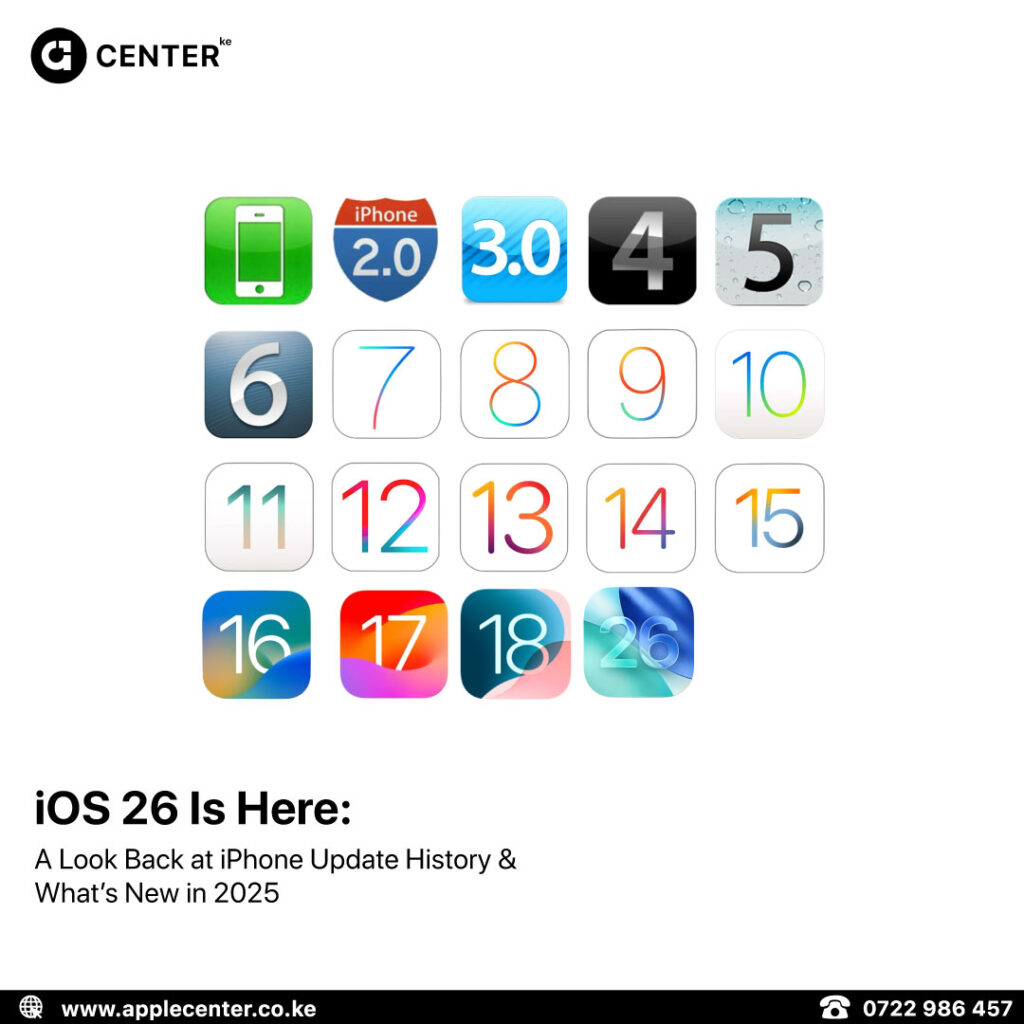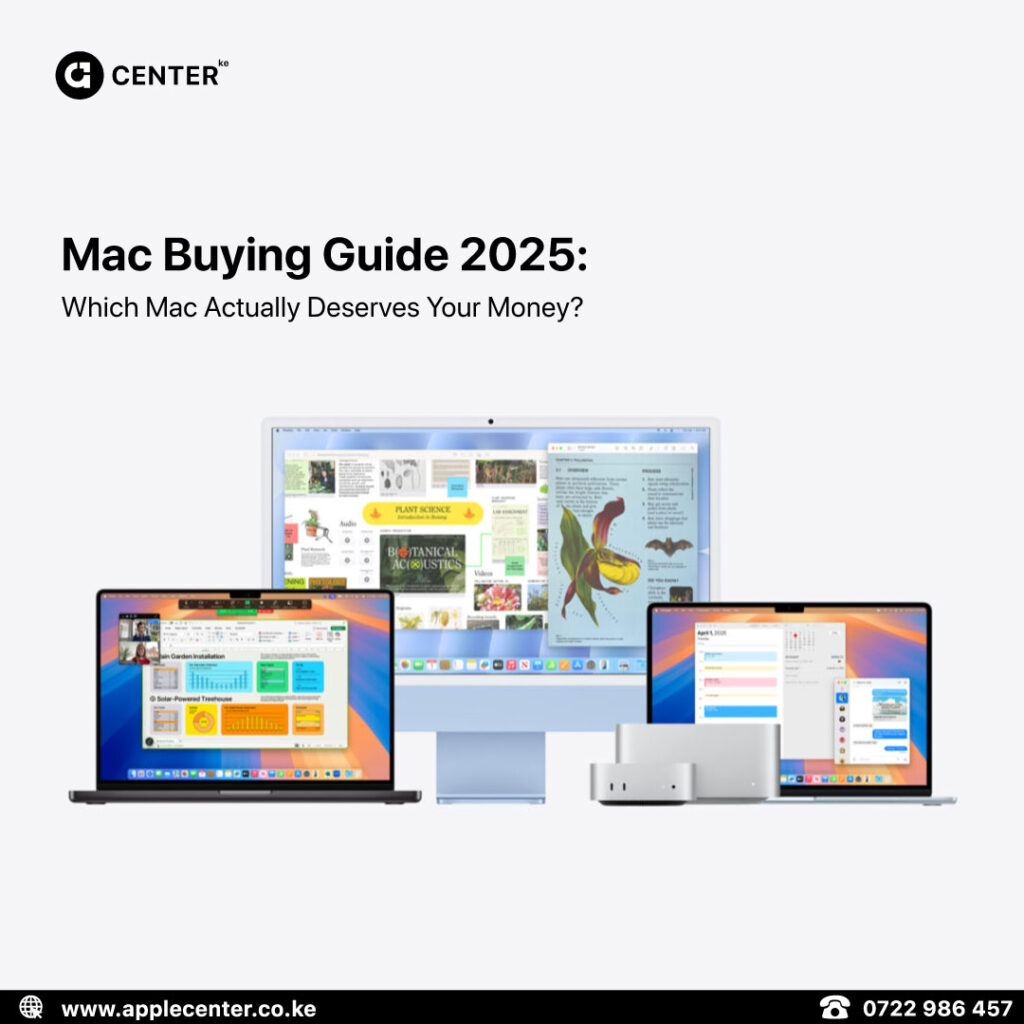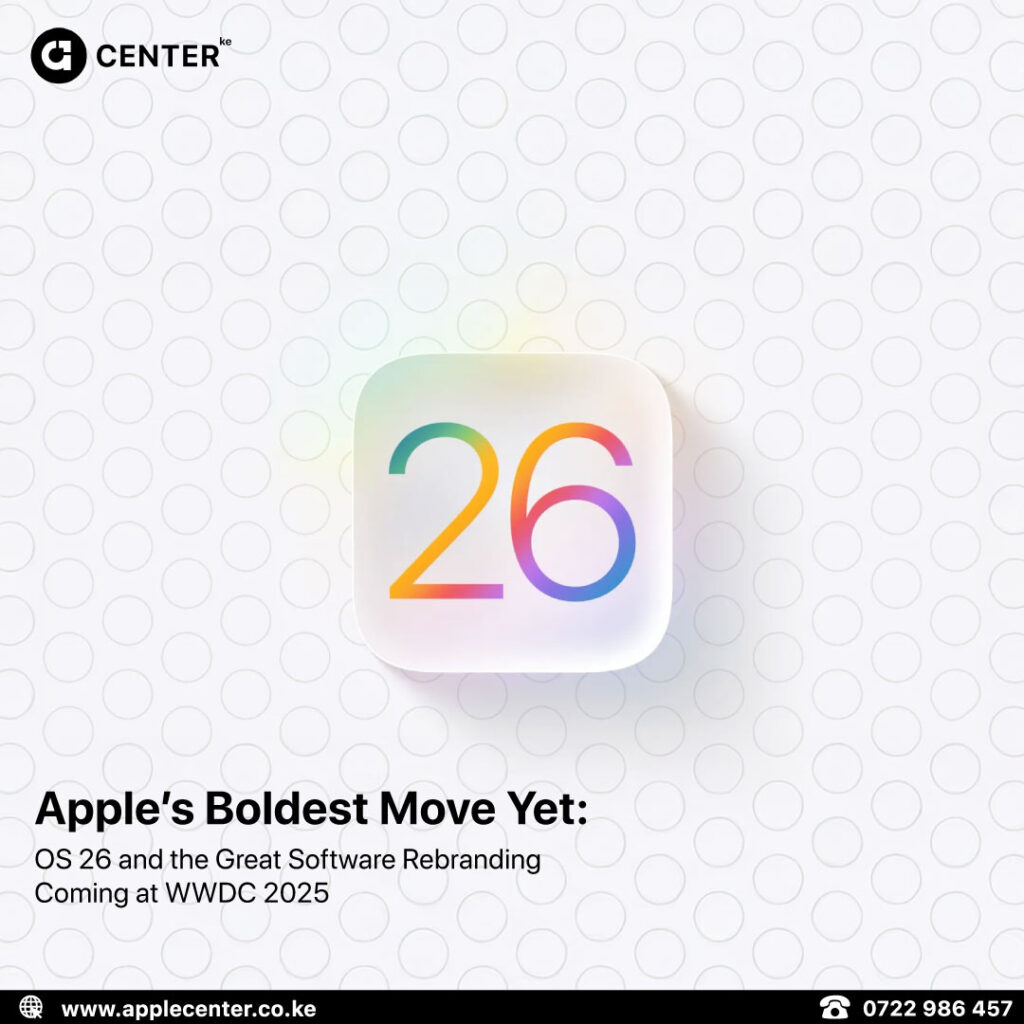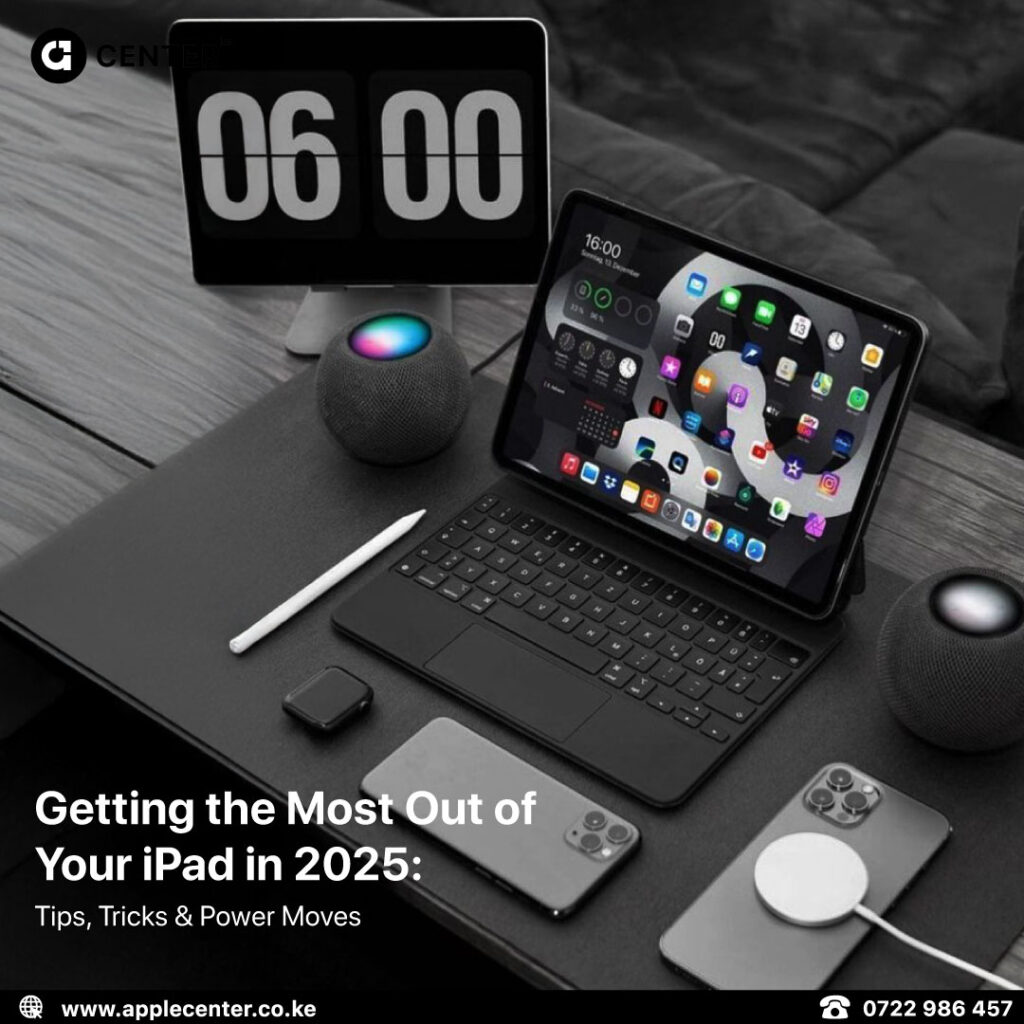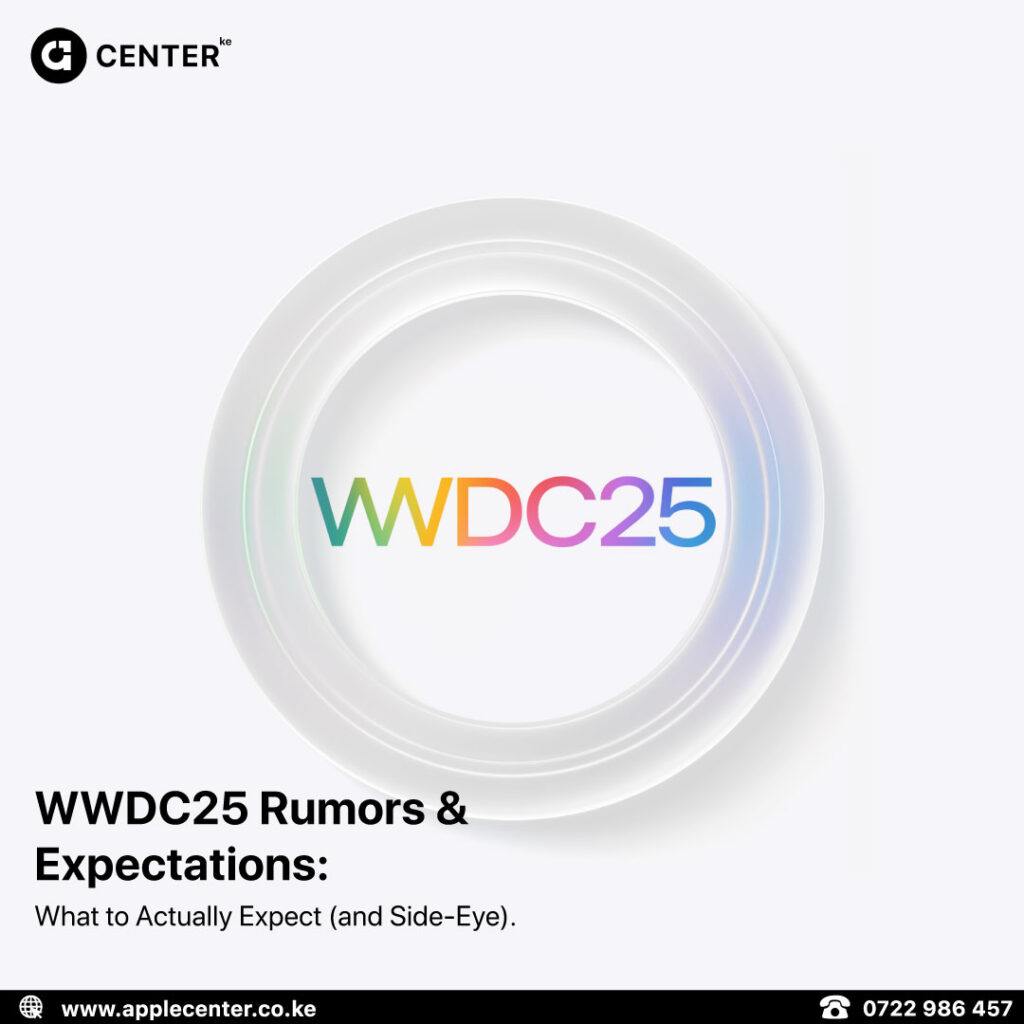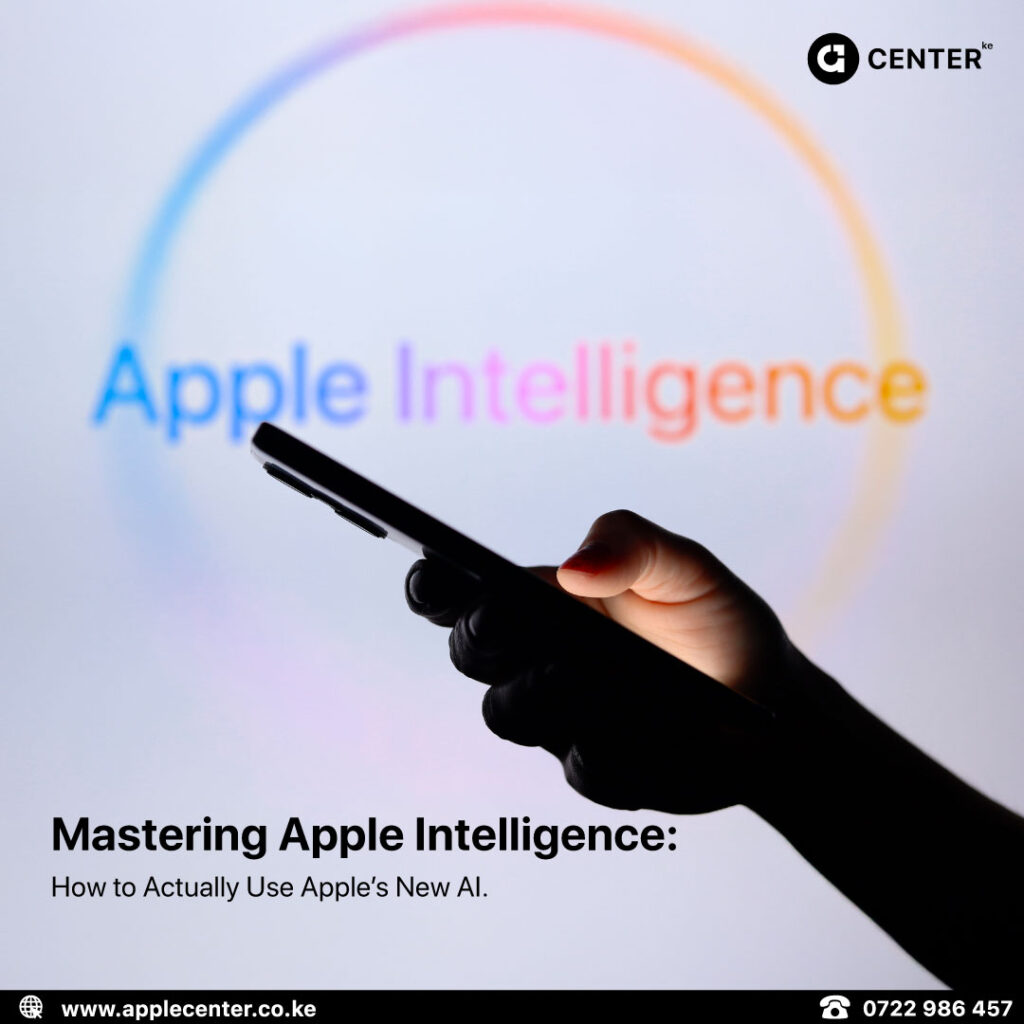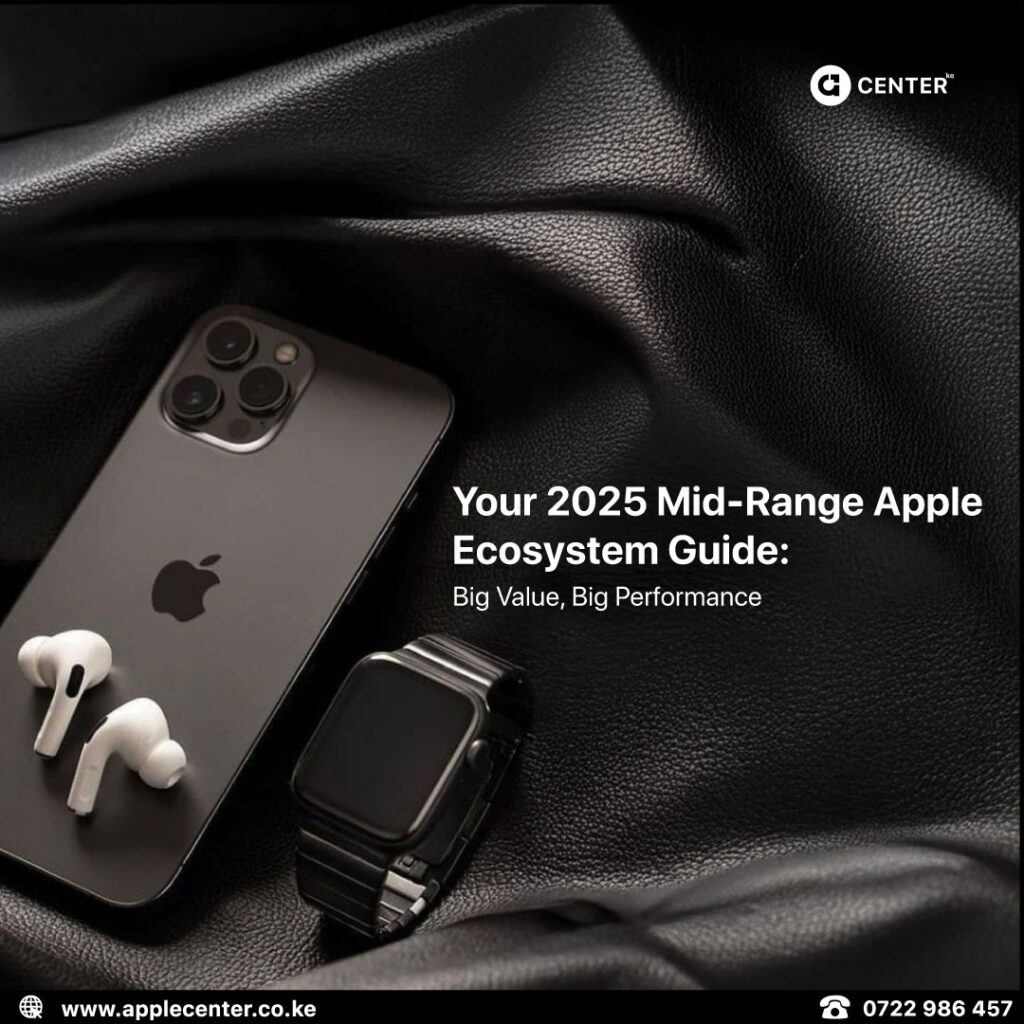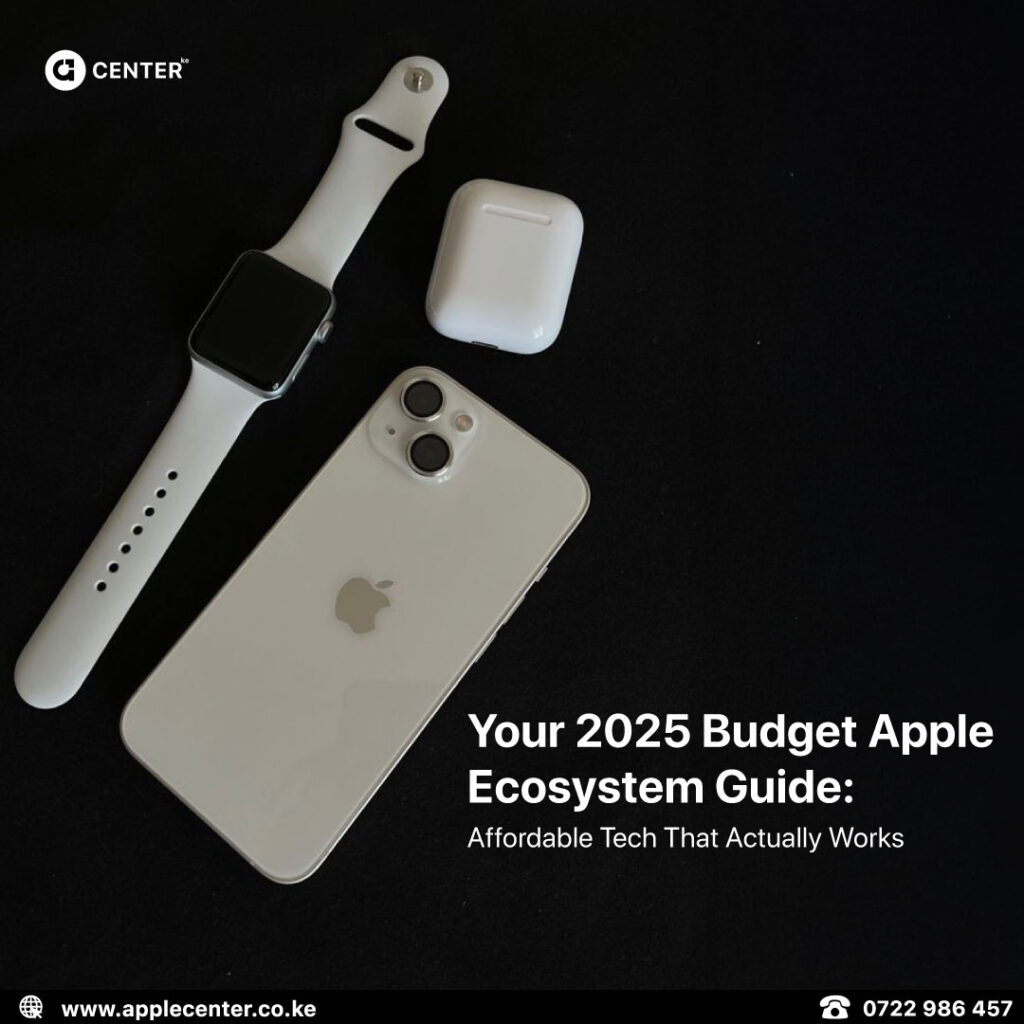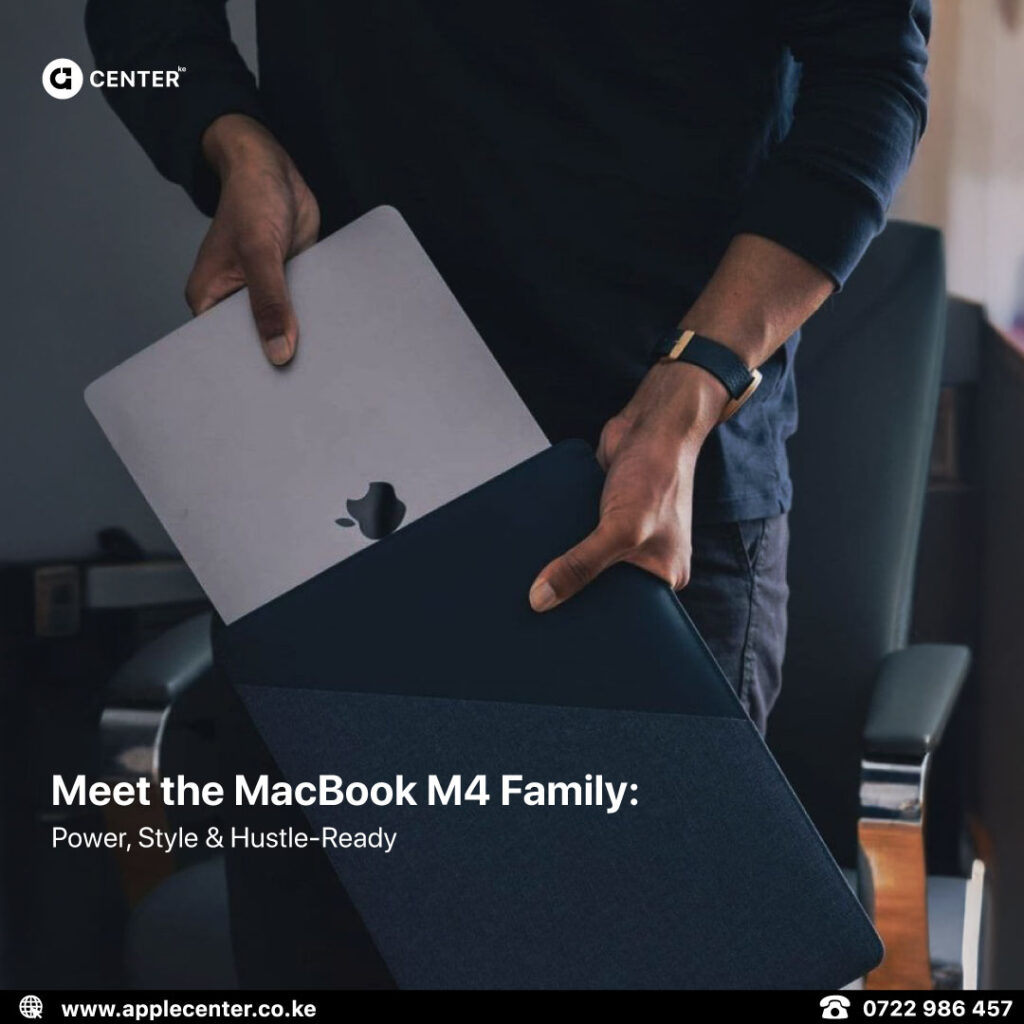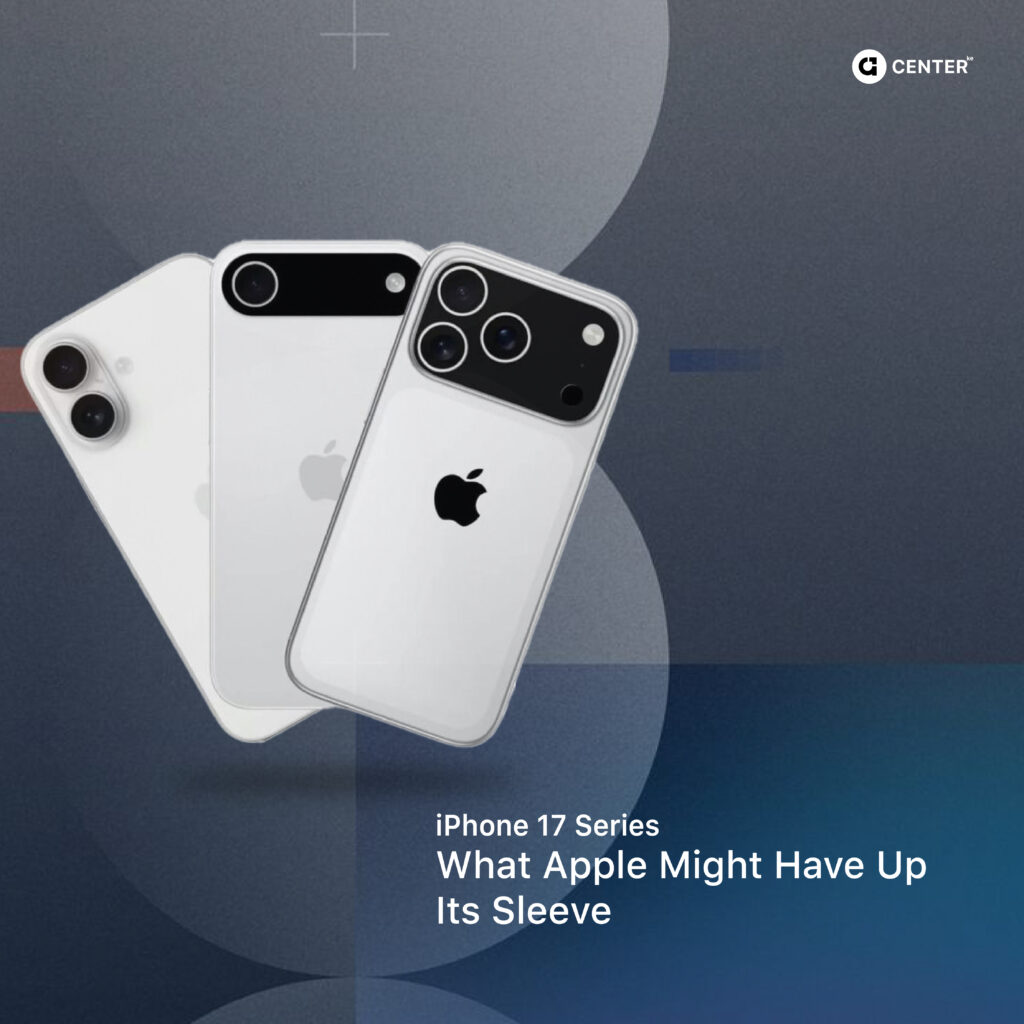“iPhone Storage Full.” It always shows up at the worst possible time, just as you’re recording a concert, downloading a last-minute PDF, or taking that perfect sunset shot. And no, you shouldn’t have to delete your memories just to free up some room.
Whether you’re in Nairobi, Eldoret, or anywhere else in Kenya, we’ve helped enough customers to know the real culprit behind iPhone storage issues. And good news? You can clear up space without sacrificing your photo gallery or resorting to panic deletes.
Here are 7 genuinely smart ways to free up space, keep your photos safe, and make your iPhone run smoother.
1. Clear App Cache & Safari Data
Apps like Safari, TikTok, and Instagram quietly hoard data in the background. All those videos you’ve watched and links you’ve tapped? They’re taking up space.

Do this:
- Safari:
Settings → Safari → Clear History and Website Data - Other Apps: Open the app (e.g., TikTok or Spotify), go to Settings, and tap Clear Cache if available
You can recover anywhere from 500MB to 2GB instantly. No risk, all gain
2. Offload Unused Apps
Why keep Uber Eats or Waze installed when you haven’t used them since December?
Instead of deleting, offload them. That way, the app is removed but your data is saved, so when you reinstall, everything picks up where you left off.

Here’s how:
Settings → iPhone Storage → Select App → Offload App
- To do it automatically:
Settings → App Store → Offload Unused Apps → Toggle ON
3. Use iCloud for Photos & Videos
The easiest win? Get your photos off local storage. With iCloud’s “Optimize Storage,” your full-resolution photos are saved online while smaller previews stay on your device.

Set it up:
Settings → Apple ID → iCloud → Photos → Toggle ON "Optimize iPhone Storage"
You can easily free up 5GB to 50GB, depending on your photo habits.
4. Delete Old iMessages & WhatsApp Media
Text history and WhatsApp forwards from years ago? Still on your phone. Time to clean house.

iMessages:
Settings → Messages → Keep Messages → 30 Days
WhatsApp:
WhatsApp → Settings → Storage and Data → Manage Storage- Sort by file size and delete old memes, voice notes, and videos
5. Review Large Files in iPhone Storage
Want to see what’s eating your space? Apple lets you peek into the heaviest culprits.

Navigate to:
Settings → General → iPhone Storage
Check under Recommendations and clean out large attachments, unused downloads, or heavy app data (GarageBand, Netflix, etc.).
6. Use Google Photos or OneDrive for Backup
Not ready to pay for iCloud? Google Photos gives you 15GB free, and Microsoft OneDrive offers 5GB.
Steps:
- Upload your media to either cloud
- Delete local versions from your iPhone
- Access them anytime via the app
Perfect if you’re cost-conscious but still want peace of min
7. Reset System Storage (Without Factory Reset)
That mysterious “System Data” sometimes eats up 20GB+ for no reason.
Here’s a power move:
- Back up your iPhone (iCloud or Mac)
Settings → General → Transfer or Reset iPhone → Erase All Content- Restore from backup

Your system storage can shrink back to a healthy 6-8GB. Just make sure you’re comfortable with backups.
Bonus Tip: Keep 10–15% Free

iPhones lag when packed to the brim. Always aim to keep at least 10GB–15GB of free space to ensure optimal performance and fewer headaches.
Ready to Upgrade?
Need more local storage? Time for a device upgrade? We’ve got you covered.
- Brand new iPhones: 128GB to 1TB models
- Free storage consultations
- Pickup in Nairobi CBD or delivery Kenya-wide
Visit Applecenter, 6th Floor, Rehema House, Standard Street
Call/WhatsApp: 0722 986 457 | 0735 986 457 Explore online: applecenter.co.ke
Share This Tip Sheet
Forward this to someone still deleting photos manually. Let’s all stop living with the “Storage Full” trauma.